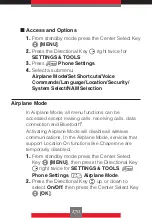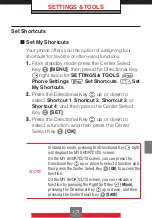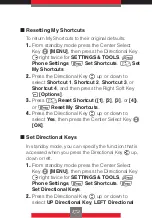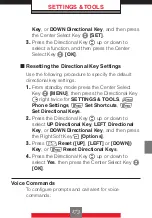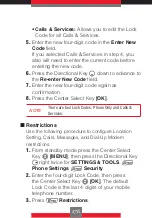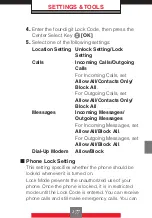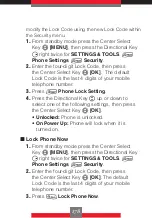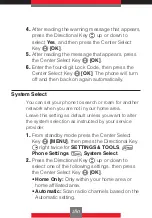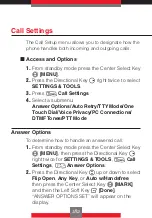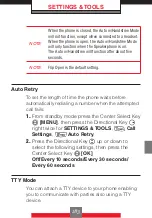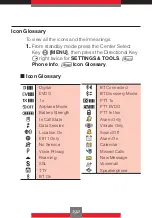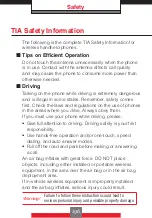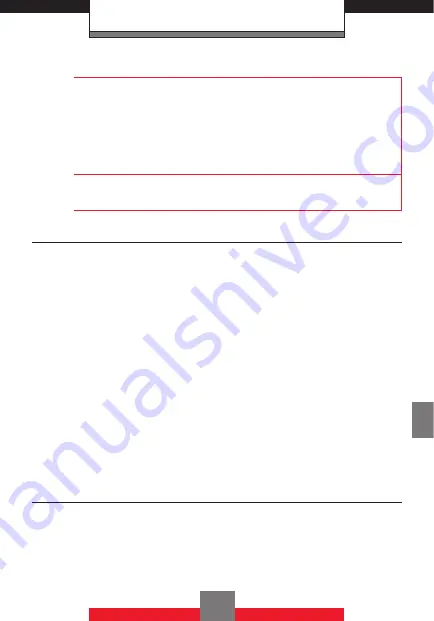
SETTINGS & TOOLS
NOTE
When the phone is closed, the Auto w/Handsfree Mode
will not function, except when connected to a headset.
When the phone is open, the Auto w/Handsfree Mode
will only function when the Speakerphone is on.
The Auto w/Handsfree will function after about five
seconds.
NOTE
Flip Open is the default setting.
Auto Retry
To set the length of time the phone waits before
automatically redialing a number when the attempted
call fails:
1.
From standby mode press the Center Select Key
c
[MENU]
, then press the Directional Key
r
right twice for
SETTINGS & TOOLS
,
7
Call
Settings
,
2
Auto Retry
.
2.
Press the Directional Key
j
up or down to
select the following settings, then press the
Center Select Key
c
[OK]
.
Off/Every 10 seconds/Every 30 seconds/
Every 60 seconds
TTY Mode
You can attach a TTY device to your phone enabling
you to communicate with parties also using a TTY
device.
183
Содержание Boulder
Страница 242: ...NOTES ...