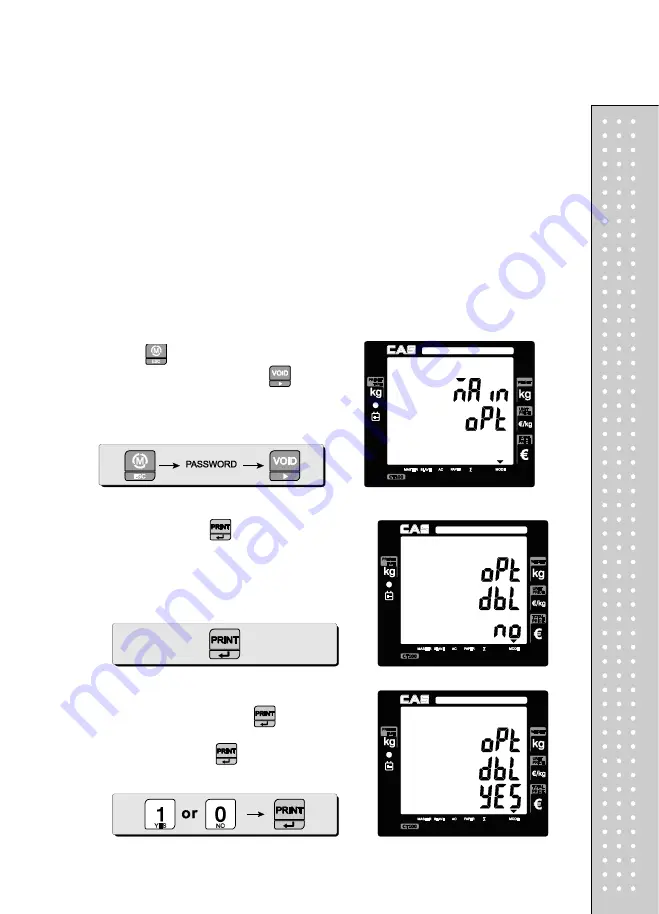
83
Chapter 11. OPTIONS
(Receipt Formatting)
This chapter explains how to enable/disable back light and save PLU after transaction.
duplicate receipt, printing barcode for a single transaction or total. It also explains how to
enable/disable printing graphic logo on receipt, code of PLU and all of reports in the closing
report. Furthermore, this chapter explains how to you to set obligatory payment function and
discount function.
The option setting is
receipt-formatting functions
except obligatory payment and discount
functions.
a.
Duplicate receipt
①
Press
to enter main menu, and enter
PASSWORD. And then press
to get into
option setting mode form main menu.
②
And then press
to get into
duplicate
ticket printing setting mode.
③
User may select YES or NO by pressing "1" or
"0" respectively, and press
to save it. Use
"C" key to change "1" or "0" input before
saving by pressing
.
Содержание RETAIL WEIGHING SOLUTION CT100
Страница 1: ...2 CT100 User s Manual Manual_CT100_V1...
Страница 3: ...4 PRECAUTIONS...
Страница 4: ...5...
Страница 6: ......
Страница 7: ...8 It is recommended to tear off the ticket left to right...
Страница 8: ...9 NAME AND FUNCTIONS OVERALL VIEW B TYPE P TYPE...
Страница 10: ...11 DISPLAY Front Clerk side display ex 15kg Version Pole Display ex 15kg Version...
Страница 11: ...12 KEYBOARD...
Страница 30: ...31 User may print out individual clerk s receipt by pressing individual clerk key using then...
Страница 31: ...32 Receipt Samples Euro Version...
Страница 35: ...36 For further information please refer to chapter 11 Barcode Printing on page 80...
Страница 37: ...38...
Страница 52: ...53 The receipt will be automatically printed and the scale is ready to exit to sales mode...
Страница 63: ......
Страница 65: ...66 d Group report Go to the group report mode...
Страница 80: ...81...
Страница 85: ...86...
Страница 92: ...93 When user wants lower case press shift key...
Страница 118: ...119 USB INTERFACE USB host USB device RJ45 INTERFACE...
Страница 123: ...124...






























