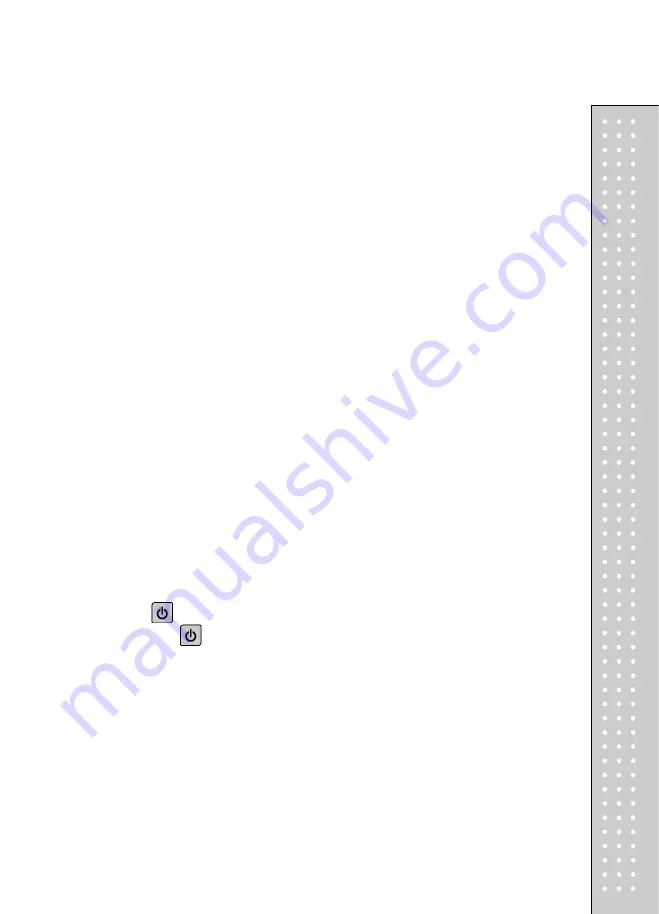
17
Chapter 1. Basic Operation
This chapter explains how to turn the scale or backlight on/off, feed the paper,
open cash drawer, and do self-test on printer.
a. Turning the scale or backlight on/off
■ Only when user is in battery use the backlight lasts 1 minute and
automatically is turned off. Then, if the scale senses more than minimum
weight the backlight is automatically turned on.
Minimum weight : refer to
SPECIFICATION
Table on page 120.
②
Press
for a second to turn backlight off.
And press
and hold it for more than a
second to turn the scale off.
①
Press
Содержание RETAIL WEIGHING SOLUTION CT100
Страница 1: ...2 CT100 User s Manual Manual_CT100_V1...
Страница 3: ...4 PRECAUTIONS...
Страница 4: ...5...
Страница 6: ......
Страница 7: ...8 It is recommended to tear off the ticket left to right...
Страница 8: ...9 NAME AND FUNCTIONS OVERALL VIEW B TYPE P TYPE...
Страница 10: ...11 DISPLAY Front Clerk side display ex 15kg Version Pole Display ex 15kg Version...
Страница 11: ...12 KEYBOARD...
Страница 30: ...31 User may print out individual clerk s receipt by pressing individual clerk key using then...
Страница 31: ...32 Receipt Samples Euro Version...
Страница 35: ...36 For further information please refer to chapter 11 Barcode Printing on page 80...
Страница 37: ...38...
Страница 52: ...53 The receipt will be automatically printed and the scale is ready to exit to sales mode...
Страница 63: ......
Страница 65: ...66 d Group report Go to the group report mode...
Страница 80: ...81...
Страница 85: ...86...
Страница 92: ...93 When user wants lower case press shift key...
Страница 118: ...119 USB INTERFACE USB host USB device RJ45 INTERFACE...
Страница 123: ...124...






























