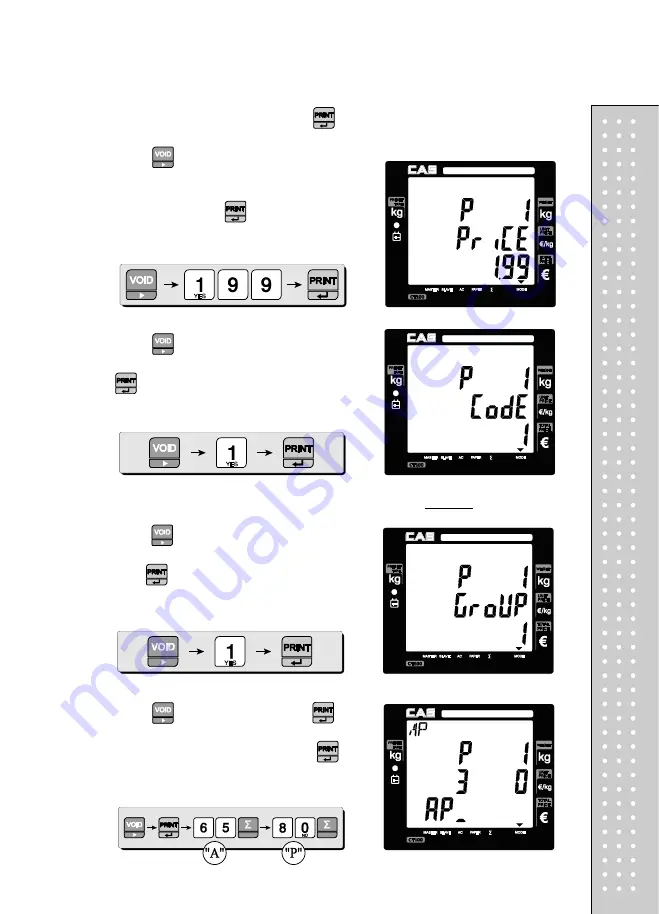
59
■ If user inputs
"0" in the code
for a specific PLU the PLU is
disabled.
PLU 1 press 1, 5, and 0 and press
to store.
⑤
Press
to go to input unit price. To input
PLU's unit price press numeric keys you wish.
For example, if you input €1.99 for PLU 1
press 1, 9, and 9 and
to store.
⑥
Press
to go to input code, and you can
input any number of 0~999, 999. Then, press
. For example, input 1 for this PLU.
⑦
Press
to go to input group number,
and you can input any number of 0~39, then,
press
.
For example, input "1" for the group number.
⑧
Press
to go to input PLU name,
. You
can input up to 30 characters in accordance to
Table 8: code on page 101. Then, press
to
save the name. For example, input "APPLE" for
PLU 1. Press numerical keys as followed.
Содержание RETAIL WEIGHING SOLUTION CT100
Страница 1: ...2 CT100 User s Manual Manual_CT100_V1...
Страница 3: ...4 PRECAUTIONS...
Страница 4: ...5...
Страница 6: ......
Страница 7: ...8 It is recommended to tear off the ticket left to right...
Страница 8: ...9 NAME AND FUNCTIONS OVERALL VIEW B TYPE P TYPE...
Страница 10: ...11 DISPLAY Front Clerk side display ex 15kg Version Pole Display ex 15kg Version...
Страница 11: ...12 KEYBOARD...
Страница 30: ...31 User may print out individual clerk s receipt by pressing individual clerk key using then...
Страница 31: ...32 Receipt Samples Euro Version...
Страница 35: ...36 For further information please refer to chapter 11 Barcode Printing on page 80...
Страница 37: ...38...
Страница 52: ...53 The receipt will be automatically printed and the scale is ready to exit to sales mode...
Страница 63: ......
Страница 65: ...66 d Group report Go to the group report mode...
Страница 80: ...81...
Страница 85: ...86...
Страница 92: ...93 When user wants lower case press shift key...
Страница 118: ...119 USB INTERFACE USB host USB device RJ45 INTERFACE...
Страница 123: ...124...






























