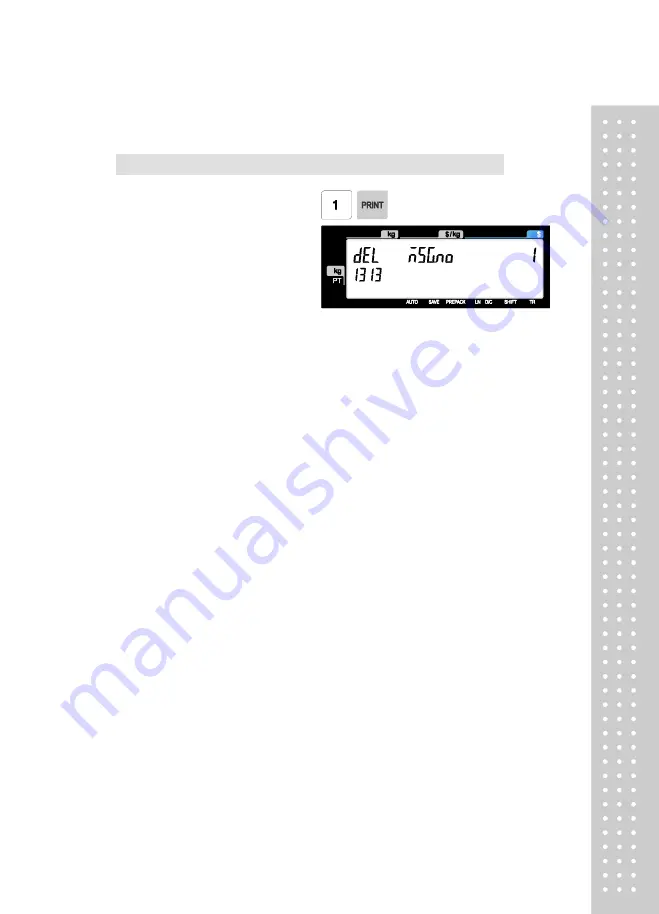
61
2.3.1.2 Delete Ingredient (Menu code 1313)
( MENU
→ 3. PLU Data Table II → 1. Ingredient → 3. Delete )
1. Enter ingredient number to delete
EX) Delete ingredient no. 1
Note: There is no confirmation request when deleting an Ingredient No.
Pressing the PRINT key will cause the Ingredient No. entered to be deleted.
Note :
Method of Using
the Ingredient
1.1 Ingredient
Total of 510 characters can be inputted for the Ingredient in the basic setting.
These 510 characters can be used by categorizing them into Ingredient1 and
Ingredient2. Categorization code exists to distinguish Ingredient1 and 2. This code can
be inputted by using the [CHAR] CODE input key.
Ingredient1 and Ingredient2 are printed onto separate fields in the label format.
Field ID of Ingredient1 is 25, while that for ingredient2 is 26.
1.2
Inputting
of Ingredient at the
weighing scale
(1) Input Ingredient1 at the ingredient input window (MENU 1311).
(2) After having inputted Ingredient1, press the [CHAR] key to indicate “0000” in the Unit Price
box of the VFD window.
(3) Input categorization code (0x0c). “♀” will be indicated.
[0] + [C] + [PRINT]
※
Space (“ ”) instead of “♀” can be indicated depending on the country.
(4) After having inputted Ingredient2 after the “♀”, press the [SAVE] key.
Содержание CL5200J Series
Страница 1: ...2 ...
Страница 7: ...8 3 Window Character Set Information 190 4 ErrorMessage 191 1 GENERAL 1 1 PRECAUTIONS ...
Страница 8: ...9 CE Mark Warning This is a Class A product In a domestic environment this product may cause ...
Страница 9: ...10 radio interference in which case the user may be required to take adequate measures ...
Страница 13: ...14 1 4 NAME AND FUNCTIONS OVERALLVIEW ...
Страница 14: ...15 DISPLAY CL5200J P CL5200J B ...
Страница 15: ...16 KEYBOARD CL5200J P CL5200J B ...
Страница 27: ...28 Menucode ...
Страница 72: ...73 PRINT key will cause the Discount of the PLU No entered to be deleted ...
Страница 77: ...78 ...
Страница 93: ...94 3 PLU Barcode No Enter the barcode number to be assigned that function key ...
Страница 100: ...101 1 9 Select registered tax Selection among tax at registered menu 1230 9 options ...
Страница 121: ...122 EX CLERK NAME CHRISTOPER EX NICKNAME CHRIS EX CLERK PASSWORD 0117 EX CLERK LEVEL 3 EX USE FOR TRAINING N ...
Страница 128: ...129 Printer Sensor Test Items ...
Страница 138: ...139 Sample Label Scale Report Sample Ticket Scale Report ...
Страница 141: ...142 Sample Label PLU Report Sample Ticket PLU Report ...
Страница 145: ...146 Sample Label GROUP Report Sample Ticket GROUP Report ...
Страница 147: ...148 Sample Label Department Report Sample Ticket Department Report ...
Страница 149: ...150 Sample Label hourly Report Sample Ticket hourly Report ...
Страница 151: ...152 Sample Label Clerk Report Sample Ticket Clerk Report ...
Страница 165: ...166 ...
Страница 177: ...178 2 13 6 ...
Страница 179: ...180 If price is not same void list screen is shown on the display automatically ...
Страница 185: ...186 than zero ...
Страница 195: ...196 1 1 Label Format Sample 1 2 3 4 5 6 7 8 ...
Страница 196: ...197 9 10 11 12 13 14 ...
Страница 197: ...198 15 16 17 18 19 20 ...
Страница 198: ...199 21 22 23 24 ...
Страница 199: ...200 25 26 27 28 29 30 32 ...
Страница 200: ...201 ...
Страница 201: ...202 1 2 Label Format s field Sample 1 Label sample 1 2 Label sample 2 ...
Страница 203: ...204 3 Window Character Set Information ...
Страница 209: ...210 WrongValue CHAR Whentheinputtedvalueexceedsinputrange 7 SEG 7 Segment LCD CHAR Character LCD ...
Страница 210: ...211 MEMO ...
Страница 211: ...212 MEMO ...
Страница 212: ...213 MEMO ...
Страница 213: ...214 MEMO ...
Страница 214: ...215 MEMO ...
Страница 215: ...216 MEMO ...
Страница 216: ...217 MEMO ...
Страница 217: ...218 MEMO ...
Страница 218: ...219 뒷표지 ...
















































