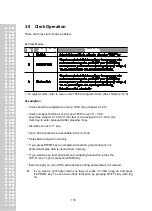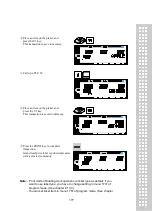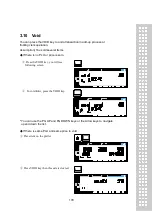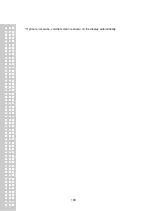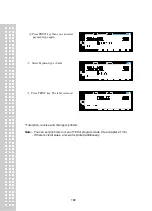184
3.13 Prepack Key
Pre-Pack mode, it prints labels automatically. When it is in MANUAL mode,
you must press the PRINT key (or ADD key) to get a label. In Pre-Pack mode,
you can not select AUTO mode. Pre-Pack works like AUTO and SAVE mode
except that the weight does not need to return to zero for every auto-print.
Pre-pack mode is very useful in backyard applications. This mode
increases productivity by not requiring the user to press the PRINT key for
every package. Instead the user can concentrate on weighing, wrapping, and
labeling
This function is only available for by-weight PLU.
- how to use prepack mode
if you use Prepack mode without total function.
- same as current operating way
(put the item on the platter and then print automatically)
when you use the total function at Prepack Mode
1) when total function starts, press [ADD] key ( at Prepack Mode)
2) on the display. [Summation ON] will appear for about 3 seconds.
3) call up PLU and then place a item.
4) each label will be automatically prints and will make a total.
5) repeat 3)~4).
6) when you press [ST/TTL] key, the total will be displayed.
7) to print the Sub Total, press [PRINT] key.
8) repeat 3)~7).
9) to print Grand Total Label, press [ST/TTL].
(this case at there should be no sub-total remains, then press [ST/TTL] key)
10) Grand Total Label will be printed.
11) after complete the total function, press [ADD] key.
12) on the Display, [Summation OFF] will be appear for about 3 second.
- Printing item
when you make a total with other items
- Printing item : (before) Total Price, Transaction No, Void Price, Void Count,
(added) Total Weight, Total Quantity etc.
- when you make a total with only one item
- Printing item : (before) Total Price, Transaction No, Void Price, Void Count,
(added) Total Weight, Total Quantity, Dept No, Dept Name
PLU Name, Item Code, PLU No, Dept No, Cook By Date
Sell By Date/Time, Packed On Date/Time, Produced Date etc
EXAMPLE:
Speed key #1= Onion Unit price=1.50, Sales Weight=1.0kg,
Содержание CL5200J Series
Страница 1: ...2 ...
Страница 7: ...8 3 Window Character Set Information 190 4 ErrorMessage 191 1 GENERAL 1 1 PRECAUTIONS ...
Страница 8: ...9 CE Mark Warning This is a Class A product In a domestic environment this product may cause ...
Страница 9: ...10 radio interference in which case the user may be required to take adequate measures ...
Страница 13: ...14 1 4 NAME AND FUNCTIONS OVERALLVIEW ...
Страница 14: ...15 DISPLAY CL5200J P CL5200J B ...
Страница 15: ...16 KEYBOARD CL5200J P CL5200J B ...
Страница 27: ...28 Menucode ...
Страница 72: ...73 PRINT key will cause the Discount of the PLU No entered to be deleted ...
Страница 77: ...78 ...
Страница 93: ...94 3 PLU Barcode No Enter the barcode number to be assigned that function key ...
Страница 100: ...101 1 9 Select registered tax Selection among tax at registered menu 1230 9 options ...
Страница 121: ...122 EX CLERK NAME CHRISTOPER EX NICKNAME CHRIS EX CLERK PASSWORD 0117 EX CLERK LEVEL 3 EX USE FOR TRAINING N ...
Страница 128: ...129 Printer Sensor Test Items ...
Страница 138: ...139 Sample Label Scale Report Sample Ticket Scale Report ...
Страница 141: ...142 Sample Label PLU Report Sample Ticket PLU Report ...
Страница 145: ...146 Sample Label GROUP Report Sample Ticket GROUP Report ...
Страница 147: ...148 Sample Label Department Report Sample Ticket Department Report ...
Страница 149: ...150 Sample Label hourly Report Sample Ticket hourly Report ...
Страница 151: ...152 Sample Label Clerk Report Sample Ticket Clerk Report ...
Страница 165: ...166 ...
Страница 177: ...178 2 13 6 ...
Страница 179: ...180 If price is not same void list screen is shown on the display automatically ...
Страница 185: ...186 than zero ...
Страница 195: ...196 1 1 Label Format Sample 1 2 3 4 5 6 7 8 ...
Страница 196: ...197 9 10 11 12 13 14 ...
Страница 197: ...198 15 16 17 18 19 20 ...
Страница 198: ...199 21 22 23 24 ...
Страница 199: ...200 25 26 27 28 29 30 32 ...
Страница 200: ...201 ...
Страница 201: ...202 1 2 Label Format s field Sample 1 Label sample 1 2 Label sample 2 ...
Страница 203: ...204 3 Window Character Set Information ...
Страница 209: ...210 WrongValue CHAR Whentheinputtedvalueexceedsinputrange 7 SEG 7 Segment LCD CHAR Character LCD ...
Страница 210: ...211 MEMO ...
Страница 211: ...212 MEMO ...
Страница 212: ...213 MEMO ...
Страница 213: ...214 MEMO ...
Страница 214: ...215 MEMO ...
Страница 215: ...216 MEMO ...
Страница 216: ...217 MEMO ...
Страница 217: ...218 MEMO ...
Страница 218: ...219 뒷표지 ...