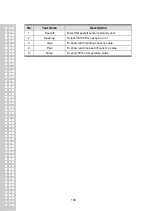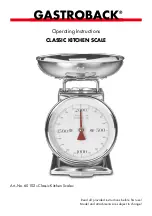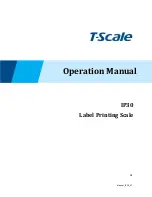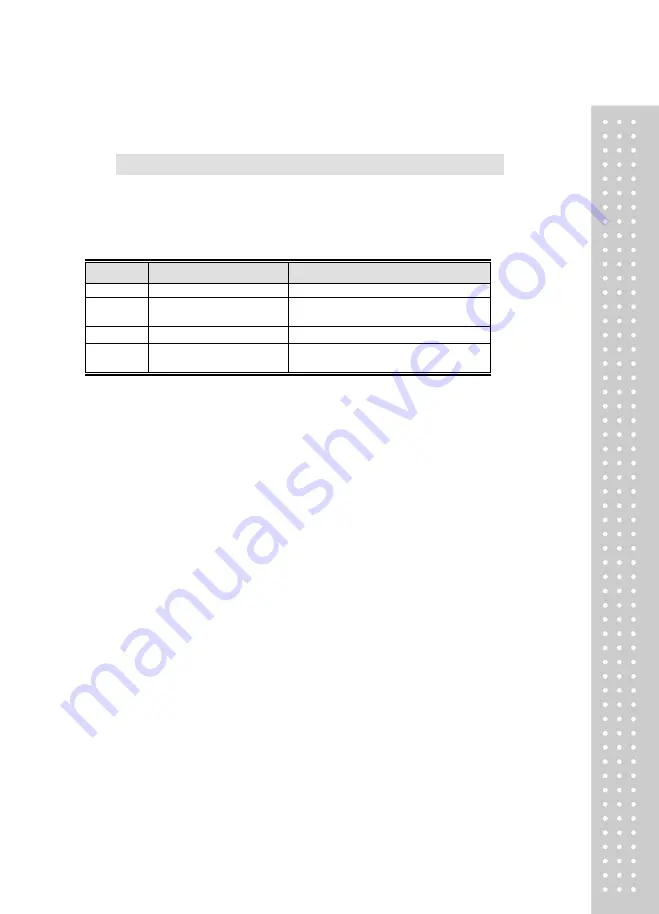
115
2.9.6.3 Select Ticket Font Size (Menu code 1763)
( MENU
→ 7. Print → 6. Ticket → 3. Select Ticket Font Size)
It can designate the size of the letters of the item that is printed in the ticket.
▶
Ticket Font Size Setting
Display
Ticket Font Setting
Description
PLU
PLU Name
■ Adjust size of product number name
TRANS
Transaction Data
■ Adjust size of price of unit price weight
unit product
TOTAL
Total Value
■ Adjust the size of total price
SERIAL
Ticket Serial No.
■ Adjust the size of ticket issuance
number
It can designate from 0 to 3.
※
Size of Subtotal, Tax information, Payment and Print Label cannot be adjusted
Содержание CL5200J Series
Страница 1: ...2 ...
Страница 7: ...8 3 Window Character Set Information 190 4 ErrorMessage 191 1 GENERAL 1 1 PRECAUTIONS ...
Страница 8: ...9 CE Mark Warning This is a Class A product In a domestic environment this product may cause ...
Страница 9: ...10 radio interference in which case the user may be required to take adequate measures ...
Страница 13: ...14 1 4 NAME AND FUNCTIONS OVERALLVIEW ...
Страница 14: ...15 DISPLAY CL5200J P CL5200J B ...
Страница 15: ...16 KEYBOARD CL5200J P CL5200J B ...
Страница 27: ...28 Menucode ...
Страница 72: ...73 PRINT key will cause the Discount of the PLU No entered to be deleted ...
Страница 77: ...78 ...
Страница 93: ...94 3 PLU Barcode No Enter the barcode number to be assigned that function key ...
Страница 100: ...101 1 9 Select registered tax Selection among tax at registered menu 1230 9 options ...
Страница 121: ...122 EX CLERK NAME CHRISTOPER EX NICKNAME CHRIS EX CLERK PASSWORD 0117 EX CLERK LEVEL 3 EX USE FOR TRAINING N ...
Страница 128: ...129 Printer Sensor Test Items ...
Страница 138: ...139 Sample Label Scale Report Sample Ticket Scale Report ...
Страница 141: ...142 Sample Label PLU Report Sample Ticket PLU Report ...
Страница 145: ...146 Sample Label GROUP Report Sample Ticket GROUP Report ...
Страница 147: ...148 Sample Label Department Report Sample Ticket Department Report ...
Страница 149: ...150 Sample Label hourly Report Sample Ticket hourly Report ...
Страница 151: ...152 Sample Label Clerk Report Sample Ticket Clerk Report ...
Страница 165: ...166 ...
Страница 177: ...178 2 13 6 ...
Страница 179: ...180 If price is not same void list screen is shown on the display automatically ...
Страница 185: ...186 than zero ...
Страница 195: ...196 1 1 Label Format Sample 1 2 3 4 5 6 7 8 ...
Страница 196: ...197 9 10 11 12 13 14 ...
Страница 197: ...198 15 16 17 18 19 20 ...
Страница 198: ...199 21 22 23 24 ...
Страница 199: ...200 25 26 27 28 29 30 32 ...
Страница 200: ...201 ...
Страница 201: ...202 1 2 Label Format s field Sample 1 Label sample 1 2 Label sample 2 ...
Страница 203: ...204 3 Window Character Set Information ...
Страница 209: ...210 WrongValue CHAR Whentheinputtedvalueexceedsinputrange 7 SEG 7 Segment LCD CHAR Character LCD ...
Страница 210: ...211 MEMO ...
Страница 211: ...212 MEMO ...
Страница 212: ...213 MEMO ...
Страница 213: ...214 MEMO ...
Страница 214: ...215 MEMO ...
Страница 215: ...216 MEMO ...
Страница 216: ...217 MEMO ...
Страница 217: ...218 MEMO ...
Страница 218: ...219 뒷표지 ...