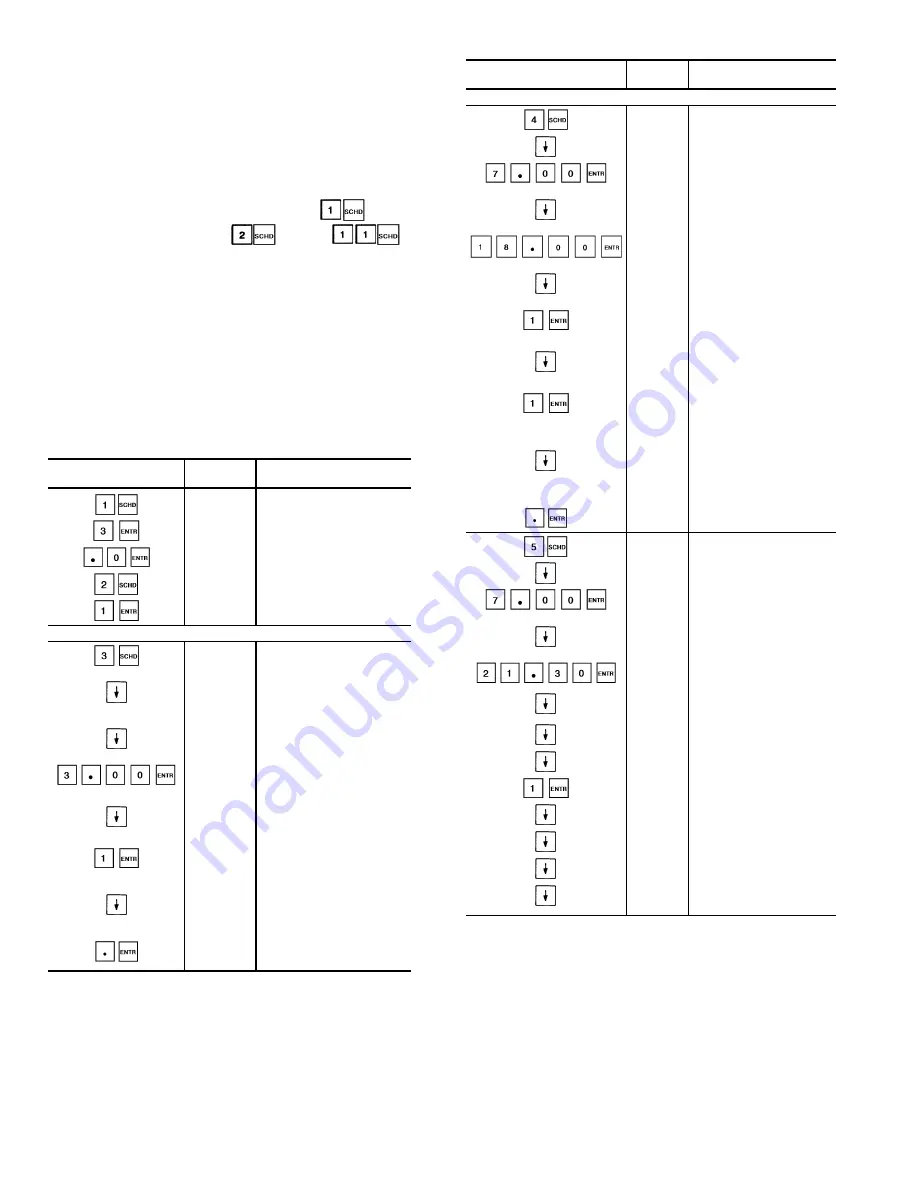
NOTE: This is true only if the occupied period starts at 00:00
(midnight). If the occupied period starts at a time other than
midnight, then the occupied period must end at 00:00 hours
(midnight) and new occupied period must be programmed
to start at 00:00 in order for the chiller to stay in the occu-
pied mode past midnight.
The time schedule can be overridden to keep unit in oc-
cupied mode for one, 2, 3, or 4 hours on a one-time basis.
See Example 9.
All subfunctions of schedule function are password
protected except the override subfunction,
. Pass-
word entry into subfunctions
through
,
is done through service function. See page 43, logging on/
logging off.
Figure 10 shows a schedule for an office building with the
chiller operating on a single set point schedule. The sched-
ule is based on building occupancy with a 3-hour off-peak
cool-down period from midnight to 3 a.m. following the week-
end shutdown. To learn how this sample schedule would be
programmed, see Example 9.
NOTE: This schedule was designed to illustrate the pro-
gramming of the schedule function and is not intended as a
recommended schedule for chiller operation.
Example 9 — Using the Schedule Function
KEYPAD
DISPLAY
COMMENT
ENTRY
OVRD 0
No scheduled override
in effect
OVRD 3
3 hours override in effect
OVRD 0
Override cancelled
CLOCK 0
Schedule function is inactive
CLOCK 1
Schedule function is enabled
through local unit clock
PROGRAMMING PERIOD 1:
PERIOD 1
Define schedule period 1.
Start of occupied time
OCC 00.00
For this example, first
period should start here
(at midnight) so no entry
is needed
UNO 00.00
Start of unoccupied time
(end of period). For this
example, period 1 should
end at 3:00 a.m.
UNO 3.00
Period 1 ends at 3:00 a.m.
MON NO
Monday is now flagged no
for period 1. To put period 1
into effect on Monday,
Monday must be flagged
yes
MON YES
Monday is now flagged for
period 1 to be in effect
TUE YES
For this example, period 1
is to be in effect on Monday
only. All other days must be
checked to be sure that they
are flagged no. If any day is
flagged yes, change to no
TUE NO
Tuesday is now flagged
no for period 1
Example 9 — Using the Schedule Function (cont)
KEYPAD
DISPLAY
COMMENT
ENTRY
PROGRAMMING PERIOD 2:
PERIOD 2
Define schedule period 2
OCC 00.00 Start of occupied time
OCC 7.00
Occupied time will start
at 7:00 a.m.
UNO 00.00
Start of unoccupied time
(end of period). For this
example, period 2 should
end at 18:00 (6:00 p.m.)
UNO 18.00
Period 2 ends at 18:00
(6:00 p.m.)
MON NO
Monday is now flagged no
for period 2. To put period 2
into effect on Monday,
Monday must be flagged yes
MON YES
Monday is now flagged for
period 2 to be in effect
TUE NO
Tuesay is now flagged no
for period 2. To put period 2
into effect on Tuesday,
Tuesday must be flagged
yes
TUE YES
Tuesday is now flagged for
period 2 to be in effect
WED YES
For this example, period 2
is to be in effect only on
Monday and Tuesday.
All other days must be
checked to be sure that
they are flagged no. If
a day is flagged yes,
change to no
WED NO
Wednesday is now flagged
no for period 2
PERIOD 3
Define schedule
period 3
OCC 00.00
Start of occupied
time
OCC 7.00
Occupied time will start
at 7:00 a.m.
UNO 00.00
Start of unoccupied time
(end of period 3). For this
example, period 3 should
end at 21:30 (9:30 p.m.)
UNO 21.30
Period 3 ends at 21:30
(9:30 p.m.)
MON NO
Check to be sure that
Monday and Tuesday are
flagged no for period 3
TUE NO
WED NO
Wednesday is flagged
no, change to yes
WED YES
Wednesday is now
flagged yes for period 3
THUR NO
Check to be sure that all
other days are flagged no
FRI NO
SAT NO
SUN NO
CCN — Carrier Comfort Network
46
Содержание Flotronic II 30GN040
Страница 71: ......
















































