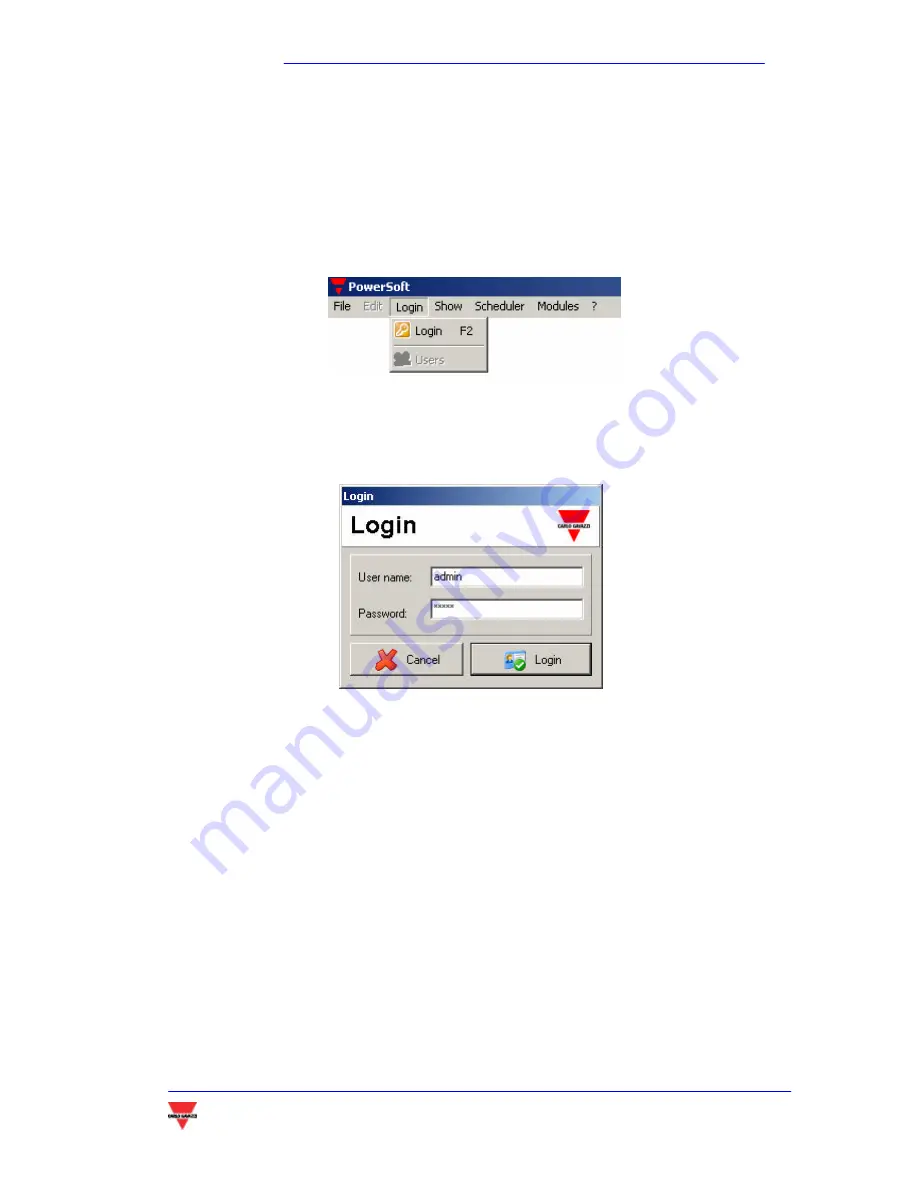
PowerSoft
PowerSoft – Instruction manual
31
4.2
L
OGIN
To access the PowerSoft functions, it is necessary to be logged in by entering
the user name and relevant password. To access the login window, choose the
Login
menu and the
Login
entry, or press the F2 key. The
Users
entry is disabled until the
login is carried out.
By means of the window below, the user name and the password are to be
entered. Both user name and password can be indiscriminately written in capital or
small letters.
To confirm the edited data, the
“Login”
button is to be pressed. Now the
“
Login”
entry of the
“Login”
menu is replaced by “
Logout”
According to the access
level of the new user, the disabled buttons and menus (grey text) are now available.
4.3
L
OGOUT
The end of the session is to be communicated by the user to the system
carrying out a log out operation. In this way any unwanted access to the system by
unentitled people is avoided. To be logged out, choose the
Logout
entry from the
Login
menu
,
or press the F3 key.
Содержание POWERSOFT
Страница 1: ...POWERSOFT INSTRUCTION MANUAL...
Страница 4: ...PowerSoft PowerSoft Instruction manual 4 INTRODUCTION...
Страница 10: ...PowerSoft PowerSoft Instruction manual 10 2 INSTALLING POWERSOFT...
Страница 15: ...PowerSoft PowerSoft Instruction manual 15 3 OPERATING POWERSOFT...
Страница 28: ...PowerSoft PowerSoft Instruction manual 28...
Страница 29: ...PowerSoft PowerSoft Instruction manual 29 4 SOFTWARE SAFETY...
Страница 35: ...PowerSoft PowerSoft Instruction manual 35 5 ADDITIONAL MODULES...






























