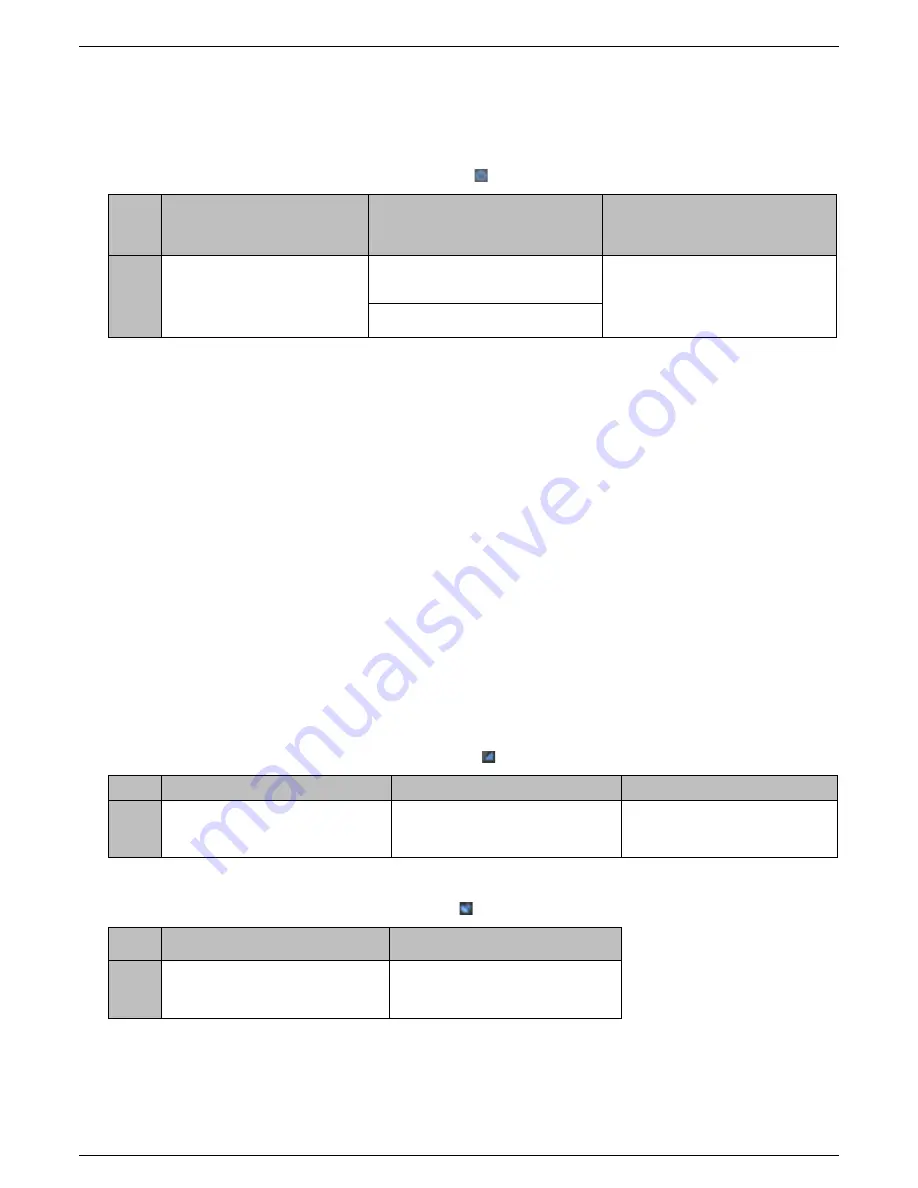
Mobile Defender User Guide
Page 5
1.3 LED Light Indicators
Power LED
LED
Shows Red
Shows Yellow
Only applies when device is on the
charging cradle
Off
Only applies when device is NOT on
the charging cradle
State
Battery power is low. This occurs
when the battery capacity is at
or below 30%.
Mobile Defender is being charged in
the cradle
Mobile Defender is either off or is
currently on and is charged (between
30% and 100% battery life)
It will be solid or flashing
•
The Power LED does not remain illuminated continuously when the device is
powered on and ready for use
.
Various lights will flash on the device intermittently when
connecting to the network. You do not need to monitor lights except for the Power LED
•
The device will automatically turn on when placed in the charger. When taken off the charger it
will remain powered on although the LED will not remain illuminated
•
To check if the device is powered on or off,
soft press
the power button on the right side (do
not hold down). If the device is Off, the Power LED will flash once (in Red). If the device is On,
the Cellular LED will flash (in Yellow)
Low Battery:
•
The Power LED will turn RED when battery is at or below 30%
•
Place it in the cradle to re-charge the device (takes approximately 3-4 hours)
Cellular LED
LED
On
Blinking
Off
State
Voice connection has been
established. Either an inbound or
outbound call was placed.
Mobile Defender is searching for or
connecting to a cellular network to
complete a call or send notifications
Mobile Defender is not
transmitting a call or data and
does not need the cellular service.
GPS LED
LED
Blinking
Off
State
Mobile Defender is searching for or
attempting to connect to the GPS
network.
Mobile Defender is in-between
location search and is not needed at
that time




































