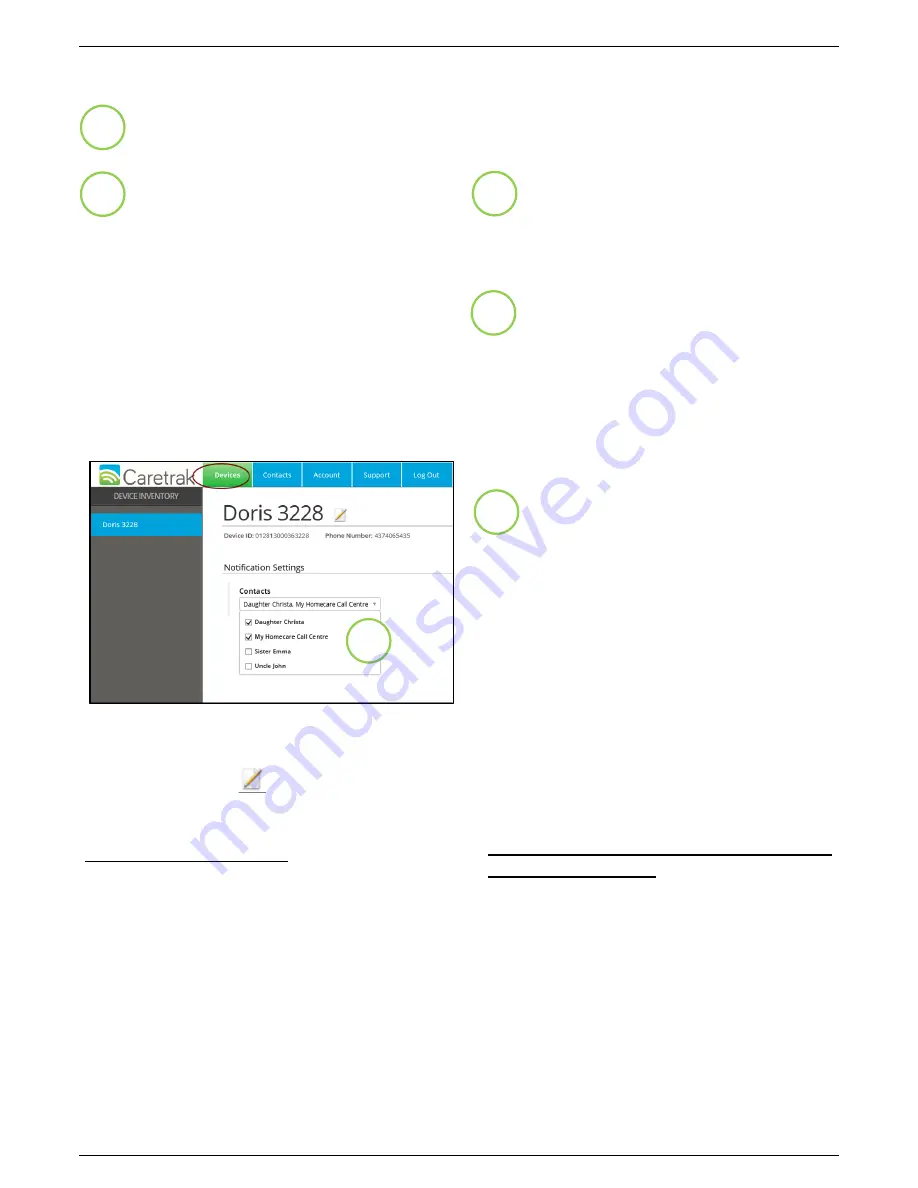
Mobile Defender User Guide
Page 11
Click on “New Contact” to enter each contact (see previous image)
Enter Contact Information
Text messages can be sent to contacts
with the following mobile service
providers only
. If provider is not
included, your contact may choose to
receive alerts by Email method only - do
not enter a mobile number
Rogers, Fido, Bell, Virgin, Telus, Koodo,
Cityfone (Zoomer Wireless
)
Enter Notification Settings
Contact can receive alerts by SMS or Email
or both. ‘None’ may also be selected
Click “Save Contact”
You can also Delete a contact by selecting
“Delete Contact” on this tab
1
2
3
4
‘Select’ Contact on Devices tab
After contacts are setup, go to the Devices tab
and select/deselect contacts to receive alerts at
any given time. Ensure that you ‘select’ the
checkbox in order to send alerts
Naming Your Device
You can assign a name to your device by clicking on
the notepad icon. Enter your selected name and
click the notepad icon again
Device ID and Phone Number
The Device ID and phone# of your Mobile Defender
are shown on the Devices tab. This is the phone
number used to call the device
Important Notes:
Ensure that the CareTrak email address is added
to each contact’s approved sender list
[email protected]. It may be
sent to the junk folder!
Text notifications are sent using ‘Email to Text’
feature on the mobile phone. In some cases,
mobile providers may ask contacts to sign-up or
you may need to call providers to turn ‘on’
5
5
For any questions or inquiries, please call Caretrak Support at 1-855-333-3381


















