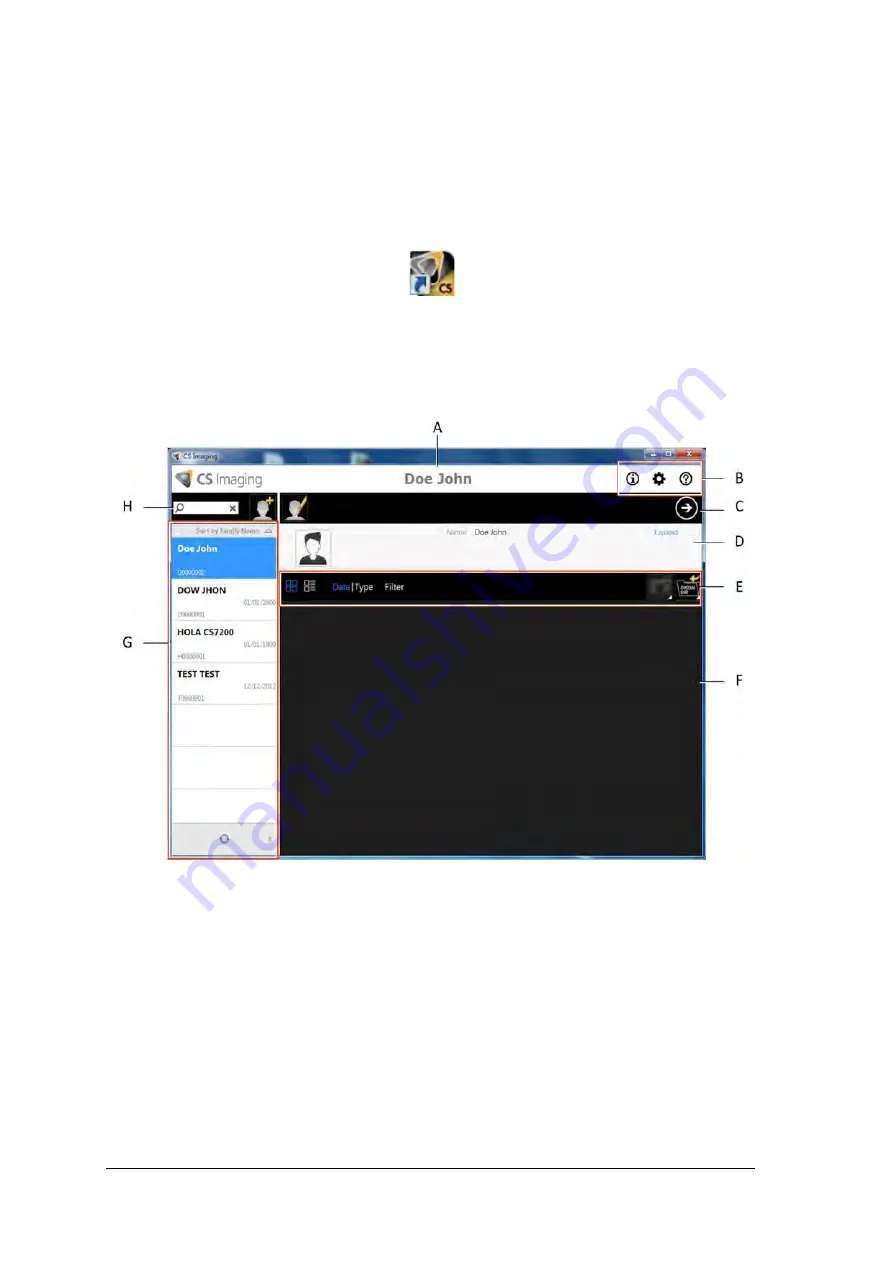
42 Chapter 5 Acquiring Images
Acquiring Single Image
Starting the Imaging Software
Open your Imaging Software.
1
On your desktop, double-click the CS Imaging Software icon or click
Start > All Programs >
(
the
name of your
) Dental Imaging Software.
The Patient Browser window is displayed:
2
Create or open an existing patient record:
To open an existing patient record
: In the Patient Browser search field (H), start typing to search
for a patient card.
To create a new patient record
: Click the
Create New Patient Card
button
alongside the search
field to create a new patient card. For more details, see
“Create a New Patient Card” on page 75
The CS 7200 indication LED turns from yellow to green, indicating that the scanner is ready for use and
the
Imaging Window
appears.
3. Once you have selected or created a patient, in the Patient Browser Toolbar (C) click the arrow button to
open the Imaging application. The Patient Browser window remains open and the Imaging Window is
displayed.
Содержание CS 7200
Страница 1: ...User and Installation Guide CS 7200...
Страница 6: ...2 Chapter 1 Conventions in this Guide...
Страница 31: ...CS 7200 User Installation Guide 6M0940 _Ed04 27 11 Click Finish to finish the installation process...
Страница 38: ...34 Chapter 3 Setting Up CS 7200...
Страница 66: ...62 Chapter 5 Acquiring Images...
Страница 68: ...64 Chapter 6 Maintenance...
Страница 80: ...76 Chapter 8 Appendix...
Страница 81: ...CS 7200 User Installation Guide 6M0940 _Ed04 77...
Страница 82: ...78 Chapter 8 Appendix...
Страница 84: ...80 Chapter 9 Contact Information...
Страница 86: ...82 Chapter 10 List of Consumables...






























