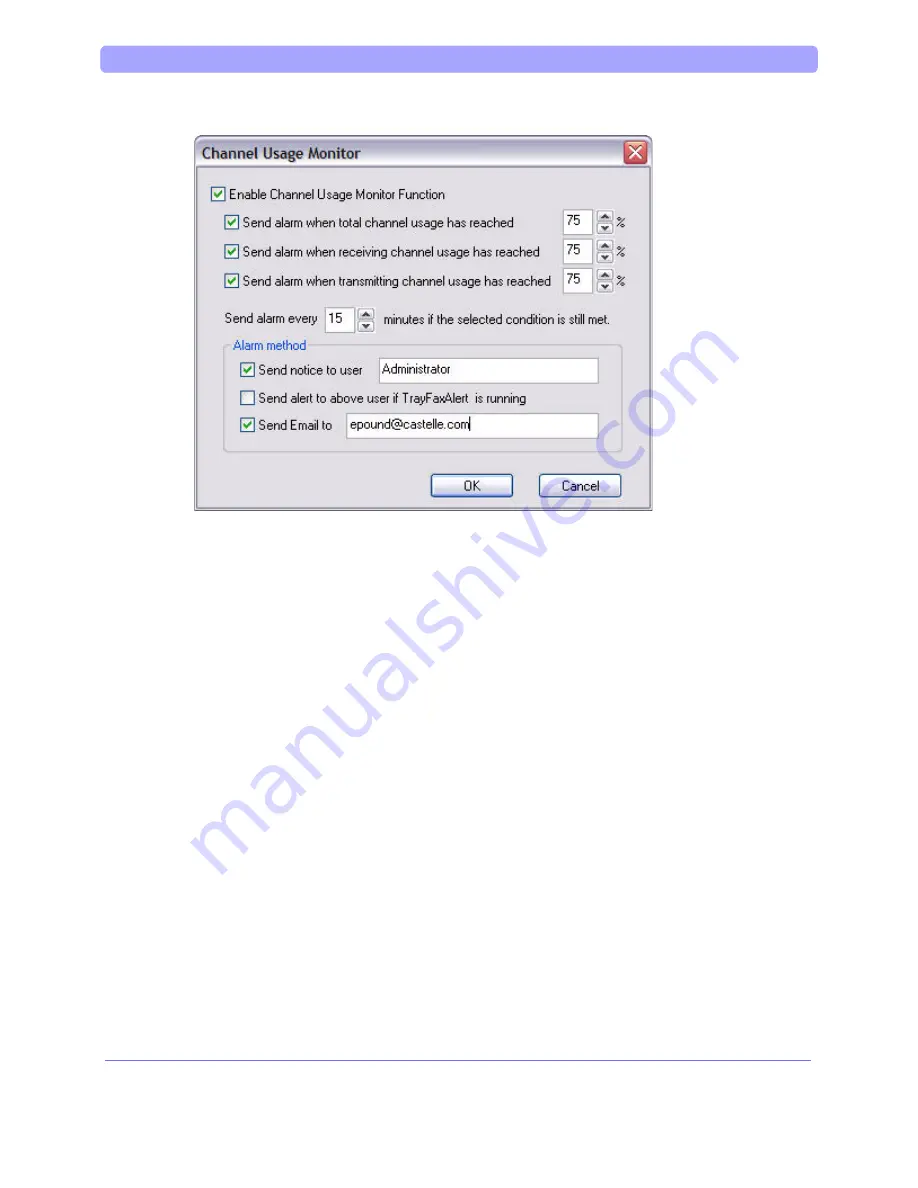
Admin Guide > Monitoring Fax Channel Usage
FaxPress Administrator Guide
318
Select Enable the Channel Usage Monitoring Function. Then select the
alarms you want to receive. The maximum total channel usage, maximum re-
ceiving channel usage, and maximum transmitting channel usage alarms al-
low you to set the maximum percentage of use for each enabled channel
before an alarm is sent. For example, you can enable the total channel usage
alarm, and set it to be sent when usage reaches 90% of capacity.
Use the Send alarm every text box to set the frequency at which repeat
alarms will be sent when the alarm condition has been met.
Use the Alarm method checkboxes and text boxes to determine how the alarm
will be sent; by a message box on the user’s screen, by a TrayFaxAlert, or by
means of an email message.
5. Click
OK to confirm the alarm configuration and close the Channel Usage Monitor
dialog box.
Содержание Captaris FaxPress
Страница 1: ...Administrator Guide FaxPress 5 1...
Страница 12: ...Admin Guide Table of Contents xiv...
Страница 13: ...FaxPress Administrator Guide Introducing the FaxPress...
Страница 20: ...FaxPress Administrator Guide Setting Up the FaxPress Server...
Страница 32: ...FaxPress Administrator Guide Installing the Client...
Страница 46: ...Admin Guide Installing the FaxPress Administrator Client 34 4 The Welcome screen requires you to click Next...
Страница 52: ...Admin Guide Installing the FaxPress Administrator Client 40...
Страница 60: ...Admin Guide Installing the FaxPress User Client 48...
Страница 72: ...Admin Guide Uninstalling the Captaris FaxPress Client 60...
Страница 74: ...FaxPress Administrator Guide FaxPress Introduction...
Страница 83: ...Admin Guide FaxPress Introduction 71...
Страница 91: ...FaxPress Administrator Guide Configuring the FaxPress Server...
Страница 120: ...Admin Guide Sending a Test Fax 108 4 The Other button opens the Other Recipients window Click the User button...
Страница 126: ...FaxPress Administrator Guide Setting the FaxPress Server Properties...
Страница 150: ...Admin Guide Storage Reclamation FaxPress Administrator Guide 138...
Страница 154: ...FaxPress Administrator Guide Creating User and Group Accounts...
Страница 177: ...Admin Guide Manually Creating Users FaxPress Administrator Guide 165...
Страница 178: ...FaxPress Administrator Guide Importing and Mapping Users...
Страница 191: ...Admin Guide Importing Microsoft Exchange Users 179...
Страница 208: ...Admin Guide Using the Active Directory Synchronizer FaxPress Administrator Guide 196...
Страница 209: ...FaxPress Administrator Guide FaxPress Administration...
Страница 217: ...Admin Guide Configuring Fax Lines FaxPress Administrator Guide 205...
Страница 232: ...Admin Guide Using the Carbon Copy Feature 220...
Страница 233: ...FaxPress Administrator Guide Backup and Restore...
Страница 235: ...Admin Guide Backup Restore 223 4 The Backup Service window contains the Configuration tab...
Страница 239: ...Admin Guide Backup Restore 227...
Страница 244: ...FaxPress Administrator Guide Contacts and Phone Books...
Страница 254: ...Admin Guide Contacts and Phone Books 242 The Database Phone Book dialog box will be displayed...
Страница 261: ...FaxPress Administrator Guide System and Diagnostics...
Страница 275: ...Admin Guide System Diagnostics 263...
Страница 277: ...FaxPress Administrator Guide Email Integration...
Страница 280: ...FaxPress Administrator Guide Drop Directory and DropFax Service...
Страница 294: ...FaxPress Administrator Guide Imprint Header...
Страница 307: ...FaxPress Administrator Guide Web Client Interface...
Страница 312: ...Admin Guide Web Client Interface FaxPress Administrator Guide 300...
Страница 313: ...FaxPress Administrator Guide Web Client Printer...
Страница 318: ...Admin Guide Installing the Web Client Printer 306...
Страница 321: ...Admin Guide Using the Web Client Printer FaxPress Administrator Guide 309...
Страница 323: ...FaxPress Administrator Guide Fax Reporting...
Страница 333: ...FaxPress Administrator Guide Cover Pages...
Страница 340: ...Admin Guide Creating Cover Pages with Microsoft Word 328...
Страница 349: ...FaxPress Administrator Guide Merging Faxes...
Страница 353: ...Admin Guide Merging Faxes 341...
Страница 354: ...Admin Guide Merging Faxes FaxPress Administrator Guide 342...
Страница 380: ...FaxPress Administrator Guide Archiving Faxes...
Страница 415: ...FaxPress Administrator Guide Web Services SDK...
Страница 417: ...FaxPress Administrator Guide Connectors...
Страница 426: ...Admin Guide FaxPress and Ricoh GlobalScan 2 0 Integration 414 FaxPress Plug in Configuration screen...
Страница 432: ...Admin Guide FaxPress and Ricoh GlobalScan 2 0 Integration 420 Selecting Recipients Form an External Phone Book Group...
Страница 438: ...Admin Guide Sharp OSA Connector 426 4 Start the installation by pressing Next...
Страница 439: ...Admin Guide Sharp OSA Connector FaxPress Administrator Guide 427...
Страница 440: ...Admin Guide Sharp OSA Connector 428 5 Press Done to finish the installation...
Страница 454: ...Admin Guide Installing the FaxPress eCopy Connector 442...
Страница 467: ...Admin Guide Sending Faxes From Copiers Scanners and MFPs FaxPress Administrator Guide 455...
Страница 472: ...FaxPress Administrator Guide Microsoft Terminal Server...
Страница 497: ...FaxPress Administrator Guide Internet Faxing...
Страница 504: ...FaxPress Administrator Guide Appendix...
Страница 530: ...Admin Guide Index 8 server properites 132 Warranty 496 warranty 496 Web Services SDK 404 Windows based Terminals 461...
Страница 531: ...2007 Captaris All Rights Reserved FaxPress Administrator Guide P N 61 1356 001...
Страница 532: ...Admin Guide Index 10...






























