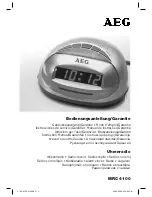9
2.4.
SETTING THE TIME ZONE
Enter the “Time” menu as in 2.2
Press 4 (“Set Time Zone”). “Enter Administrator Card, PIN or Finger” is displayed
on screen
Enter 9970#. “Admin Demo User” is displayed for about 2 seconds followed by
“Enter New TimeZone”
Enter your Time zone code followed by #. The TimeZone codes are listed under
Appendix A
“Set Time Zone Successful” “Will BOOT when done” will be displayed and the clock
will reboot
3.
ENROLLING EMPLOYEES
Press # to view the clock menu
Press 3 to select “Employee”
To cancel at any time press *
3.1.
ADDING AN EMPLOYEE
Press 1 (“New Employee”). “Enter Supervisor Card, PIN or Finger” is displayed on
screen
Enter 9970#. “Supervisor Demo User” is displayed for about 2 seconds followed by
“Enter Employee Number”
Enter the employee number followed by #
If this is a new employee “Employee not found” “Add Employee?” will be
displayed. Press # to add the employee number. If you press * (No) the procedure
will be canceled. If the Employee exists on the system and is currently terminated,
“Employee Terminated” “Unterminate?” will be displayed. To reinstate that
employee press # or press * to cancel the procedure.