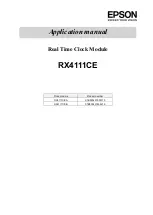WAN
LAN
rese
t
powe
r
LAN
WA
N
POWER
LAN
LAN
LAN
RIR205
QuickStart
Guide
Congratulations on purchasing your new RCA Wi-Fi Internet Radio.
Please follow these instructions to set up and start using the radio.
www.rcaaudiovideo.com
v1.0 (EN)
Unpack the unit
You should fi nd the following items in the box:
1
Additional requirements
•
Broadband Internet service
•
Broadband (cable/DSL) modem, usually supplied by your Internet service provider
•
Ethernet router/switch/hub with available LAN port
Setup your
RCA Infi nite Radio accounts
To simplify setup and avoid manual confi guration on the radio please complete these steps:
1. Find the Setup Information Card that contains your radio’s MAC address number (MAC:
00-00-00-00-00-00) and activation PIN # (PIN: 0000). (This number is also found in the Device
Info screen under the Settings menu in your radio.)
2. Using any Internet-connected computer, go to
www.rcainfi niteradio.com/setup
and follow
the online instructions.
•
You will need to input your radio’s MAC address and PIN # to associate your radio with your
personal settings.
Wi-Fi Enabler
Connect the RCA Wi-Fi Enabler to your network
3
Insert AAA batteries in the base of the radio
4
Broadband modem or
Ethernet router/hub/switch
1. Connect an ethernet cable from the Enabler’s “WAN” port to a LAN port on your broadband
modem or Ethernet router/hub/switch.
2. Connect the power adapter to the Enabler. Plug the adapter into an electrical outlet.
3. Make sure the power, WAN, and Wireless LEDs are on. The mode LED state will vary depending
on your network confi guration. If the Mode, WPS/Scan, and Wireless LEDs are blinking
simultaneously, this indicates that there is a possible error in connection. Please review your
connections and then press and hold the
WPS/Scan
button at the front of the Enabler for 3
seconds to rescan your network confi guration. Go to
www.rcainfi niteradio.com/enablersetup
for more information.
Follow the polarity markers in the battery
compartment.
The batteries (not included) power the
clock and alarm whenever the radio loses
electricity.
Plug in and turn on the radio
5
1.
NOTE:
When you turn on the radio for the fi rst time,
it will be in
“DEMO”
mode. To exit this mode, press
preset
1
, then
SLEEP/SNOOZE
, then preset
6
on
top of the radio.
2. After exiting the DEMO mode,
the radio displays the
Select
Language
screen. Choose
your preferred language.
•
REMINDER:
If your unit is unable to connect to
your Enabler and you have already checked all the
connections to the enabler, please press and hold
the
WPS/Scan
button at the front of the Enabler
for 3 seconds to rescan your network confi guration.
Go to
www.rcainfi niteradio.com/enablersetup
for
more information.
3. If you did not activate your Infi nite Radio accounts,
or if the radio cannot get your details from the
Infi nite Radio server, the radio may ask for your ZIP
code. Input your code.
•
If your radio has successfully connected to the Internet you will hear a welcome message.
Quick Start
Guide (this
leafl et)
!
Use the navigation controls to make
choices and input information:
- move highlight up
- move highlight down
- move selection/navigate left
- move selection/navigate right
SELECT
- confi rm selected option or
character
When inputting characters, press or
to choose among uppercase, lowercase,
numeric, or special characters.
To insert spaces or correct mistakes, press
to display the Commands list and then
press
or
to choose the desired
command.
Learn more about your Internet Radio
Read the user manual (download from www.rcainfi niteradio.com)
for more information on the
player’s features, safety and warranty information, and answers to Frequently Asked Questions (FAQ’s).
Need more help?
Do not return this product to the store.
Visit
www.rcainfi niteradio.com
to get the latest fi rmware updates and FAQ’s.
Radio
Power adapter
(for radio)
Power adapter
(for Wi-Fi Enabler)
Ethernet cable
AM loop antenna
Setup
Information
Card
Electrical outlet
Electrical outlet
Press preset
1
, then
SLEEP/
SNOOZE
, then preset
6
.
Deactivate the DEMO mode
after turning on
If your modem or router/hub/switch has only one LAN
port and is connected to your PC, disconnect the
Ethernet cable from the modem/router/hub/switch and
connect it to the Enabler's LAN port.
Press
or
to highlight,
SELECT
to confi rm.
Press
to show “DONE”
and
SELECT
to confi rm.
2