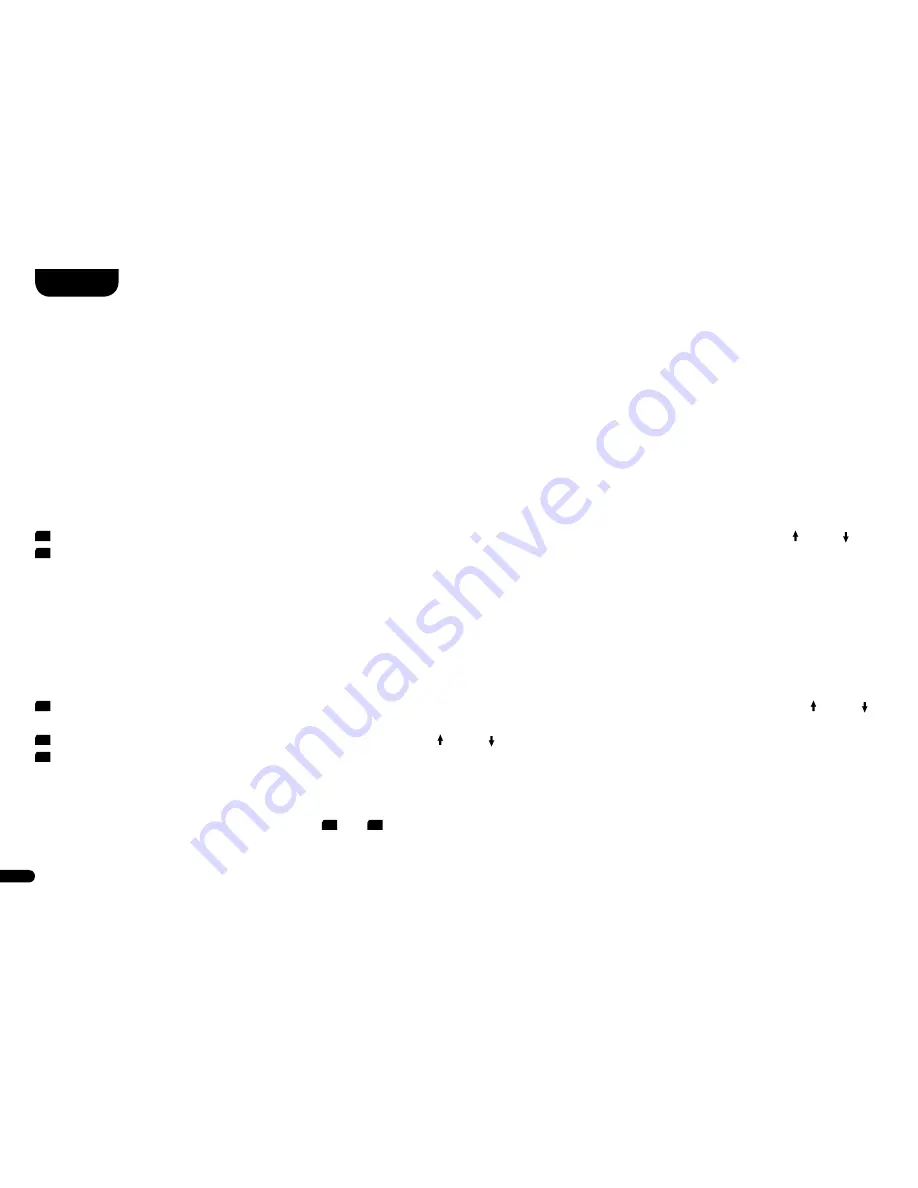
74
English
SEL (Automatic Input Selection)
If this function is activated (AUT), the system will automatically change the input as soon as the signal disappears at the currently selected in-
put and an input signal is detected at one of the inputs Optical, Coaxial, Analog Balanced, Analog Line or USB� If the MAN setting is selected,
the inputs must be selected manually via the remote control as usual�
Note:
To automatically switch from the optical or coaxial digital input to one of the other inputs, the source device must be switched off�
For USB, Line and Balanced inputs, stopping playback is sufficient�
To change the automatic input selection, proceed as follows:
1
Select the SYS menu as described in the chapter SYS (System Setup) and select the SEL function using the navigation buttons “ ” and “ ”.
2
Use the “+/–” buttons to set the desired value�
INP (Configuration of the inputs)
With the default factory settings all physically available inputs are already assigned with a source designation� These are as follows: Optical
(OPT) = TV, Coaxial (COA) = DVD, Analog Line (LIN) = AUX, Analog Balanced = XLR, Bluetooth
®
= BT, USB = PC� You can change the name
assigned to an input to suit your source device�
To change the name, proceed as follows:
1
Select the SYS menu as described in the chapter SYS (System Setup) and select the INP function using the navigation buttons “ ” and “ ”
and press OK.
2
Select the physical input (OPT, COA, LIN, BAL, USB) using the “ ” and “ ” buttons�
3
Select the desired name by briefly pressing the “+” resp� “–” buttons� You can choose from the following predefined designations: “---”�
(input disabled), TV, BDB, SAT, CD, DVD, CAM, REC, PAD, POD, TAB, TUN, DAB, PS, VCR, ATV, PC, AUX, XLR� After selecting the name,
press the OK button�
To assign a name to another input, repeat steps
2
and
3
�
Menu Settings
Содержание Smart Vento 9
Страница 38: ...3 39 Deutsch 3 Klicken Sie nun auf Ausgabe und w hlen Sie den Canton Lautsprecher aus...
Страница 52: ...31 English S m a r t V e n t o 9 S m a r t V e n t o 3...
Страница 88: ...90 English Configure the computer MAC 1 Click on the apple symbol and then System Settings 2 Now click on SOUND...
Страница 89: ...3 91 English 3 Now click on Output and select the Canton speaker...
Страница 105: ...3 71 English Notes 180129_Manual_Canton_DM60_D_E_RZ_0316 indd 71 22 03 18 11 54...
















































