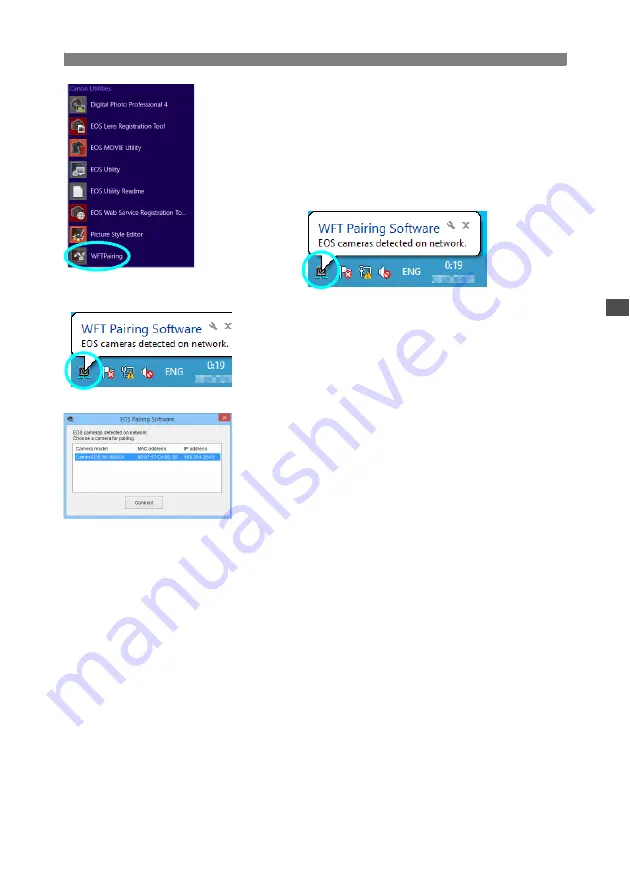
49
Configuring EOS Utility Communication Settings
4
Start the pairing software.
Normally, it is installed in the same location as
EOS Utility.
X
When the pairing software starts up, an icon is
displayed in the task bar.
X
When the camera is detected, a message is
displayed.
5
Click the pairing software icon.
X
Detected cameras are listed. If a camera is
already connected, it is not displayed in the list.
6
Select the camera to connect to and
click [Connect].
If multiple cameras are displayed, identify the
camera to connect to by its [
MAC address
] or [
IP
address
].
You can check the [
MAC address
] and [
IP
address
] by accessing [
Confirm settings
] in the
menu (p.84).
Содержание WFT-E7 Ver.2
Страница 30: ...30 ...
Страница 46: ...46 ...
Страница 52: ...52 ...
Страница 68: ...68 ...
Страница 83: ...83 Managing Settings Information ...
Страница 113: ...113 Reference ...






























