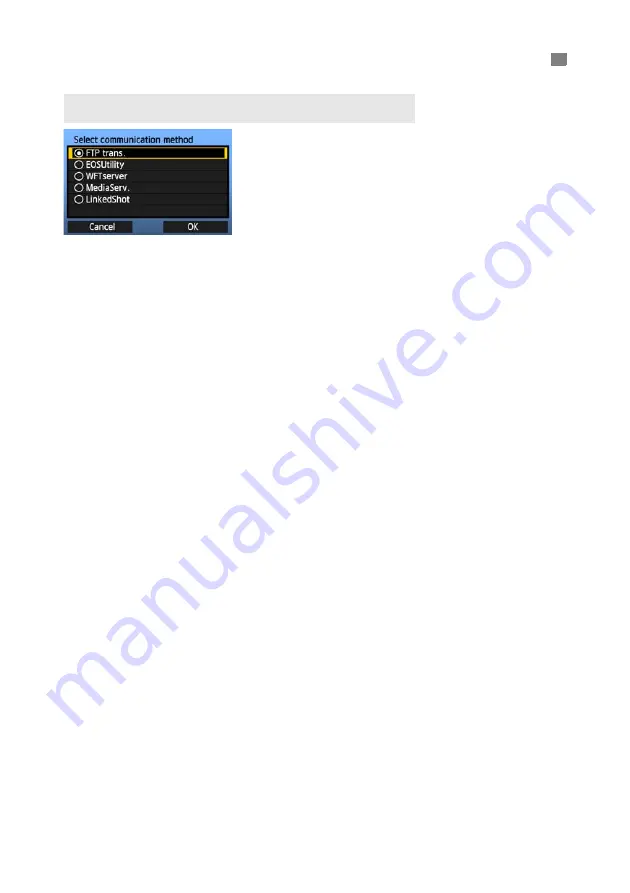
20
Turn the <
5
> dial to select the communication
method, and then press <
0
>.
Select [
OK
] and press <
0
> to go to the next
screen.
• FTP trans.
Select this option to transfer captured images to an FTP server.
Images can be automatically transferred as you shoot them, or you can select images to be
transferred later.
Computer Operating Systems
Use of [
FTP trans.
] requires that one of the following operating systems be installed on your
computer. In addition, the computer must be set up as an FTP server in advance.
• Windows 8, Windows 8 Pro, Windows 8.1, Windows 8.1 Pro
• Windows 7 (Professional, Enterprise, or Ultimate Edition for 32- or 64-bit systems)
• Windows Vista (Business, Enterprise, or Ultimate Edition for 32- or 64-bit systems)
For instructions on setting up your computer as an FTP server, refer to the computer
documentation.
The following operating systems cannot be used because FTP server functionality is
not provided.
• Windows 7 Home Premium
• Windows Vista Home Premium/Home Basic Edition
• EOSUtility
Select this option for remote capture over a wireless or wired LAN using the EOS Utility (EOS
software).
In addition to remote capture, almost all EOS Utility camera operations except firmware
updating are supported, because this option utilizes a wireless or wired network instead of a
USB cable.
Requires a computer with EOS Utility (EOS software) installed.
Selecting the Communication Method and LAN Type
Selecting the Communication Method
Содержание WFT-E7 Ver.2
Страница 30: ...30 ...
Страница 46: ...46 ...
Страница 52: ...52 ...
Страница 68: ...68 ...
Страница 83: ...83 Managing Settings Information ...
Страница 113: ...113 Reference ...






























