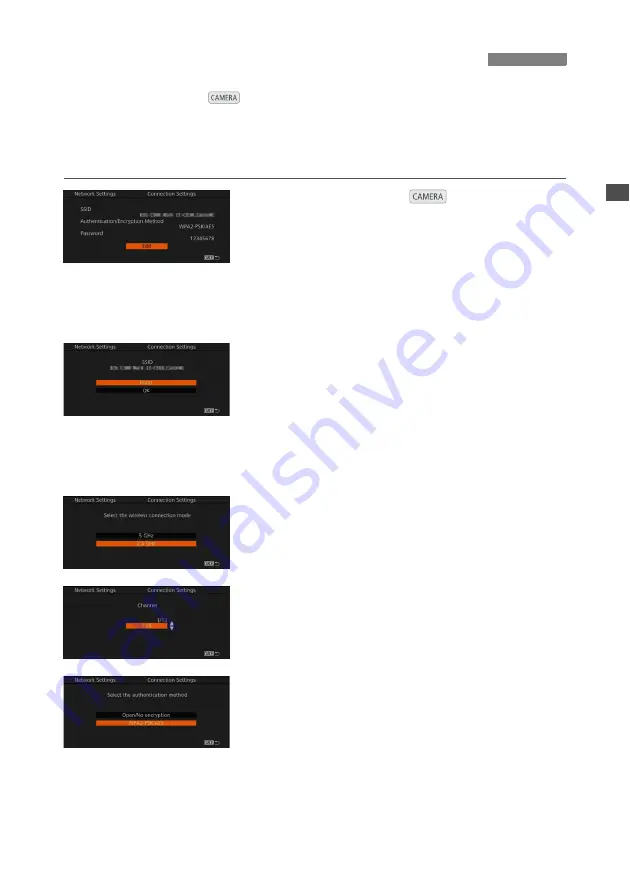
9
When the camera is set to
mode, connect a Wi-Fi enabled device using a Camera
Access Point connection. Initially, basic default network settings (SSID, password, etc.) are
saved in the camera and you can use these settings to immediately connect a device to the
camera.
If you prefer to use different settings, follow the procedure below.
1
Set the camera to
mode and open
the [Connection Settings] submenu.
[
w
System Setup]
>
[Network Settings]
>
[Connection Settings]
The current Camera Access Point connection
settings will be displayed on the screen. To change
the settings, press SET. To keep the current
settings, press the CANCEL button.
2
To change the [SSID] (network name),
select [Input] and then press SET.
Enter the SSID (network name) the camera will
use as a Wi-Fi access point using the keyboard
screen (
A
10).
The network name is needed to connect the Wi-Fi
enabled device to the camera. If necessary, write it
down.
3
Select the wireless connection mode
(5 GHz band or 2.4 GHz band) and then
press SET.
4
Select the channel and then press SET.
Available channels will differ depending on the
wireless connection mode selected in the previous
step.
5
Select the encryption method and then
press SET.
If you selected [Open/No encryption], continue
with the procedure to configure the IP address
assignment (
A
16). If you selected [WPA2-PSK/
AES], continue the procedure to set the password.
Camera Access Point Connection
Содержание WFT-E6
Страница 1: ...Wireless File Transmitter WFT E6 WFT E8 Guide for EOS C300 Mark II Users E DIE 0478 000A...
Страница 5: ...5 Network Settings Complete the network settings using the camera s menu screens...
Страница 22: ......
Страница 28: ......
Страница 29: ...29 Troubleshooting...
























