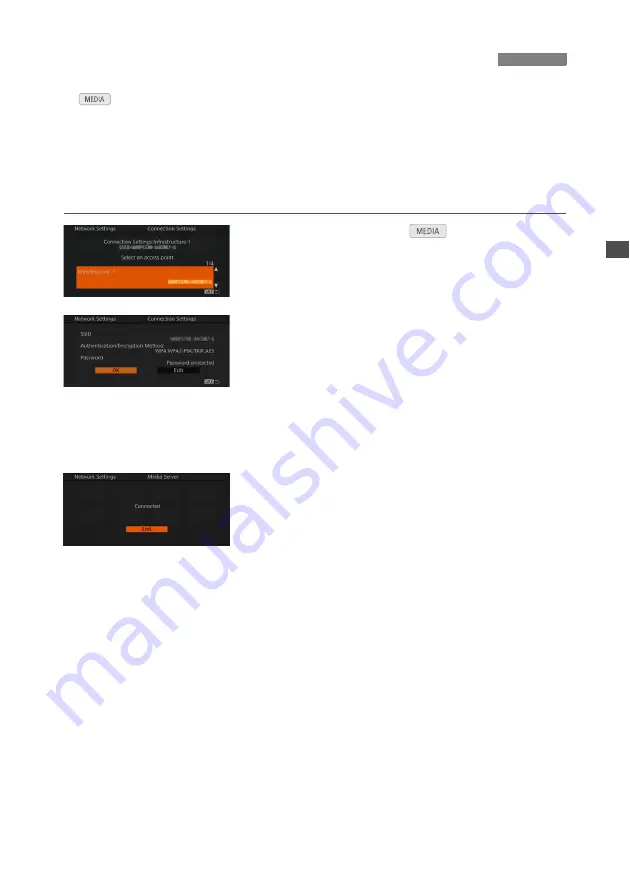
27
In
mode, you can select one of the network configuration profiles you have previously
configured (up to 4) to connect the camera to the desired Wi-Fi network. If you just saved a new
network configuration (
A
17), the camera will automatically connect to that Wi-Fi network and
steps 1 and 2 in the following procedure are not necessary.
Use the following procedure to set the camera in media server mode. After you connect a Wi-Fi
enabled device to the same Wi-Fi network the camera is connected to, you will be able to view
your photos wirelessly on the device.
1
Set the camera to
mode and open
the [Connection Settings] submenu.
[
w
System Setup]
>
[Network Settings]
>
[Connection Settings]
2
Push the joystick up/down or turn the
SELECT dial to select the desired
network configuration profile and then
press SET.
The current connection settings will be displayed
on the screen.
To use the current settings, select [OK] and press
SET.
3
Open the [Media Server] submenu and
press SET to activate the media server
mode.
[
w
System Setup]
>
[Network Settings]
>
[Media
Server]
Once [Connected] appears on the screen, you can
connect the Wi-Fi enabled device to the same
network and use the media server function. For
details, refer to
Media Server
in the camera’s
Instruction Manual.
Press SET ([End]) to end the media server mode.
Starting the Media Server Mode
Содержание WFT-E6
Страница 1: ...Wireless File Transmitter WFT E6 WFT E8 Guide for EOS C300 Mark II Users E DIE 0478 000A...
Страница 5: ...5 Network Settings Complete the network settings using the camera s menu screens...
Страница 22: ......
Страница 28: ......
Страница 29: ...29 Troubleshooting...

























