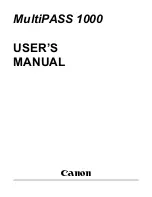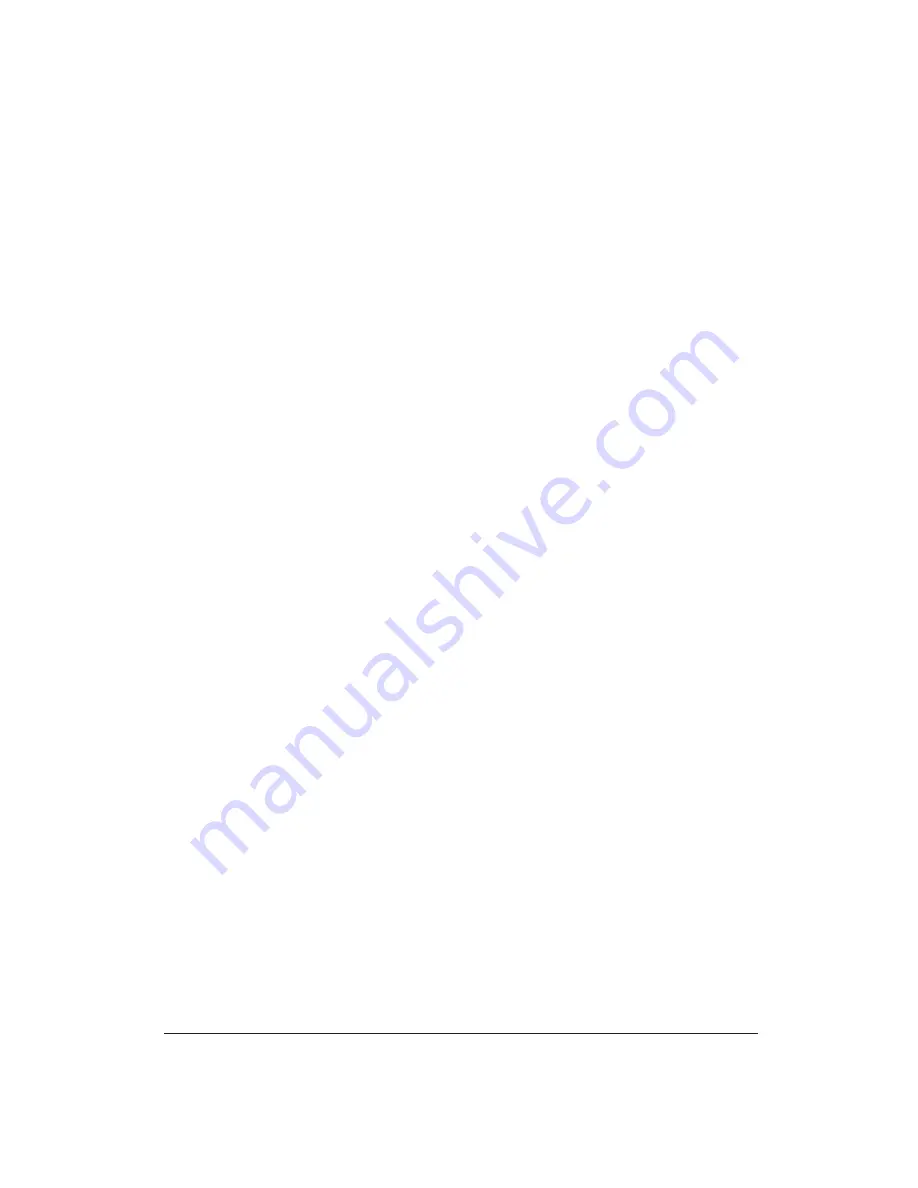
Contents
v
completely resolved. Users should contact Canon Authorized Service
Facilities for servicing of equipment. Information regarding Authorized
Service Facility locations can be obtained by calling the Canon U.S.A.
Consumer Information Center.
CANON U.S.A. CONSUMER INFORMATION CENTER
1-800-828-4040
MONDAY THROUGH FRIDAY 9
A
.
M
. TO 6
P
.
M
. EST
EXCEPT HOLIDAYS.
RIGHTS OF THE TELEPHONE COMPANY
Should the equipment cause harm to the telephone network, the telephone
company may temporarily disconnect service. The telephone company
also retains the right to make changes in facilities and services which may
affect the operation of this equipment. When such changes are necessary,
the telephone company is required to give adequate prior notice to the
user.
WARNING
Do not make any changes or modifications to the equipment unless
otherwise specified in the manual. If such changes or modifications should
be made, you could be required to stop operation of the equipment.
Note
: This equipment has been tested and found to comply with the limits
for a Class B digital device, pursuant to Part 15 of the FCC Rules. These
limits are designed to provide reasonable protection against harmful
interference in a residential installation. This equipment generates, uses
and can radiate radio frequency energy and, if not installed and used in
accordance with the instructions, may cause harmful interference to radio
communications.
However, there is no guarantee that interference will not occur in a
particular installation. If this equipment does cause harmful interference
to radio or television reception, which can be determined by turning the
equipment off and on, the user is encouraged to try to correct the
interference by one of the following measures:
❏
Re-orient or relocate the receiving antenna.
❏
Increase the separation between the equipment and receiver.
❏
Connect the equipment into an outlet on a circuit different from that
to which the receiver is connected.
❏
Consult the dealer or an experienced radio/TV technician for help.
The Telephone Consumer Protection Act of 1991 makes it unlawful for any
person to use a computer or other electronic device to send any message
via a telephone fax machine unless such message clearly contains in a
margin at the top or bottom of each transmitted page or on the first page
of the transmission, the date and time it is sent and an identification of the
business or other entity, or other individual sending the message and the
telephone number of the sending machine or such business, other entity,
or individual.
In order to program this information into your MultiPASS 1000, you
should complete registering your number and name. See Chapter 3,
Registering Information in the MultiPASS 1000, for details.
Содержание Vizcam 1000
Страница 1: ...MultiPASS 1000 USER S MANUAL Canon ...
Страница 8: ...viii Contents ...
Страница 14: ...xiv Contents ...
Страница 120: ...6 18 Using Automatic Dialing Chapter 6 ...
Страница 156: ...8 12 Using the Telephone an Answering Machine and a Modem Chapter 8 ...
Страница 188: ...10 22 Special Sending Procedures Chapter 10 ...
Страница 206: ...12 4 Miscellaneous Printer Operations Chapter 12 ...
Страница 241: ...Appendix A Specifications A 9 Timing chart in BJ 10 mode Timing chart in Epson LQ mode Specifications ...
Страница 242: ...A 10 Specifications Appendix A ...
Страница 278: ...I 16 Index ...