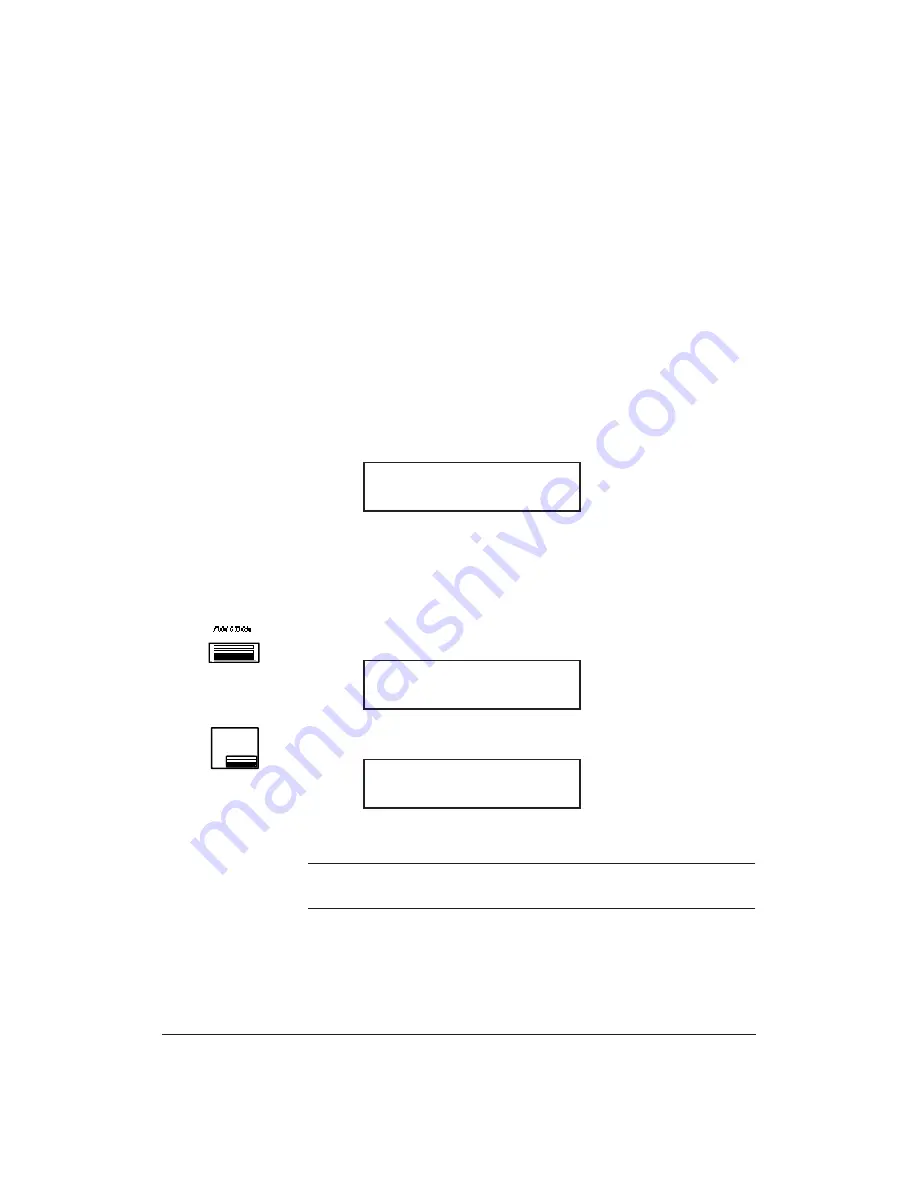
7-8
Receiving Fax Documents
Chapter 7
Receiving a PC Fax Document in Memory
You can use your MultiPASS 1000 as a PC fax through the
MultiPASS Desktop Manager for Windows. See your Software
User’s Guide for details.
Through the desktop manager, you can set up the MultiPASS 1000
to upload received documents to your computer. When you select
this option, the MultiPASS 1000 does not print out the received
document.
If your computer is turned off or otherwise cannot upload a
document, the received document remains in the memory of the
MultiPASS 1000. In this case, you must not unplug the MultiPASS
1000. If the MultiPASS 1000 loses power, the document will be
erased from memory.
When received documents are in memory, you see this message.
To upload the document, simply turn on your computer. The
document will be uploaded automatically to your computer.
If you want to print the document on the MultiPASS 1000, follow
these steps:
1.
Press
FUNCTION
.
2.
Press
FILE PRINT
.
The MultiPASS 1000 begins printing the document.
N
If you print the document, it will be erased from memory and you
will not be able to upload it to the computer.
MEMORY COPY
12
FILE
SELECT MENU
06/26/95
21:50
RECEIVED IN FILE
Содержание Vizcam 1000
Страница 1: ...MultiPASS 1000 USER S MANUAL Canon ...
Страница 8: ...viii Contents ...
Страница 14: ...xiv Contents ...
Страница 120: ...6 18 Using Automatic Dialing Chapter 6 ...
Страница 156: ...8 12 Using the Telephone an Answering Machine and a Modem Chapter 8 ...
Страница 188: ...10 22 Special Sending Procedures Chapter 10 ...
Страница 206: ...12 4 Miscellaneous Printer Operations Chapter 12 ...
Страница 241: ...Appendix A Specifications A 9 Timing chart in BJ 10 mode Timing chart in Epson LQ mode Specifications ...
Страница 242: ...A 10 Specifications Appendix A ...
Страница 278: ...I 16 Index ...






























