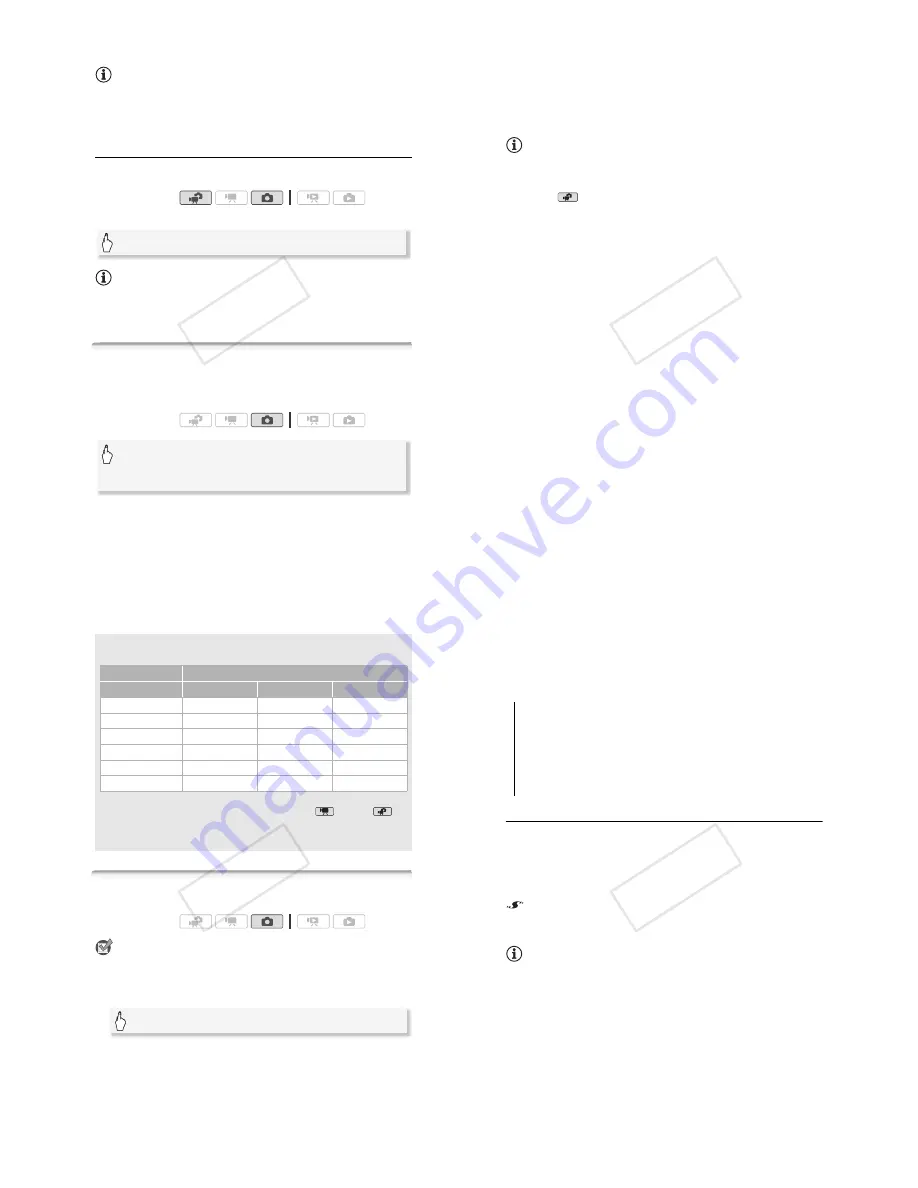
Photos
!
105
NOTES
• If the subject is not suitable for autofocus,
%
turns yellow. Adjust the
focus manually (
"
74).
• When the subject is too bright, [Overexp.] will flash on the screen. In
such case, use the optional FS-H37U ND filter.
Deleting a Photo Right After Recording It
You can delete a photo you have just recorded while reviewing it within
the time set for the
#
(
[Photo Review Time] option.
While reviewing the photo immediately after recording:
NOTES
• If you press
3
during the photo review time, the photo will continue
to be displayed indefinitely. Press
>
halfway to return to normal
shooting mode.
Selecting Photo Size and Quality
Photos are recorded as JPG files. As a general rule, select a larger
photo size for higher quality. Select the [
-
2304x1296] size for photos
with an aspect ratio of 16:9.
* The number displayed on the right corner indicates the approximate number of
photos that can be recorded with the current quality/size setting.
Operating modes:
[
+
]
(
[Yes]
Operating modes:
[FUNC.]
(
[MENU]
(
#
(
[Photo Quality/Size]
(
Desired photo quality* (top row)
(
Desired photo size* (bottom row)
(
[
#
]
!"
#$
106
!
Photos
Options
Large capacity memory cards, like those usually used for video record-
ing, can contain a very large number of photos. As a reference, the
number of photos that can be recorded on a 1 GB memory card is
given in the following table.
NOTES
• The actual number of photos that can be recorded will vary depending
on the subject and shooting conditions.
• The camcorder retains the last setting used even if you set the cam-
corder to
mode.
• When printing photos, use the following guidelines as a reference for
selecting the print size.
-
.
2100x1575: To print photos up to A4 size (21 x 29.7 cm, 8.3 x 11.7
in.).
-
/
1600x1200: To print photos up to L size (9 x 13 cm, 3.5 x 5 in.) or
postcard size (10 x 14.8 cm, 4 x 6 in.).
-
0
640x480: To send photos as e-mail attachments or to post on the
Web.
-
-
2304x1296,
)
1920x1080,
,
848x480: To print photos with a
16:9 aspect ratio. (Wide-sized photo paper is required.)
!"
#$
Photos
!
107
Flash
You can use the flash to take photos in dark places.
POINTS TO CHECK
• Select a recording program other than [
,
Fireworks], [
"
Underwater]
or [
#
Surface].
1 Select the flash mode.
• The icon of the selected flash mode appears.
1
disappears after 4
seconds.
Approximate number of photos available on a 1 GB memory card
#
Default value
1
This size is only available for capturing photos from a movie (
"
96).
2
This size is only available for simultaneous recording in
mode or
mode.
3
Approximate number of photos that can actually be recorded on the memory card.
(The maximum number of remaining photos displayed on the screen is 9999.)
Memory card
Photo quality
Photo size
"
-
[Super Fine]
.
#
[Fine]
/
[Normal]
.
2100x1575
#
420
630
1,265
-
2304x1296
465
700
1,390
/
1600x1200
720
1,075
2,115
)
1920x1080
1
670
1,000
1,970
0
640x480
4,395
6,350
11,430
3
,
848x480
2
3,360
4,760
9,525
Operating modes:
[FUNC.]
(
[
2
Flash]
(
Desired option
(
[
#
]
!"
#$
108
!
Photos
2 Press
>
, first halfway to activate the autofocus and then fully
to record the photo.
Depending on the setting selected and shooting conditions, the flash
will fire.
Options
(
#
Default value)
Using the VFL-2 Video Flash Light
You can use the optional VFL-2 Video Flash Light as an external flash
when its POWER switch is set to
3
ON. The procedure for setting the
external flash is the same as for the built-in flash.
Attach the optional VFL-2 Video Flash Light to the mini advanced
shoe.
Refer to
Using the Mini Advanced Shoe
(
"
83).
appears when you turn on the video flash light (
3
ON). For details
about using the video flash light, refer to the instruction manual of the
VFL-2.
NOTES
• The flash will not fire in the following cases:
- When the flash mode is set to [
1
Automatic] or [
4
Red-Eye Auto]
and you manually adjust the exposure.
- During auto exposure bracketing.
- When the flash mode is set to [
1
Automatic] or [
4
Red-Eye Auto]
and the recording program is set to [
&
Night Scene].
- When using an optional video light.
[
1
Automatic]
#
The flash fires automatically according to the
brightness of the subject.
[
4
Red-Eye Auto]
The flash fires automatically according to the
brightness of the subject. The assist lamp lights up to reduce the
red-eye effect.
[
2
Flash On]
The flash always fires.
[
5
Flash Off]
The flash does not fire.
!"
#$






























