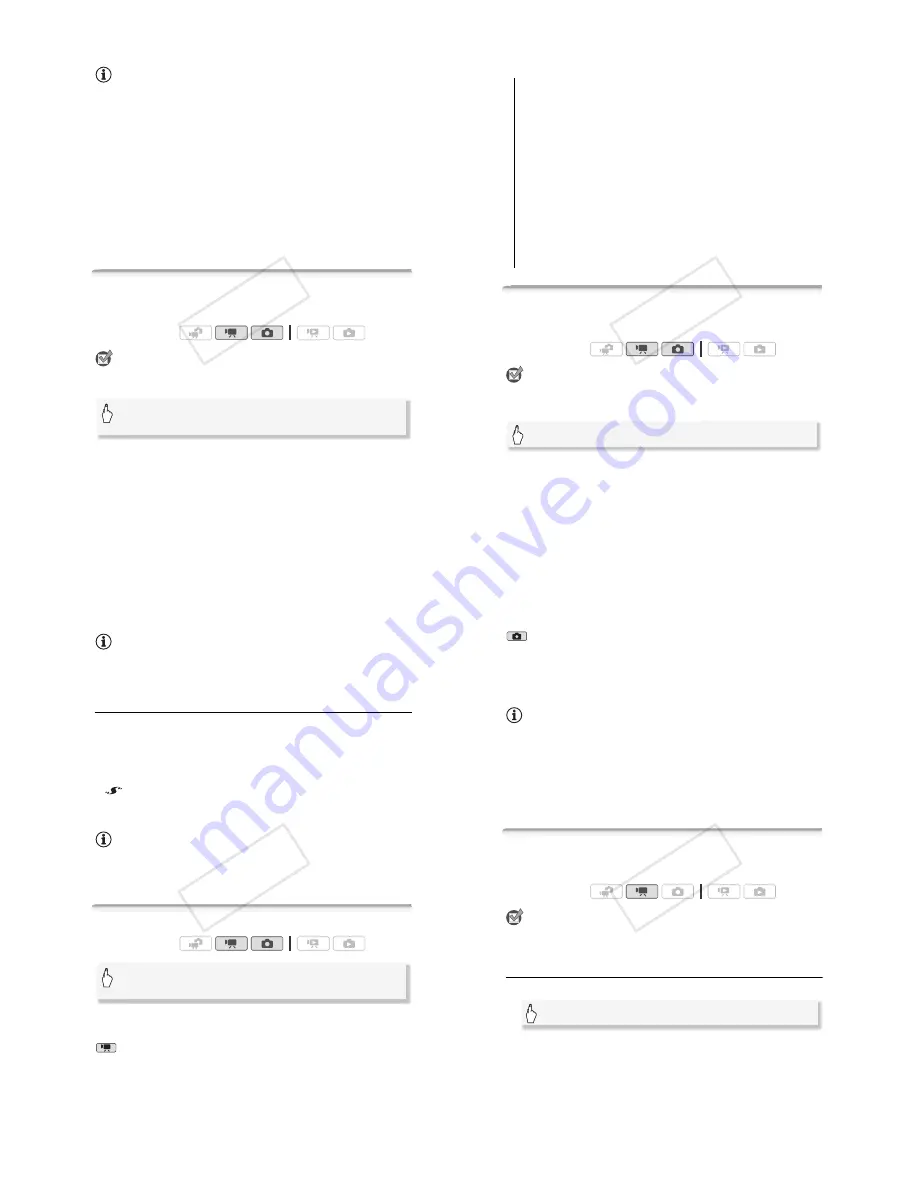
Video
!
77
NOTES
• When you select the custom white balance:
- Set
"
(
[Digital Zoom] to [
'
Off].
- Reset the white balance when you change locations or the lighting or
other conditions change.
- Depending on the light source,
;
may keep flashing. The result will
still be better than with [
.
Automatic].
• Custom white balance may provide better results in the following cases:
- Changing lighting conditions
- Close-ups
- Subjects in a single color (sky, sea or forest)
- Under mercury lamps and certain types of fluorescent lights
• Depending on the type of fluorescent light, optimal color balance may
not be obtained with [
?
Fluorescent] or [
@
Fluorescent H]. If the color
looks unnatural, select [
.
Automatic] or [
;
Custom WB].
Image Effects
You can use the image effects to change the color saturation and con-
trast to record movies and photos with special color effects.
POINTS TO CHECK
• Select a recording program other than the Special Scene recording pro-
grams.
* When you select [
C
Custom Effect], set the custom image effect with the follow-
ing procedure before touching [
#
].
To set the custom image effect
1 Touch [
$
], [
%
] or [
&
] to set the desired [Color Depth] level.
2 Touch [
%
] or [
&
] to select [Sharpness], [Contrast] and
[Brightness] and adjust their levels the same way.
Operating modes:
[FUNC.]
(
[MENU]
(
"
/
#
(
[Image Effects]
(
Desired option*
(
[
#
]
!"
#$
78
!
Video
Options
(
#
Default value)
Mini Video Light
You can turn on the mini video light to shoot video or take photos in
dark places.
POINTS TO CHECK
• Select a recording program other than [
"
Underwater] or
[
#
Surface].
•
*
appears on the screen.
• Repeat, selecting [
'
Off], to turn off the mini video light.
[
D
Off]
#
Records with no image enhancing effects.
[
E
Vivid]
Emphasizes the contrast and color saturation.
[
F
Neutral]
Tones down the contrast and color saturation.
[
G
Low Sharpening]
Records subjects with softened outlines.
[
H
Soft Skin Detail]
Softens the details in the skin tone area for a
more complimentary appearance. To obtain the best effect, use
this setting when recording a person in close-up. Note that areas
similar to the skin color may lack in detail.
[
C
Custom Effect]
Allows you to adjust the color depth, bright-
ness, contrast, and sharpness of the image.
[Color Depth]:
(
%
) Shallower, (
$
) Richer.
[Sharpness]:
(
%
) Softer, (
$
) Sharper.
[Contrast]:
(
%
) Softer, (
$
) Sharper.
[Brightness]:
(
%
) Darker, (
$
) Brighter.
Operating modes:
[FUNC.]
(
[
*
Video Light]
(
[
!
On]
(
[
#
]
!"
#$
Video
!
79
NOTES
• We recommend not using the mini video light while the optional Wide-
converter or Tele-converter is attached; its shadow can appear on the
screen.
Using an External Video Light
You can use the optional VL-5 Video Light or VFL-2 Video Flash Light
when you need a video light that is stronger than the built-in mini video
light.
Attach the optional video light to the mini advanced shoe.
• Refer to
Using the Mini Advanced Shoe
(
"
83).
•
appears when you turn on the optional video light (ON or AUTO).
For details about using the optional video light, refer to the instruction
manual of the accessory used.
NOTES
• When an optional video light is attached to the mini advanced shoe, the
built-in mini video light will be disabled. To use the built-in mini video
light, turn off the optional video light.
Self Timer
•
(
appears.
• Repeat, selecting [
'
Off], to turn off the self timer.
mode: In record pause mode, press
#
.
The camcorder starts recording after a 10-second countdown*. The
countdown appears on the screen.
Operating modes:
[FUNC.]
(
[MENU]
(
#
(
[Self Timer]
(
[
!
On
(
]
(
[
#
]
!"
#$
80
!
Video
mode: Press
>
, first halfway to activate the autofocus
and then fully.
The camcorder will record the photo after a 10-second countdown*. The
countdown appears on the screen.
* 2 seconds when using the wireless controller.
NOTES
• Once the countdown has begun, any of the following actions will cancel
the self timer.
- Pressing
#
(when recording movies) or
>
fully (when
recording photos).
- Turning off the camcorder.
- Changing the camcorder’s operating mode.
- Setting the camcorder to standby mode.
Audio Recording Level
You can adjust the audio recording level of the built-in or an external
microphone. You can display the audio level indicator while recording.
POINTS TO CHECK
• Select a recording program other than [
"
Underwater] or
[
#
Surface].
Manual Adjustment of the Audio Recording Level
1 Open the manual audio recording level adjustment screen.
• The audio level indicator and current audio recording level will appear
on the screen.
• Touch [
9
Automatic] to return the camcorder to automatic audio
recording levels.
Operating modes:
[FUNC.]
(
[
/
Mic. Level]
(
[
!
Manual]
!"
#$






























