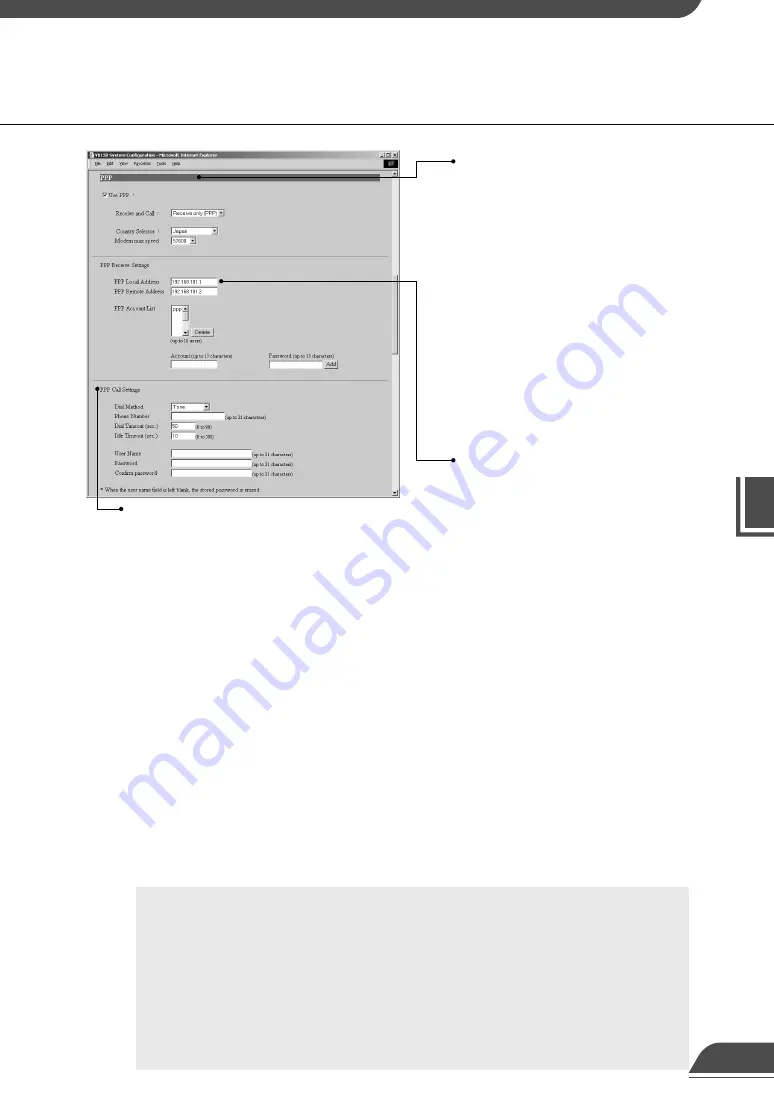
Detail Settings
3
Detail Settings
c
Note
●
If you are using PPP, take care when entering the phone number. Also, when
Primarily Call(PPP) is selected, the VB150 will continue calling to the
specified phone number. Be mindful of phone charges that apply when using
Primarily Call(PPP).
●
If you have selected Primarily Call(PPP), appropriate settings must also be
made on the receiving PC.
●
If you are using PPP to connect to Windows RAS Server , MS-CHAP cannot
be used for authentication.
●
Turn the VB150 off before you insert a modem card.
40
PPP
“Use PPP”
Tick this option to allow PPP connections
using a modem cards.
“Receive and Call”
If Receive only (PPP) is selected, PPP
connection will be established by
incoming call, and if Primarily Call (PPP)
is selected, PPP connection will be
established by outgoing call.
“Country Selector”
When the global modem is used, select
the country where the VB150 will be used.
This setting is ignored if the global modem
is not used.
“Modem max speed”
Select the maximum baud rate as the limit
on the modem speed. Normally, there is no
need to change this setting. Set a low speed
when the line condition is poor.
“PPP Local Address”
Sets the local address. If PPP connection
is established by incoming call, this
address is set for the VB150 side.
“PPP Remote Address”
Sets the remote address. If PPP
connection is established by incoming
call, this address is set for the viewer PC
or router side.
“PPP Account List”
PPP connection is only permitted to
accounts with combinations of a name
and a password that match those included
in this list. (Passwords are not displayed in
the list.) If you select an account and click
the “Delete” button, the combination of a
account name and a password is removed
from the list. Up to
10
accounts can be
registered on the list.
“Add PPP Account”
Use this to add account and password
combinations to the PPP account list.
Enter the account name and password,
and click the “Add” button. The account
name can be up to 15 characters including
alphanumeric characters, underscores
and hyphens. Passwords can consist of up
to 15 ASCII text characters (space or
printable characters).
Specify the following settings when Primary call (PPP)
is selected in the “Receive and Call”.
“Dial Method”
Select the type of line to be used when PPP
connection is established by outgoing call.
“Phone Number”
Set the phone number to be dialed when PPP
connection is established by outgoing call.
Example: 0312345678
“Dial Timeout”
Sets an upper limit on the time you wait for a
connection when PPP connection is established by
outgoing call.
“Idle Timeout”
Sets the disconnection time (amount of time that the
VB150 can remain connected to the network without
communication) when PPP connection is established
by outgoing call.
“User Name”
Enter the user name to be used when PPP connection
is established by outgoing call.
“Password”
Enter the password to be used when PPP connection
is established by outgoing call.
“Confirm password”
Re-enter the password you entered above to confirm
the password.
Содержание VB150
Страница 14: ...13 ...
Страница 26: ...25 ...
Страница 102: ...101 ...
Страница 103: ...Appendix ...
















































