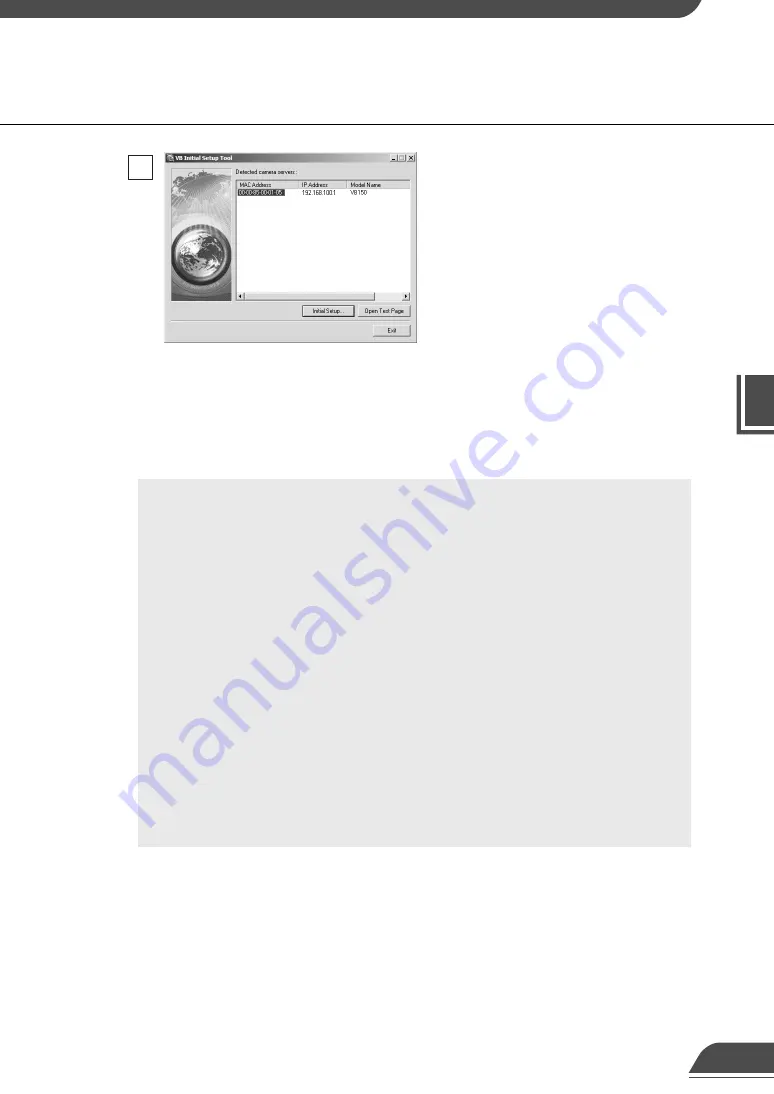
Setting Up the
VB150
2
32
5
A setup progress window appears and your
settings will be saved. To setup more than
one VB150, repeat steps 3 through 5.
c
Note
●
Set the IP address to a value that suits your environment.
●
Where the IP address has been automatically obtained from the DHCP
server, you cannot change the IP address setting from the VB Initial Setup
Tool. If you wish to change the IP address, change it from the Network
Settings page (
→
P.38).
●
Please consult with your network administrator for the IP address, subnet
mask and default gateway address settings.
●
If 20 minutes or more passes after the VB150 is turned on, the VB150 stops
sending requests for IP addresses allocation and they cannot be detected
using this tool. If this occurs, restart the VB150.
●
VBSetup.exe can only be used for the Ethernet settings. Use the Network
Settings page for the wireless LAN, PPP, and PPPoE settings (
→
P.39-41).
●
To restore the factory default settings, refer to page 108.
●
Be sure to turn off the power to the VB150 and to the camera before you
change the camera’s connection to the VB150. After you have changed the
connection, turn on the power to the camera first, and then to the VB150.
Initial settings are now complete.
Initializing the VB150
Содержание VB150
Страница 14: ...13 ...
Страница 26: ...25 ...
Страница 102: ...101 ...
Страница 103: ...Appendix ...
















































