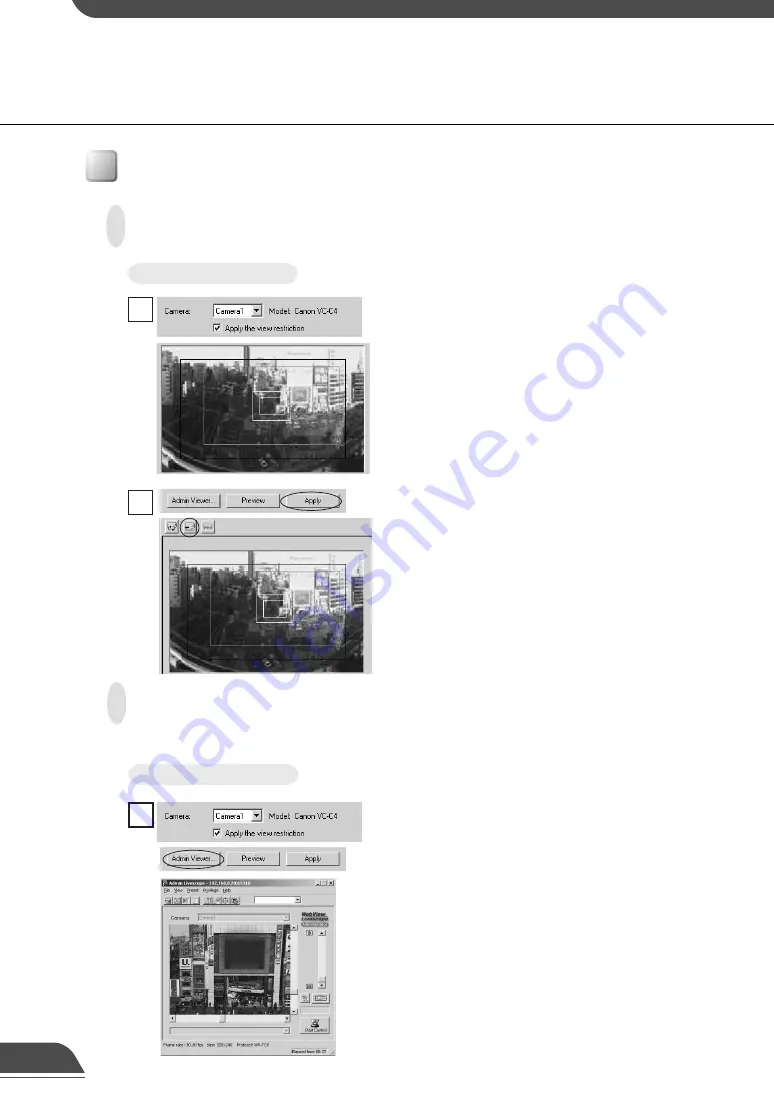
To Make Settings...
From the Camera Selection box, select the camera
to be set, and select “Apply the view restriction.”
Click the Admin Viewer button to start it up.
1
Retrieving values from the camera angle of the Admin Viewer and
changing settings
Admin Viewer can be used to set the view restriction while confirming camera images.
Click the Apply button. Check the Status List to be
sure the values were applied correctly. Then when
the Save Settings button is clicked, the values will
be saved to the VB150.
2
Setting View Restrictions
To Make Settings...
From the Camera Selection box, select the camera to
be set, and select “Apply the view restriction”. Set the
view restrictions by using the mouse to move or
change the shape of the Pan · Tilt Preview Frame
(red), Telephoto Preview Frame (yellow), and Wide-
angle Preview Frame (green) displayed on the
panorama picture.
When enlarging or reducing the Telephoto Preview
and Wide-angle Preview frames, however, the
vertical:horizontal ratio is fixed.
1
Changing Settings from the View Restriction Preview Frame
The View Restriction Preview frame on the panorama picture can be used to set view restrictions.
75
Содержание VB150
Страница 14: ...13 ...
Страница 26: ...25 ...
Страница 102: ...101 ...
Страница 103: ...Appendix ...






























