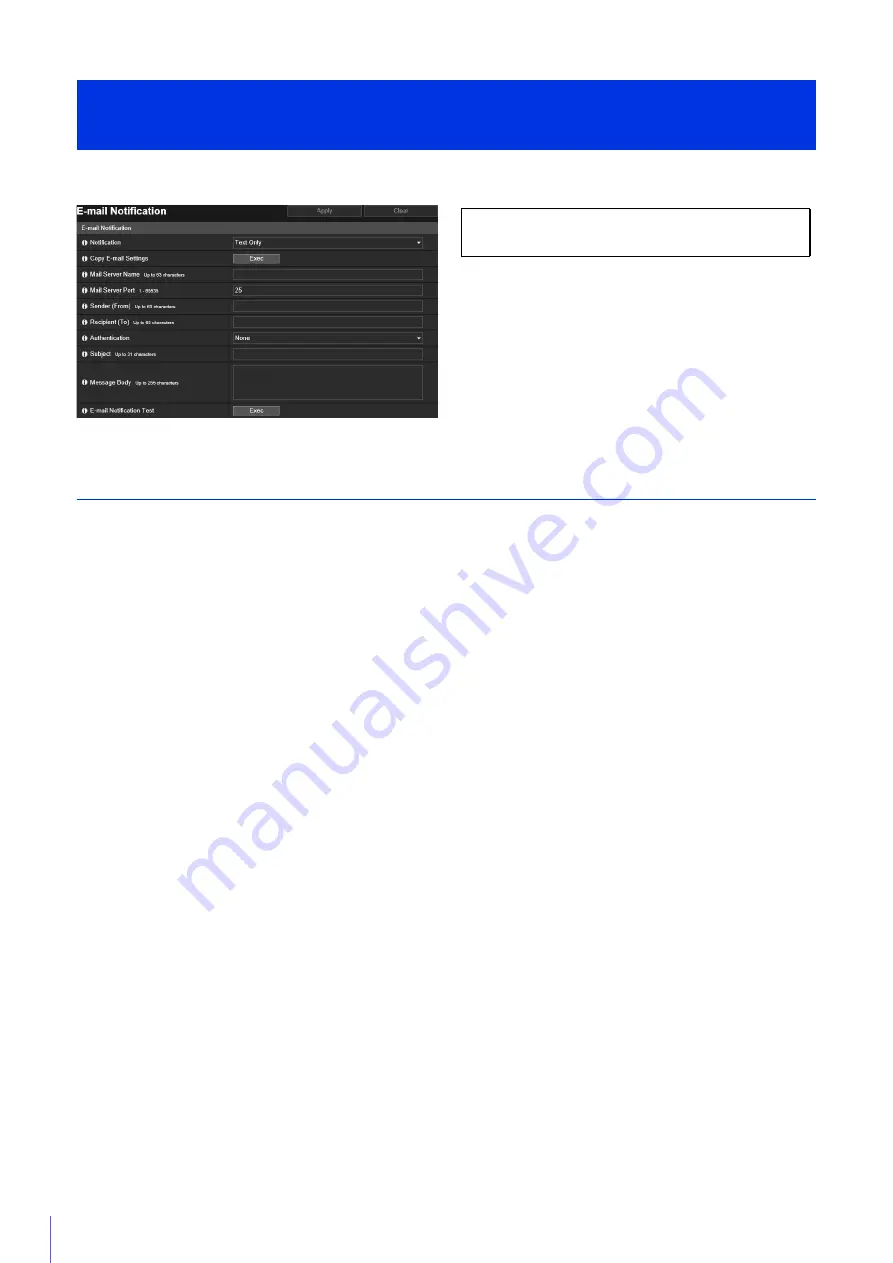
160
Settings for sending an e-mail notification to a specified recipient when an event is triggered.
E-mail Notification
Set the mail server to be used for e-mail notifications and the content of the e-mail to be sent.
[Notification]
[Subject] and [Message Body] are text.
If you set [Text with Image], an image (JPEG format) captured immediately before the event will be attached.
[Copy E-mail Settings]
Copy the e-mail settings used in [Maintenance] > [Log] > [Log Notifications] (P. 222). However, the password is not copied.
[Mail Server Name]
Enter the host name or IP address of the SMTP server.
[Mail Server Port]
Enter the port number for the SMTP server.
[Sender (From)]
Enter the e-mail address of the sender.
[Recipient (To)]
Enter the e-mail address of the recipient.
[Authentication]
Select an authentication method suited to the destination SMTP server.
[User Name], [Password], [POP Server]
Enter the user name and password needed for authentication, and the POP server host name or IP address when e-mail
authentication is set to [POP before SMTP].
[User Name], [Password]
Enter the user name and password needed for authentication when e-mail authentication is set to [SMTP-AUTH].
[Subject]
Enter the subject of the e-mail in alphanumeric characters.
[Message Body]
Enter the message body (text) of the e-mail in alphanumeric characters.
Parameters can be specified in the text using the “%” character (P. 226).
[E-mail Notification Test]
Clicking [Exec] initiates an e-mail notification test based on the settings currently entered.
It is not necessary to click [Apply]. After entering a password, first click [Exec], then click [Apply].
[Video Record] > [E-mail Notification]
Setting E-mail Notification
The following settings can be configured here.
• E-mail Notification
Содержание VB-R13VE
Страница 18: ...18 ...
Страница 28: ...28 ...
Страница 44: ...44 ...
Страница 86: ...86 ...
Страница 224: ...224 ...
Страница 263: ...BIE 7128 000 CANON INC 2016 ...
















































