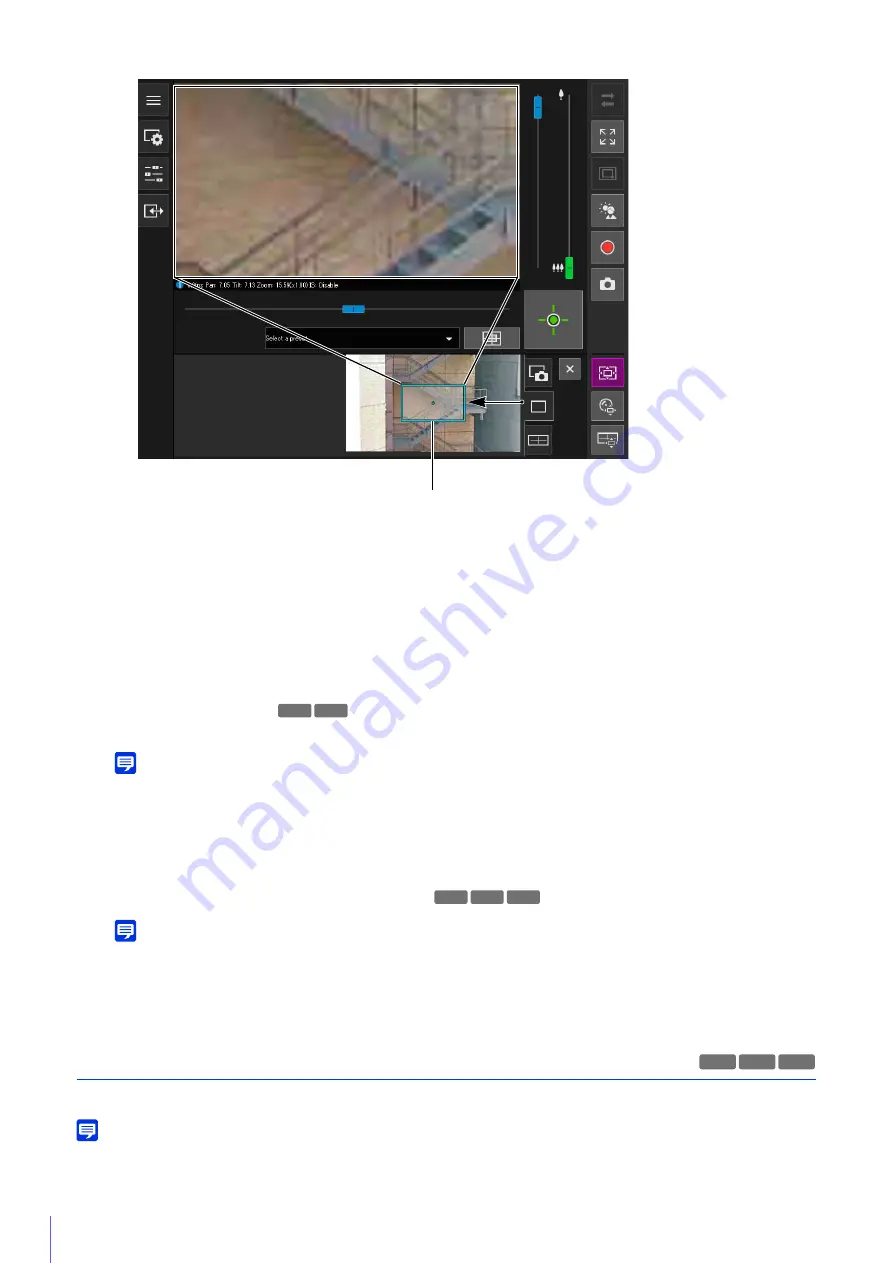
76
Move or Resize by Dragging
Press the mouse button inside the frame and drag it to move the preview frame.
If you press the mouse button and drag outside the frame, a new preview frame will be drawn.
You can resize the preview frame by dragging an edge of the frame.
Move by Clicking
If you click outside the frame, the preview frame will move and center on that point.
Move Using the Sliders
You can use the pan, tilt and zoom sliders in the video display area to move the preview frame.
Note
The Viewer PTZ uses digital zoom, so the higher the digital zoom ratio, the lower the quality of the video.
Exiting Viewer PTZ
The Viewer PTZ exits if you perform one of the following operations.
• Click the Viewer PTZ button to disable it.
• Click the Digital PTZ button to start the Digital PTZ
Note
You can also perform the following operations to retain the zoomed view of the video display area without exiting the Viewer PTZ
while the Viewer PTZ button is active (purple).
– Click the [Close] button on the control display area to close the Viewer PTZ panel
– Click the panorama display tab or snapshot tab to switch the panel in the control display area
Cropping and Displaying Part of an Image (Digital PTZ)
You can use the Digital PTZ panel to crop and display part of a camera image in the image display area.
Note
If you enable Digital PTZ while receiving H.264 video, the received video is switched to JPEG.
3
Move the frame to the area you would like to magnify and resize the frame as desired.
Preview Frame
H652 H651
M50 H652 H651
M50 H652 H651
Содержание VB-R13VE
Страница 18: ...18 ...
Страница 28: ...28 ...
Страница 44: ...44 ...
Страница 86: ...86 ...
Страница 224: ...224 ...
Страница 263: ...BIE 7128 000 CANON INC 2016 ...






























