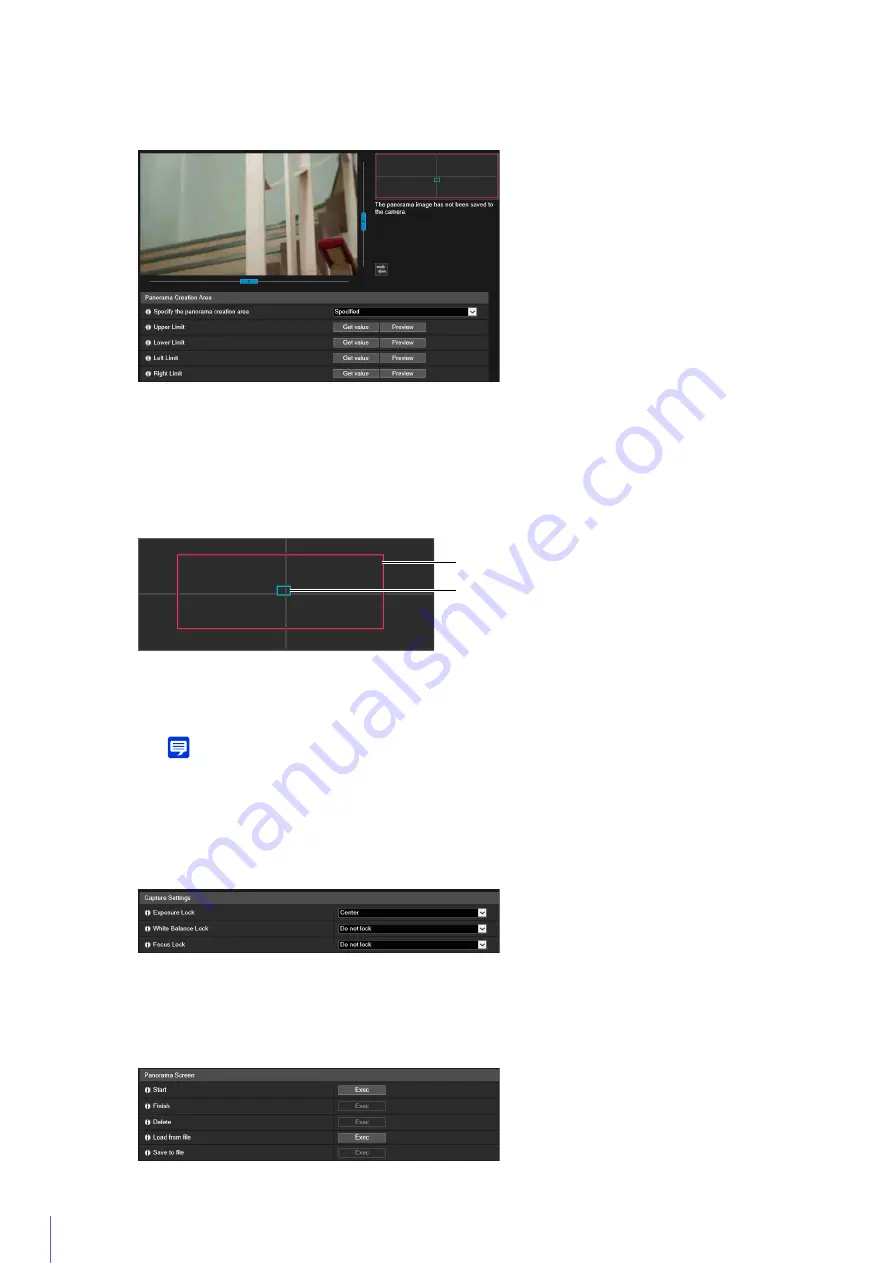
124
Operate the camera angle to get the positioning value in the video display area, and specify the panorama
creation range.
[Upper Limit]/[Lower Limit]/[Left Limit]/[Right Limit]
Operate the camera angle to the upper limit, lower limit, left limit, and right limit to set in the video display area.
Click [Get value] in each position to reflect the values to the panorama creation range frame.
Click [Preview] in [Upper Limit]/[Lower Limit]/[Left Limit]/[Right Limit] to move the preview frame to the upper
limit, lower limit, left limit, and right limit of the current panorama creation range frame and display it in the video
display area.
Two types of frames are displayed for panorama images.
(1)
Panorama creation area frame (red frame)
Indicates the capture area of the panorama image. You can also drag the panorama creation area frame to
set the capture range for the panorama image.
Note
If the preview frame is positioned outside the panorama creation area frame you have changed, the camera position is
moved inside the panorama creation area frame.
(2)
Preview frame (blue frame)
Indicates the current position displayed in the video display area.
For details on the settings, please refer to “Capture Settings” (P. 126).
[Capture Settings] are applied when panorama capture is started, and the previous settings are restored after
panorama capture is complete.
2
Set the panorama creation area using the video display area.
3
Set [Capture Settings] as necessary.
4
In [Start], click [Exec].
(2)
(1)
Содержание VB-R13VE
Страница 18: ...18 ...
Страница 28: ...28 ...
Страница 44: ...44 ...
Страница 86: ...86 ...
Страница 224: ...224 ...
Страница 263: ...BIE 7128 000 CANON INC 2016 ...
















































