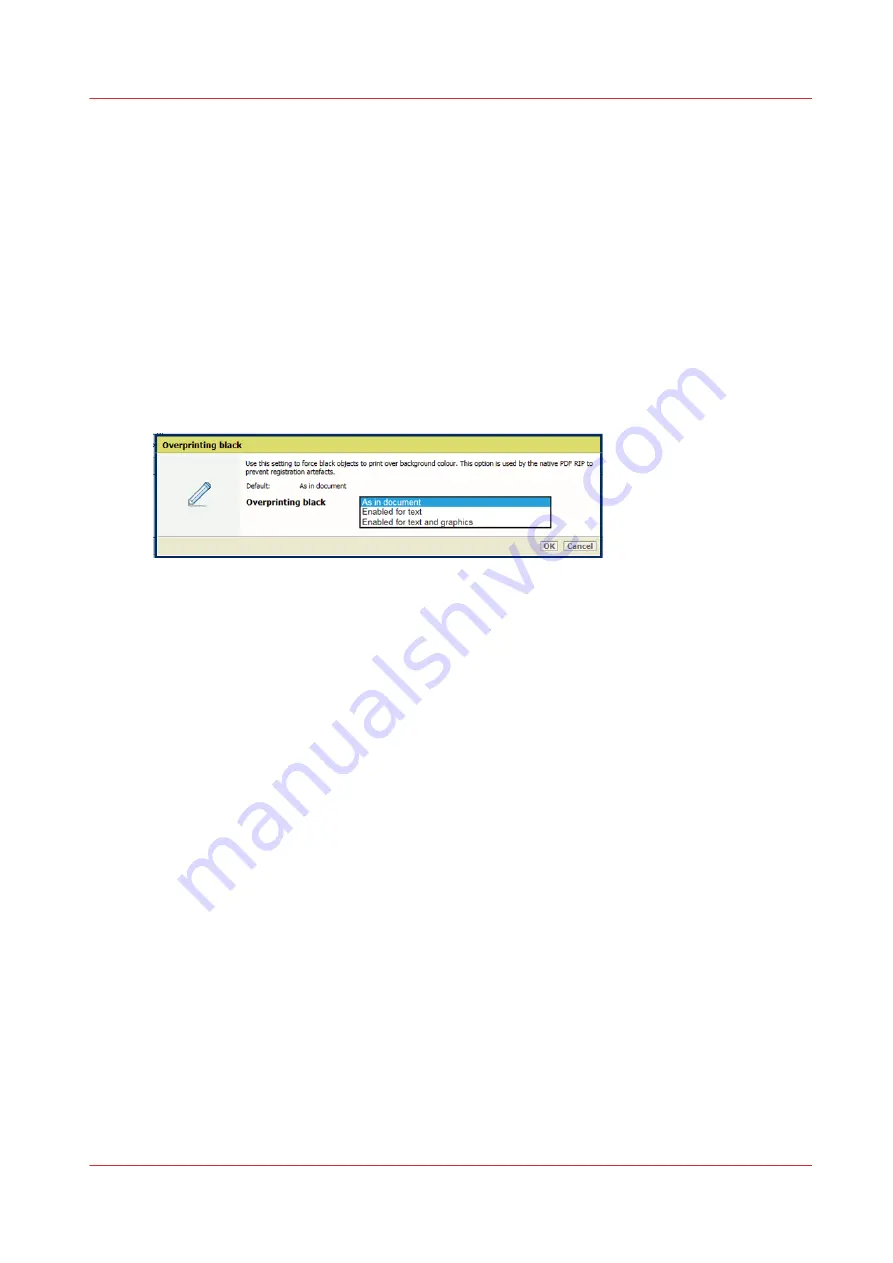
6. Use the
[Spot color matching]
option to enable or disable spot color matching. If a source file
contains a spot color, the printer must know the spot color definition to exactly print the
required color.
Use this option
7. Use the
[Use PDF/X output intent]
option to indicate if PDF source files are printed according
to their embedded output intent. PDF/X specifies the printing conditions for which a PDF/X file
is created. These printing conditions are called output intents. The printer can handle PDF/X
compliant PDF source files. Then, the output intent overrules the DeviceCMYK rendering
intent and DeviceCMYK input profile.
8. Use the
[Overprinting black]
option to force the printer to print pure black text and graphics
over the background color. The [Overprinting black] prevents that white lines appear around
black characters and graphics.
• [As in document]: overprinting black is not applied.
• [Enabled for text]: overprinting black is applied to texts.
• [Enabled for text and graphics]: overprinting black is applied to texts and graphics.
9. Use the
[Black Point Compensation (BPC)]
option applies to the relative colorimetric
rendering intent. Details in dark regions of the document can be lost with the standard color
conversion. The Black Point Compensation aligns the darkest level of black achievable (black
point) of the source to the darkest level of black achievable on the printer.
• [Disabled]: Black Point Compensation is not applied.
• [Adobe BPC]: the Adobe implementation of [Black Point Compensation (BPC)].
• [Enhanced BPC]: when the black point in the document is rather light, select [Enhanced
BPC].
Define the DeviceRGB settings
The Settings Editor stores the DeviceRGB input profiles from which you can select a default
DeviceRGB input profile.
1. Use the
[DeviceRGB input profile]
option to select the default DeviceRGB input profile.
2. Use the
[DeviceRGB rendering intent]
option to select the default DeviceRGB rendering intent
that defines the color conversion strategy for out-of-gamut colors.
3. Use the
[Overrule RGB profile]
option to indicate if the embedded DeviceRGB input profile is
overruled or not.
Define the DeviceCMYK settings
The Settings Editor stores the DeviceCMYK input profiles from which you can select a default
DeviceCMYK input profile.
1. Use the
[DeviceCMYK input profile]
option to select the default DeviceCMYK input profile.
2. Use the
[DeviceCMYK rendering intent]
option to select the default DeviceCMYK rendering
intent that defines the color conversion strategy for out-of-gamut colors.
3. Use the
[Overrule CMYK profile]
option to indicate if the embedded DeviceCMYK input profile
is overruled or not.
4. Use the
[Standard rules CMYK saturation intent]
option to indicate if the standard ICC color
management rules of the CMYK saturation intent must be applied. For the CMYK saturation
Define color defaults
Chapter 11 - Manage color definitions
299
VarioPrint i-series MICR
Содержание VarioPrint MICR i Series
Страница 1: ...VarioPrint i series MICR Operation guide 2015 2019 Canon Production Printing ...
Страница 8: ...Contents 8 VarioPrint i series MICR ...
Страница 9: ...Chapter 1 Introduction ...
Страница 17: ...Chapter 2 Safety and Environment Information ...
Страница 25: ...Chapter 3 Explore the printer ...
Страница 44: ...Integrated camera mounting unit ICMU 44 Chapter 3 Explore the printer VarioPrint i series MICR ...
Страница 45: ...Chapter 4 Getting started ...
Страница 55: ... 37 Password Log in to the printer Chapter 4 Getting started 55 VarioPrint i series MICR ...
Страница 65: ...Chapter 5 Define defaults ...
Страница 96: ...Define the handling of media attributes in JDF ticket 96 Chapter 5 Define defaults VarioPrint i series MICR ...
Страница 97: ...Chapter 6 Job media handling ...
Страница 114: ...Manage the media from control panel 114 Chapter 6 Job media handling VarioPrint i series MICR ...
Страница 115: ...Chapter 7 Transaction printing ...
Страница 154: ...Overrule the set image shift for transaction print jobs 154 Chapter 7 Transaction printing VarioPrint i series MICR ...
Страница 155: ...Chapter 8 Document printing ...
Страница 204: ...5 Touch OK Create a note for the operator 204 Chapter 8 Document printing VarioPrint i series MICR ...
Страница 257: ...Chapter 9 Save energy ...
Страница 269: ...Chapter 10 Manage media definitions ...
Страница 296: ...Adjust the minimum print gap 296 Chapter 10 Manage media definitions VarioPrint i series MICR ...
Страница 297: ...Chapter 11 Manage color definitions ...
Страница 372: ...Create a trapping preset 372 Chapter 11 Manage color definitions VarioPrint i series MICR ...
Страница 373: ...Chapter 12 Print what you expect ...
Страница 425: ...Chapter 13 Maintain the printer ...
Страница 489: ...Chapter 14 Problem Solving ...
Страница 518: ...Adjust media registration parameters 518 Chapter 14 Problem Solving VarioPrint i series MICR ...
Страница 519: ...Chapter 15 References ...
Страница 553: ...Chapter 16 Regulation Notices ...
Страница 562: ...562 Chapter 16 Regulation Notices VarioPrint i series MICR ...
Страница 575: ......






























