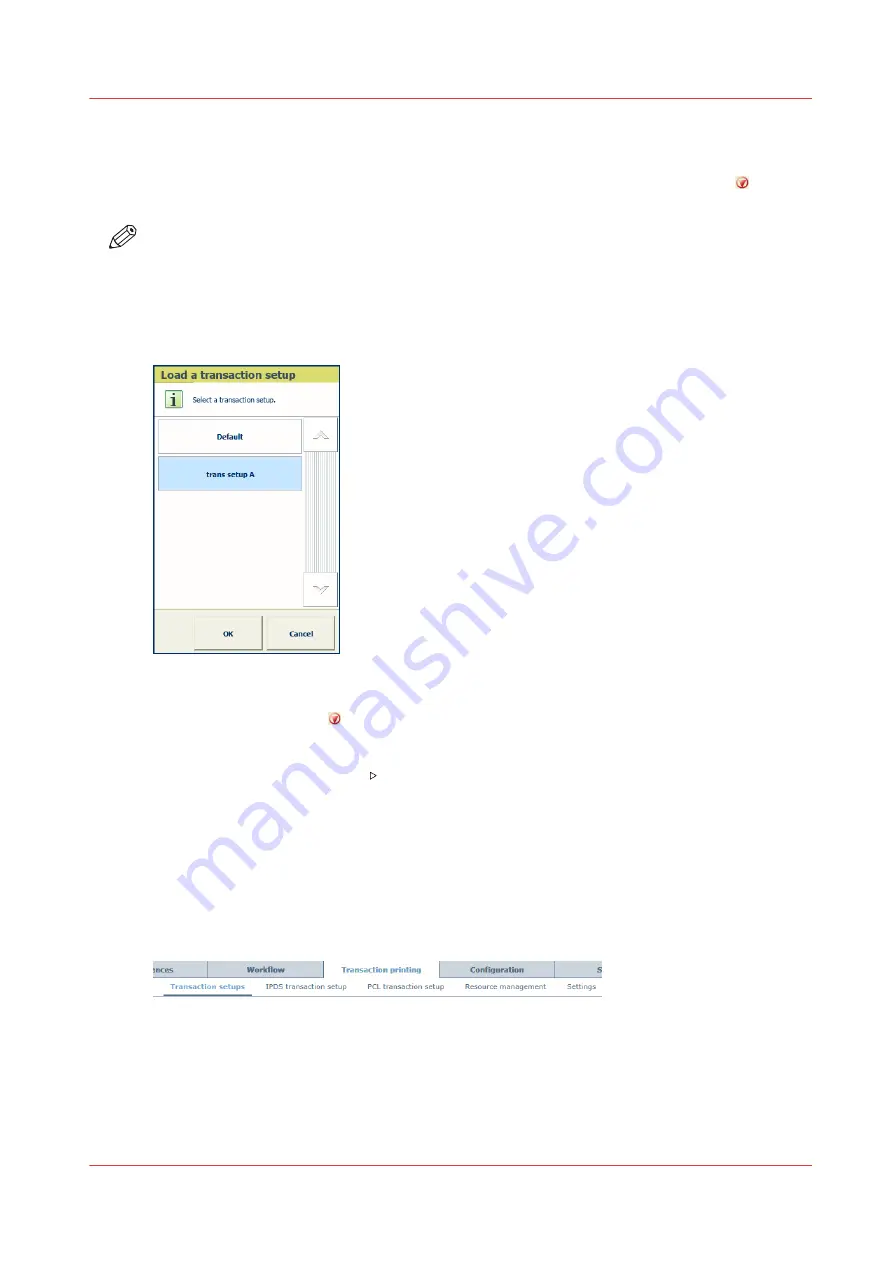
Load a transaction setup
When you load a transaction setup, you make it active. You can only load a transaction setup
when transaction printing is offline (PCL and IPDS) or when you press the Stop button on the
control panel (only IPDS).
NOTE
In PRISMAproduction you can attach a transaction setup to a job ticket. When the data stream
uses this job ticket, the attached transaction setup is automatically loaded for the next data
stream.
Load a transaction setup on control panel
[154] Load a transaction setup
1. Touch [System]
→
[Transaction].
2. Press the Stop button .
3. Touch [Active transaction setup] option and select one of the available transaction setups.
4. Click [OK].
5. Touch the [Resume] button .
Load a transaction setup in Settings Editor
You load a transaction setup in the following situations.
• You want to apply another transaction setup than the active (loaded) transaction setup.
• You want to apply the changes of an active (loaded) transaction setup. You can read the status
of the [Modified] column to see if a transaction setup must be loaded again.
1. Open the Settings Editor and go to: [Transaction printing]
→
[Transaction setups].
[155] [Transaction setups] tab
2. Ensure transaction printing is offline.
3. Select one of the available transaction setups.
4. Click [Load].
Load a transaction setup
Chapter 7 - Transaction printing
129
VarioPrint i-series MICR
Содержание VarioPrint MICR i Series
Страница 1: ...VarioPrint i series MICR Operation guide 2015 2019 Canon Production Printing ...
Страница 8: ...Contents 8 VarioPrint i series MICR ...
Страница 9: ...Chapter 1 Introduction ...
Страница 17: ...Chapter 2 Safety and Environment Information ...
Страница 25: ...Chapter 3 Explore the printer ...
Страница 44: ...Integrated camera mounting unit ICMU 44 Chapter 3 Explore the printer VarioPrint i series MICR ...
Страница 45: ...Chapter 4 Getting started ...
Страница 55: ... 37 Password Log in to the printer Chapter 4 Getting started 55 VarioPrint i series MICR ...
Страница 65: ...Chapter 5 Define defaults ...
Страница 96: ...Define the handling of media attributes in JDF ticket 96 Chapter 5 Define defaults VarioPrint i series MICR ...
Страница 97: ...Chapter 6 Job media handling ...
Страница 114: ...Manage the media from control panel 114 Chapter 6 Job media handling VarioPrint i series MICR ...
Страница 115: ...Chapter 7 Transaction printing ...
Страница 154: ...Overrule the set image shift for transaction print jobs 154 Chapter 7 Transaction printing VarioPrint i series MICR ...
Страница 155: ...Chapter 8 Document printing ...
Страница 204: ...5 Touch OK Create a note for the operator 204 Chapter 8 Document printing VarioPrint i series MICR ...
Страница 257: ...Chapter 9 Save energy ...
Страница 269: ...Chapter 10 Manage media definitions ...
Страница 296: ...Adjust the minimum print gap 296 Chapter 10 Manage media definitions VarioPrint i series MICR ...
Страница 297: ...Chapter 11 Manage color definitions ...
Страница 372: ...Create a trapping preset 372 Chapter 11 Manage color definitions VarioPrint i series MICR ...
Страница 373: ...Chapter 12 Print what you expect ...
Страница 425: ...Chapter 13 Maintain the printer ...
Страница 489: ...Chapter 14 Problem Solving ...
Страница 518: ...Adjust media registration parameters 518 Chapter 14 Problem Solving VarioPrint i series MICR ...
Страница 519: ...Chapter 15 References ...
Страница 553: ...Chapter 16 Regulation Notices ...
Страница 562: ...562 Chapter 16 Regulation Notices VarioPrint i series MICR ...
Страница 575: ......






























