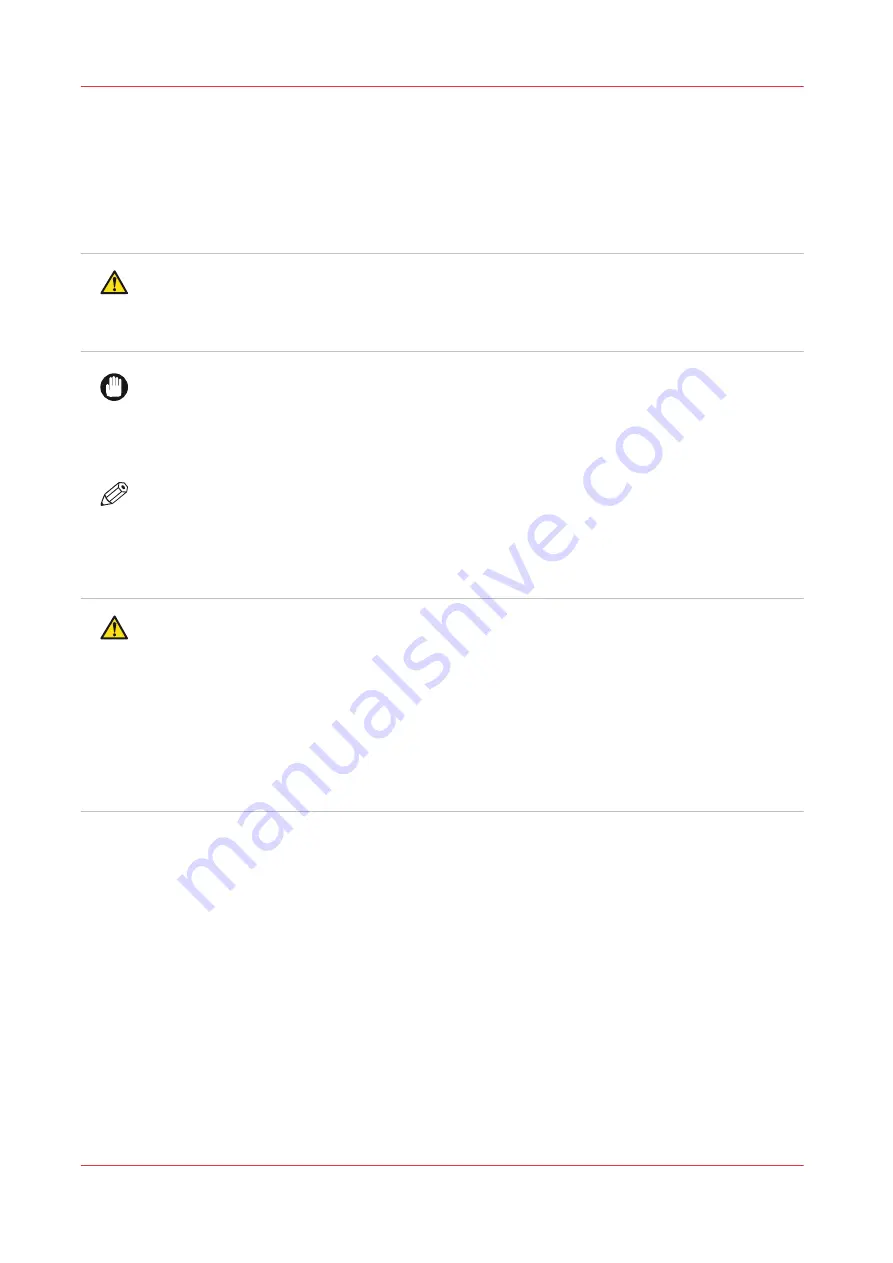
This User Documentation describes safeguards for the protection of an ordinary person.
Ordinary person is the term applied to all persons other than skilled persons. Ordinary persons
include not only users of the equipment, but also all persons who may have access to the
equipment or who may be in the vicinity of the equipment.
Power source
WARNING
• Put the power plug directly into a power outlet that has the same configuration as the plug.
The use of an adapter can result in an inadequate power supply. If a proper power outlet is
not available, ask a qualified electrician to carry out the installation.
IMPORTANT
• Consult your authorized service representative before you connect other equipment to the
same power outlet.
• Do not connect the machine to a mains voltage or frequency which differs from the value
stated on the power marking label.
NOTE
• When a connection to a different mains voltage is required, contact your authorized service
representative.
Power cord
WARNING
• Do not scratch, abrade, heat, twist, bend, or place a heavy object on the power cord or cause
any other damage to it. The use of a damaged power cord (e.g. exposed core wire or broken
wire) could result in an electrical shock, fire or malfunction of the machine. When you find
any of these conditions, immediately turn OFF the power switch and unplug the power cord
from the power outlet. Then call your authorized service representative.
• Do not use an extension cord to connect the machine.
• Do not use any power cord other than the one provided. Never use the power cord with any
other electrical device.
• Do not route the power cords in such a way that they can be stepped on or tripped over.
20
Chapter 2 - Safety and Environment Information
VarioPrint i-series MICR
Содержание VarioPrint MICR i Series
Страница 1: ...VarioPrint i series MICR Operation guide 2015 2019 Canon Production Printing ...
Страница 8: ...Contents 8 VarioPrint i series MICR ...
Страница 9: ...Chapter 1 Introduction ...
Страница 17: ...Chapter 2 Safety and Environment Information ...
Страница 25: ...Chapter 3 Explore the printer ...
Страница 44: ...Integrated camera mounting unit ICMU 44 Chapter 3 Explore the printer VarioPrint i series MICR ...
Страница 45: ...Chapter 4 Getting started ...
Страница 55: ... 37 Password Log in to the printer Chapter 4 Getting started 55 VarioPrint i series MICR ...
Страница 65: ...Chapter 5 Define defaults ...
Страница 96: ...Define the handling of media attributes in JDF ticket 96 Chapter 5 Define defaults VarioPrint i series MICR ...
Страница 97: ...Chapter 6 Job media handling ...
Страница 114: ...Manage the media from control panel 114 Chapter 6 Job media handling VarioPrint i series MICR ...
Страница 115: ...Chapter 7 Transaction printing ...
Страница 154: ...Overrule the set image shift for transaction print jobs 154 Chapter 7 Transaction printing VarioPrint i series MICR ...
Страница 155: ...Chapter 8 Document printing ...
Страница 204: ...5 Touch OK Create a note for the operator 204 Chapter 8 Document printing VarioPrint i series MICR ...
Страница 257: ...Chapter 9 Save energy ...
Страница 269: ...Chapter 10 Manage media definitions ...
Страница 296: ...Adjust the minimum print gap 296 Chapter 10 Manage media definitions VarioPrint i series MICR ...
Страница 297: ...Chapter 11 Manage color definitions ...
Страница 372: ...Create a trapping preset 372 Chapter 11 Manage color definitions VarioPrint i series MICR ...
Страница 373: ...Chapter 12 Print what you expect ...
Страница 425: ...Chapter 13 Maintain the printer ...
Страница 489: ...Chapter 14 Problem Solving ...
Страница 518: ...Adjust media registration parameters 518 Chapter 14 Problem Solving VarioPrint i series MICR ...
Страница 519: ...Chapter 15 References ...
Страница 553: ...Chapter 16 Regulation Notices ...
Страница 562: ...562 Chapter 16 Regulation Notices VarioPrint i series MICR ...
Страница 575: ......






























