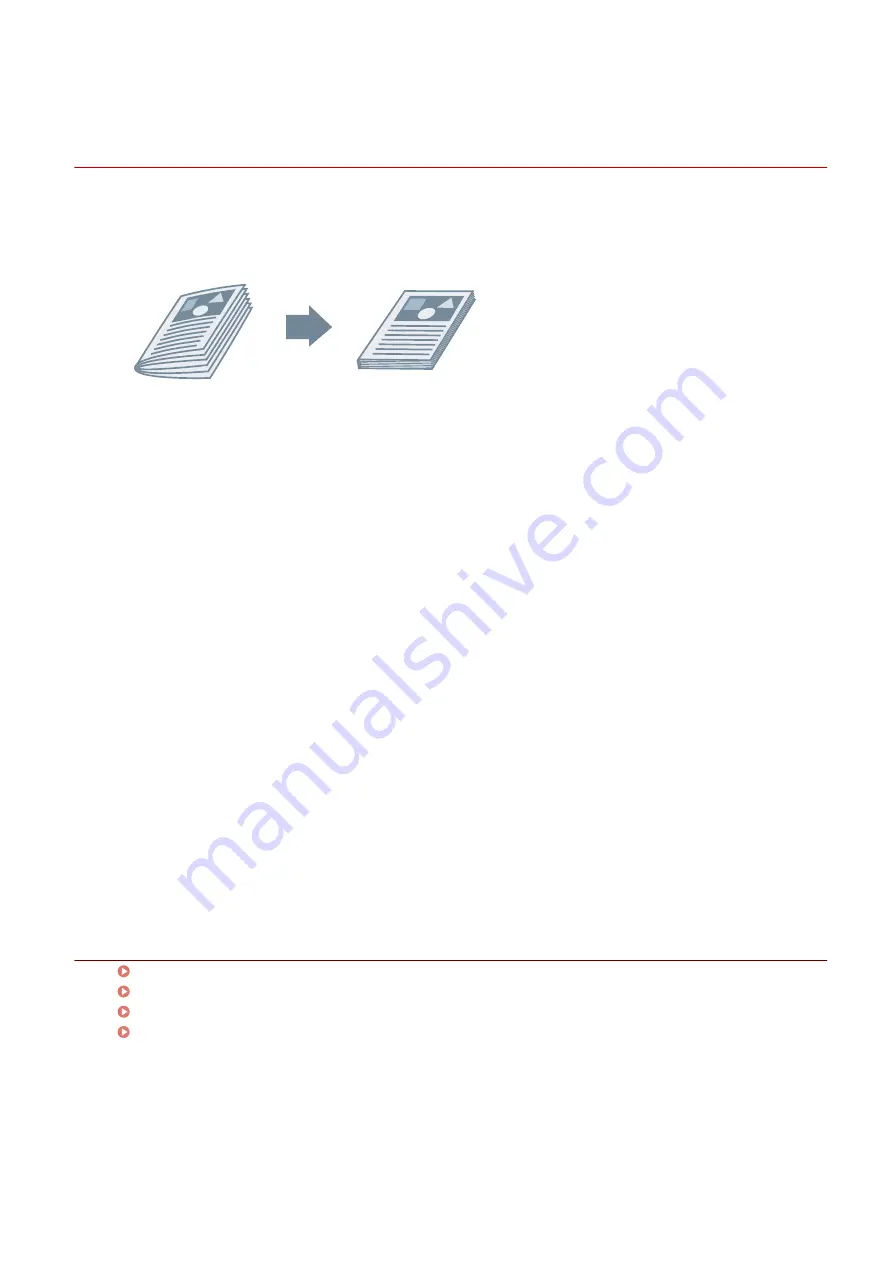
Saddle Press Processing When Creating Saddle Stitched
Booklets
When performing saddle stitched booklet printing, you can press the bound portion so that it is flattened.
1
Display the [Main] sheet.
2
Select [Booklet Printing].
You can also set [Booklet Printing] in the [Layout] sheet.
3
Select [On] from [Staple] → select [Saddle stitch] as the stapling position.
You can also set [Staple] in the [Finishing] sheet.
4
Click [Booklet Printing] > [Details].
5
In the [Booklet Settings] dialog box, select [Saddle Press] → specify the force of saddle
press processing in [Saddle Press Adjustment].
6
Click [OK].
Related Topics
[Main] Sheet(P. 115)
[Layout] Sheet(P. 118)
[Finishing] Sheet(P. 124)
Saddle Stitched Booklet Printing(P. 88)
Creating a Booklet
89
Содержание UFR II
Страница 6: ...Introduction How to Use the Manual P 3 Disclaimers P 5 Copyright P 6 Trademarks P 7 Introduction 2...
Страница 12: ...About This Driver About This Driver 9 About This Driver 8...
Страница 14: ...Related Topics Printing from a Desktop App P 57 Printing from a Store App P 60 About This Driver 10...
Страница 15: ...Before Use Before Use 12 Before Use 11...
Страница 55: ...10 Click Close Changing Settings to Match the Usage Environment 51...
Страница 67: ...3 Click More settings Printing 63...
Страница 76: ...paste mark cut mark Margin Width Related Topics Layout Sheet P 118 Printing 72...
Страница 97: ...Related Topics Main Sheet P 115 Layout Sheet P 118 Booklet Printing P 85 Creating a Booklet 93...
Страница 115: ...Device Settings Administrator Settings Sheet P 132 Coordinating with the Device Functions 111...






























