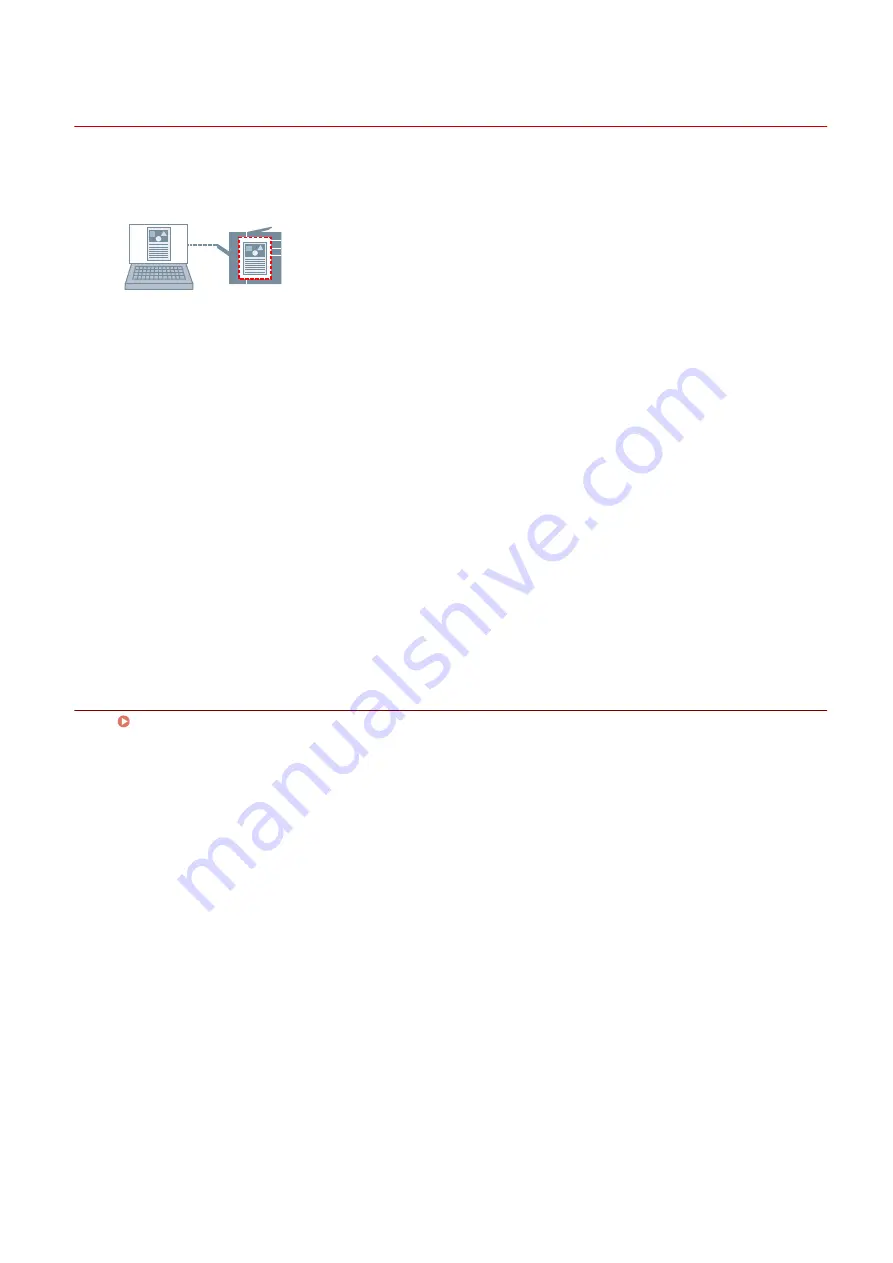
Putting Print Jobs on Hold
You can temporarily save a print job in a hold queue in the device. You can change the print order or settings of
stored jobs from the control panel of the device or the Remote UI.
1
Display the [Main] sheet.
2
Select [Hold] from [Output Method].
3
In the [Settings for Document to Hold] dialog box, set [Document Name].
If you want to specify a desired name, select [Enter name] → enter the name.
4
Click [OK].
When performing hold printing, you can confirm or set the name of data in the displayed screen.
Related Topics
Printing
78
Содержание UFR II
Страница 6: ...Introduction How to Use the Manual P 3 Disclaimers P 5 Copyright P 6 Trademarks P 7 Introduction 2...
Страница 12: ...About This Driver About This Driver 9 About This Driver 8...
Страница 14: ...Related Topics Printing from a Desktop App P 57 Printing from a Store App P 60 About This Driver 10...
Страница 15: ...Before Use Before Use 12 Before Use 11...
Страница 55: ...10 Click Close Changing Settings to Match the Usage Environment 51...
Страница 67: ...3 Click More settings Printing 63...
Страница 76: ...paste mark cut mark Margin Width Related Topics Layout Sheet P 118 Printing 72...
Страница 97: ...Related Topics Main Sheet P 115 Layout Sheet P 118 Booklet Printing P 85 Creating a Booklet 93...
Страница 115: ...Device Settings Administrator Settings Sheet P 132 Coordinating with the Device Functions 111...






























