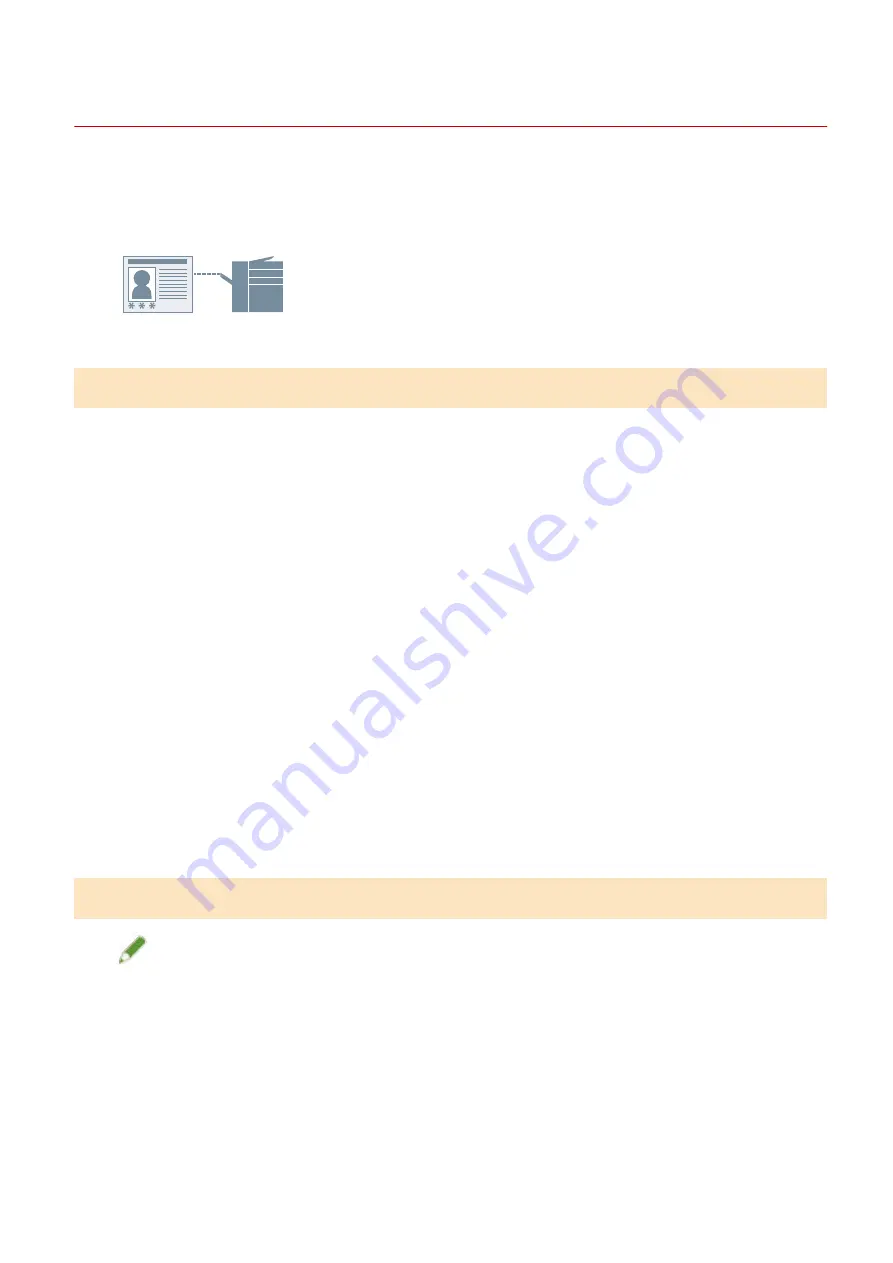
Setting the Authentication Function
You can manage printing by means of the department ID management function or the user authentication
function.
To set the authentication function, you need to enable the function in the device settings.
To Enable the Authentication Function
1
Display the [Support/Device] sheet.
2
Click [Device Settings].
When you click [Device Settings], after a confirmation screen asking whether you want to save the settings is
displayed, the print settings screen closes.
3
Display the [Device Settings] sheet.
4
Select [Authentication Function] → click [Settings].
5
In the [Authentication Function Settings] dialog box, select the function → click [OK].
6
Click [OK].
To Set the Authentication Information
NOTE
●
If you register the authentication information as a default setting, you can reduce the effort required to
configure settings when printing.
1
Display the [Support/Device] sheet.
2
Click [Authentication Information Settings].
Coordinating with the Device Functions
108
Содержание UFR II
Страница 6: ...Introduction How to Use the Manual P 3 Disclaimers P 5 Copyright P 6 Trademarks P 7 Introduction 2...
Страница 12: ...About This Driver About This Driver 9 About This Driver 8...
Страница 14: ...Related Topics Printing from a Desktop App P 57 Printing from a Store App P 60 About This Driver 10...
Страница 15: ...Before Use Before Use 12 Before Use 11...
Страница 55: ...10 Click Close Changing Settings to Match the Usage Environment 51...
Страница 67: ...3 Click More settings Printing 63...
Страница 76: ...paste mark cut mark Margin Width Related Topics Layout Sheet P 118 Printing 72...
Страница 97: ...Related Topics Main Sheet P 115 Layout Sheet P 118 Booklet Printing P 85 Creating a Booklet 93...
Страница 115: ...Device Settings Administrator Settings Sheet P 132 Coordinating with the Device Functions 111...






























