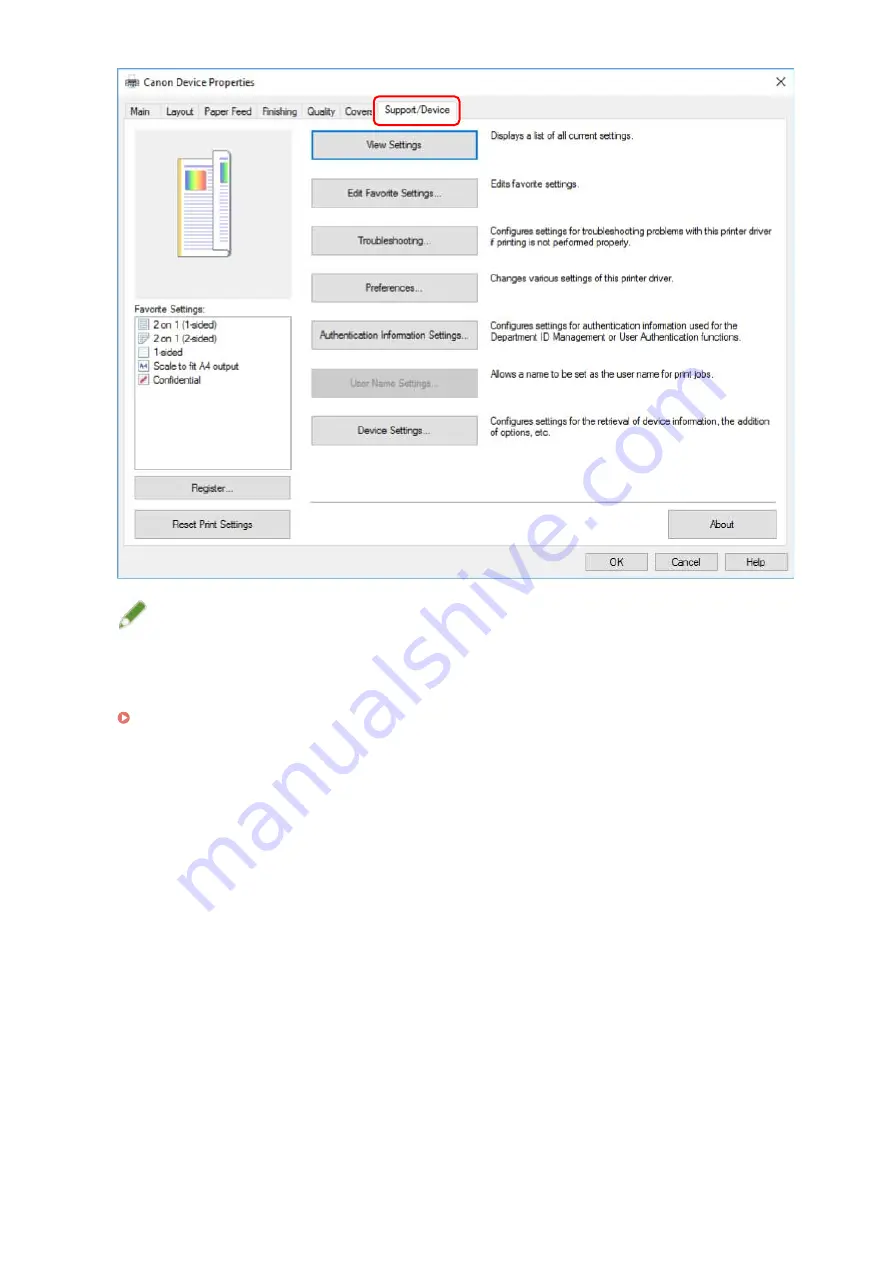
NOTE
●
If the Windows standard print settings screen, which does not have a [Support/Device] sheet, is displayed,
there could be a problem with the environment, settings, or installation state of the driver. Refer to the
subsequent troubleshooting to enable the print settings screen of the driver to be displayed.
The Windows standard print settings screen is displayed(P. 139)
4
Click [Device Settings].
When you click [Device Settings], after a confirmation screen asking whether you want to save the settings is
displayed, the print settings screen closes.
5
Display the [Device Settings] sheet.
6
If necessary, set whether the IP address of the device is to be automatically detected
or manually specified in [IP Address Settings] at the bottom of the screen.
7
Click [Retrieve Device Information].
Changing Settings to Match the Usage Environment
53
Содержание UFR II
Страница 6: ...Introduction How to Use the Manual P 3 Disclaimers P 5 Copyright P 6 Trademarks P 7 Introduction 2...
Страница 12: ...About This Driver About This Driver 9 About This Driver 8...
Страница 14: ...Related Topics Printing from a Desktop App P 57 Printing from a Store App P 60 About This Driver 10...
Страница 15: ...Before Use Before Use 12 Before Use 11...
Страница 55: ...10 Click Close Changing Settings to Match the Usage Environment 51...
Страница 67: ...3 Click More settings Printing 63...
Страница 76: ...paste mark cut mark Margin Width Related Topics Layout Sheet P 118 Printing 72...
Страница 97: ...Related Topics Main Sheet P 115 Layout Sheet P 118 Booklet Printing P 85 Creating a Booklet 93...
Страница 115: ...Device Settings Administrator Settings Sheet P 132 Coordinating with the Device Functions 111...






























