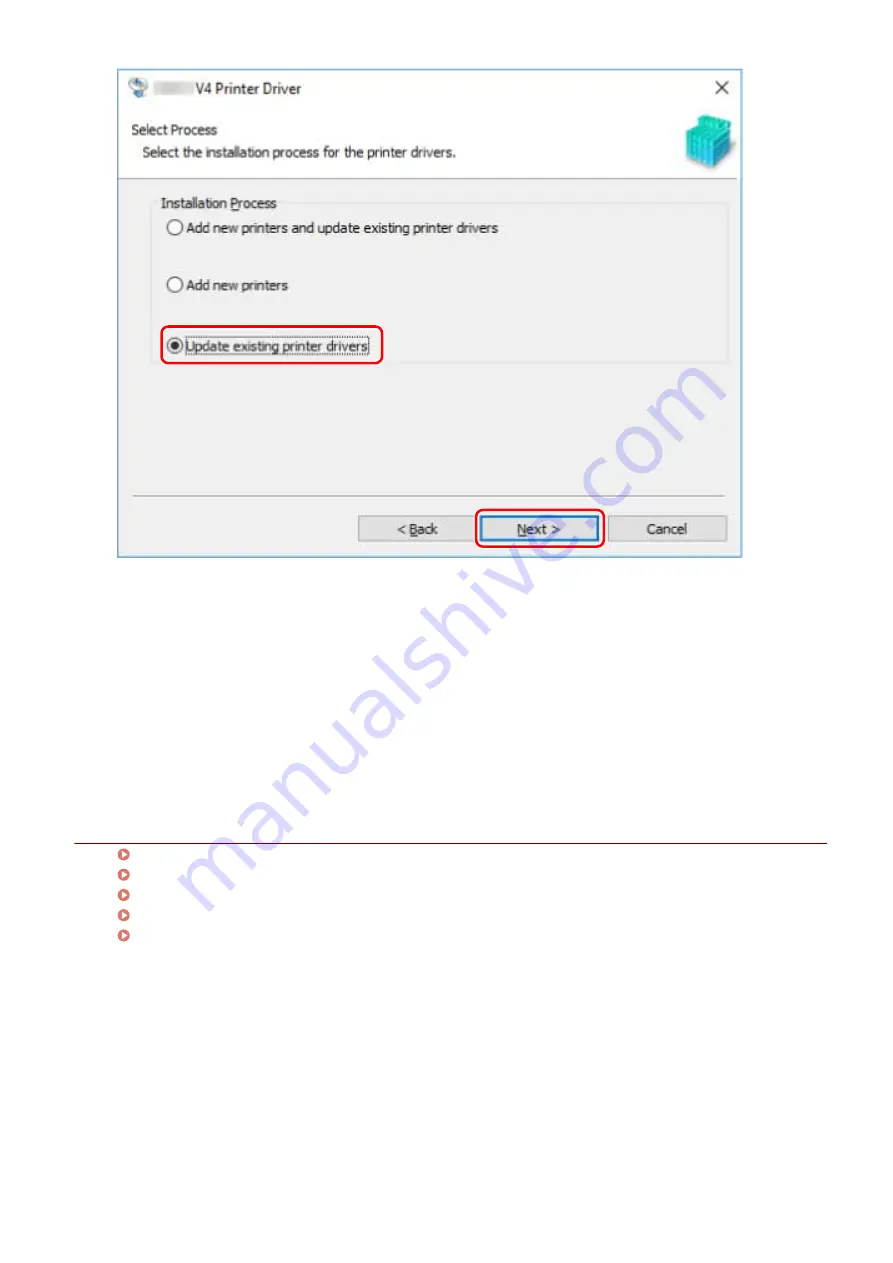
4
Check [List of Printers for Installation] → click [Start].
5
Click [Exit].
Restart your computer when a message is displayed prompting you to do so.
When updating a driver on a print server, update the drivers on clients as well, referring to the procedure for
setting computers as shared printer clients.
Related Topics
Installing by Discovering Devices on a Network(P. 19)
Installing by Specifying a Port or IP Address(P. 24)
Installing by USB Connection(P. 29)
Setting up Clients of a Shared Printer(P. 45)
Making the Device Functions Usable(P. 52)
Installing the Driver
36
Содержание UFR II
Страница 6: ...Introduction How to Use the Manual P 3 Disclaimers P 5 Copyright P 6 Trademarks P 7 Introduction 2...
Страница 12: ...About This Driver About This Driver 9 About This Driver 8...
Страница 14: ...Related Topics Printing from a Desktop App P 57 Printing from a Store App P 60 About This Driver 10...
Страница 15: ...Before Use Before Use 12 Before Use 11...
Страница 55: ...10 Click Close Changing Settings to Match the Usage Environment 51...
Страница 67: ...3 Click More settings Printing 63...
Страница 76: ...paste mark cut mark Margin Width Related Topics Layout Sheet P 118 Printing 72...
Страница 97: ...Related Topics Main Sheet P 115 Layout Sheet P 118 Booklet Printing P 85 Creating a Booklet 93...
Страница 115: ...Device Settings Administrator Settings Sheet P 132 Coordinating with the Device Functions 111...






























