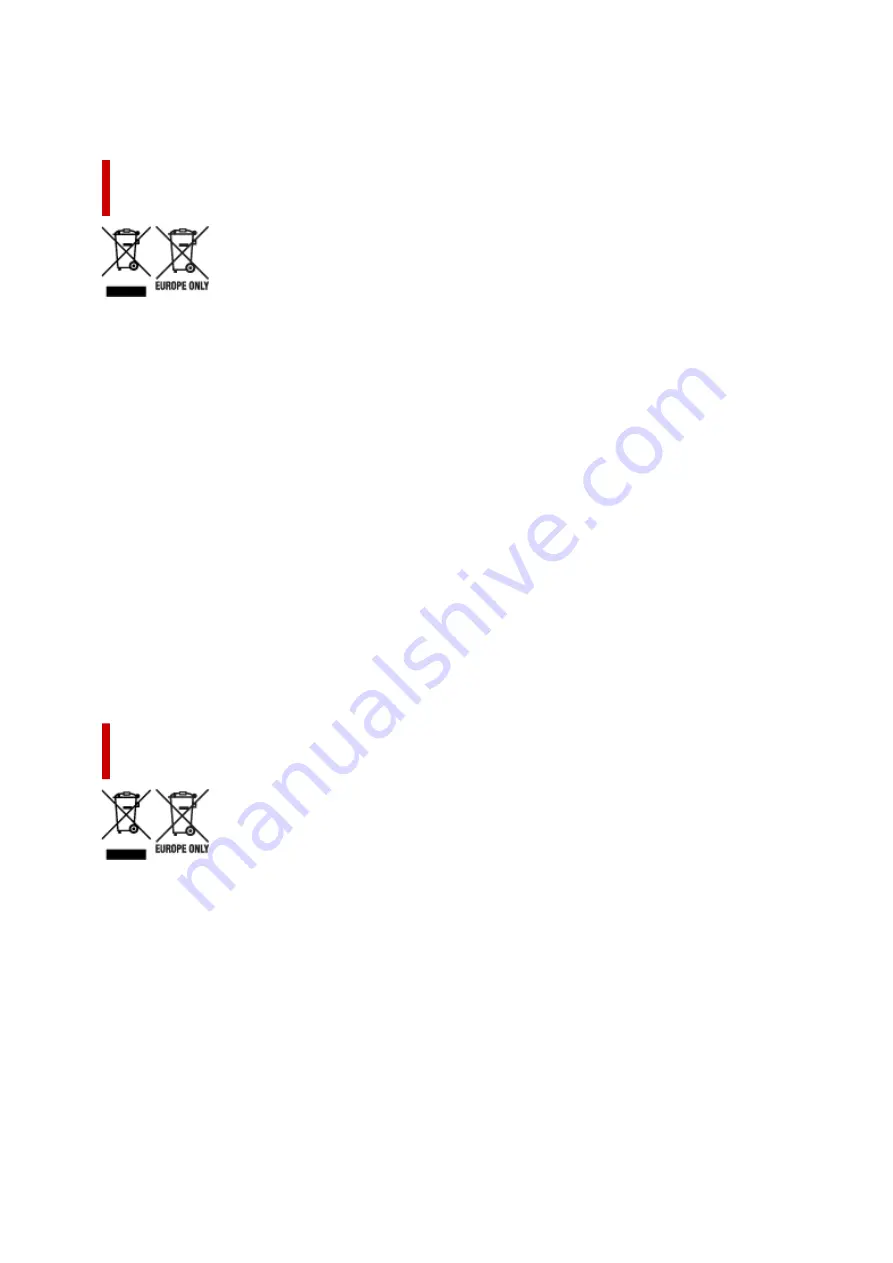
afvaldienst, officiële dienst voor klein chemisch afval of afvalstortplaats, of kunt u terecht op www.canon-
europe.com/weee, of www.canon-europe.com/battery.
Sólo para la Unión Europea y el Área Económica Europea (Noruega,
Islandia y Liechtenstein)
Estos iconos indican que este producto no debe desecharse con los residuos domésticos de acuerdo con
la Directiva sobre RAEE (2012/19/UE) y la Directiva sobre Pilas y Acumuladores (2006/66/CE) y/o la
legislación nacional. Si aparece un símbolo químico bajo este icono, de acuerdo con la Directiva sobre
Pilas y Acumuladores, significa que la pila o el acumulador contiene metales pesados (Hg = Mercurio, Cd
= Cadmio, Pb = Plomo) en una concentración superior al límite especificado en dicha directiva. Este
producto deberá entregarse en un punto de recogida designado, por ejemplo, entregándolo en el lugar de
venta al adquirir un producto nuevo similar o en un centro autorizado para la recogida de residuos de
aparatos eléctricos y electrónicos (RAEE), baterías y acumuladores. La gestión incorrecta de este tipo de
residuos puede afectar al medio ambiente y a la salud humana debido a las sustancias potencialmente
nocivas que suelen contener estos aparatos. Su cooperación en la correcta eliminación de este producto
contribuirá al correcto aprovechamiento de los recursos naturales. Los usuarios tienen derecho a
devolver pilas, acumuladores o baterías usados sin coste alguno. El precio de venta de pilas,
acumuladores y baterías incluye el coste de la gestión medioambiental de su desecho, y no es necesario
mostrar la cuantía de dicho coste en la información y la factura suministradas a los usuarios finales. Si
desea más información sobre el reciclado de este producto, póngase en contacto con su municipio, el
servicio o el organismo encargado de la gestión de residuos domésticos o visite www.canon-europe.com/
weee, o www.canon-europe.com/battery.
Només per a la Unió Europea i a l’Espai Econòmic Europeu (Noruega,
Islàndia i Liechtenstein)
Aquests símbols indican que aquest producte no s’ha de llençar amb les escombraries de la llar, d’acord
amb la RAEE (2012/19/UE), la Directiva relativa a piles i acumuladors (2006/66/CE) i la legislació
nacional que implementi aquestes directives. Si al costat d’aquest símbol hi apareix imprès un símbol
químic, segons especifica la Directiva relativa a piles i acumuladors, significa que la bateria o
l’acumulador conté un metall pesant (Hg = mercuri, Cd = cadmi, Pb = plom) en una concentració superior
al límit aplicable especificat en la Directiva. Aquest producte s’hauria de lliurar en un dels punts de
recollida designats, com per exemple, intercanviant un per un en comprar un producte similar o lliurant-lo
en un lloc de recollida autoritzat per al reciclatge de residus d’aparells elèctrics i electrònics (RAEE) i piles
i acumuladors. La manipulació inadequada d’aquest tipus de residus podria tenir un impacte negatiu en
l’entorn i en la salut humana, a causa de les substàncies potencialment perilloses que normalment estan
associades a l'RAEE. La vostra cooperació a l’hora de rebutjar correctament aquest producte contribuirà
a la utilització efectiva dels recursos naturals. Els usuaris tenen dret a retornar les bateries o els
448
Содержание TM-5300
Страница 1: ...TM 5300 Online Manual English ...
Страница 46: ... Borderless printing is not supported on sheets 46 ...
Страница 55: ...55 ...
Страница 85: ...5 Tap ON 85 ...
Страница 95: ...95 ...
Страница 96: ...Basket Using the Basket 96 ...
Страница 105: ...4 Return to the regular position 105 ...
Страница 107: ...Operations and Touch Screen Operation Panel Touch Screen Checking Instructions During Printer Operations 107 ...
Страница 115: ...115 ...
Страница 120: ...3 Flick up and down and tap Other device settings 4 Tap Energy saving settings 5 Tap Auto power off 120 ...
Страница 142: ...For more on setting items on the operation panel Setting Items on Operation Panel 142 ...
Страница 147: ...HP GL 2 Settings Menus on HP GL 2 print settings Menu Setting Combinations Standard Size Table 147 ...
Страница 167: ...HP GL 2 Settings Menus on HP GL 2 print settings Menu Setting Combinations Standard Size Table 167 ...
Страница 178: ...F Range which cannot be printed G Paper for printing 178 ...
Страница 180: ...180 ...
Страница 183: ... Even if the image runs off the edge of the paper it is rotated to expand the print range 183 ...
Страница 186: ...A Output object area B Fit to long side post processing size 186 ...
Страница 188: ... ON is selected when printing on roll 188 ...
Страница 190: ...A Position of cut when OFF B Position of cut when ON 190 ...
Страница 198: ...198 ...
Страница 204: ...Printed without upper lower blank area 204 ...
Страница 210: ... Printed image after reduced A Position of cut for A3 size 210 ...
Страница 242: ...The resending setting is completed 242 ...
Страница 249: ... H Cutter Blade A round bladed cutter for automatic paper cutting 249 ...
Страница 255: ...Optional accessories Roll Holder Set Stand 255 ...
Страница 264: ...264 ...
Страница 266: ... 2 The password is specified automatically when the printer is turned on for the first time 266 ...
Страница 294: ...Performing Changing Network Settings Canon IJ Network Device Setup Utility Screen Performing Network Settings 294 ...
Страница 307: ...Note This setting item is not available depending on the printer you are using 8 Click Set 307 ...
Страница 317: ...7 Click OK to close screen 317 ...
Страница 323: ...IJ Network Device Setup Utility Menus Printer Settings Menu View Menu Option Menu Help Menu 323 ...
Страница 350: ...4 Enter wireless LAN router password Your device is connected to the printer 5 Start printing from application 350 ...
Страница 352: ...Adjusting the Print Head Adjusting the Print Head Troubleshooting Paper Abrasion and Blurry Images 352 ...
Страница 363: ...Adjusting Feed Amount Adjusting Feed Amount Adjusting Vacuum Strength 363 ...
Страница 367: ...7 Tap paper to adjust A test pattern is printed for adjustment and adjustment is finished 367 ...
Страница 376: ...Ink Tanks Ink Tanks Replacing Ink Tanks Checking Ink Tank Levels When to Replace Ink Tanks 376 ...
Страница 378: ...Note For instructions on replacing the ink tanks see Replacing Ink Tanks 378 ...
Страница 387: ...Print Head Print Head Checking for Nozzle Clogging Cleaning the Print Head Replacing the Print Head 387 ...
Страница 409: ...Cutter Blade Cutter Blade Replacing the Cutter Blade 409 ...
Страница 417: ...Related Topic Cleaning the Print Heads 417 ...
Страница 418: ...Cleaning the Printer Cleaning the Printer Exterior Cleaning Inside the Top Cover Cleaning the Print Head 418 ...
Страница 423: ...2 Close top cover 423 ...
Страница 424: ...Other Maintenance Preparing to Transfer the Printer Reinstalling the Printer Firmware update 424 ...
Страница 434: ...Specifications Specifications Print Area 434 ...
Страница 441: ...Safety Safety Precautions Regulatory Information WEEE EU EEA When Repairing Lending or Disposing of the Printer 441 ...
Страница 461: ...Basic Printing Workflow Printing procedure Canceling print jobs Pausing Printing 461 ...
Страница 479: ...Note The screen may differ slightly depending on the model you are using 479 ...
Страница 481: ...Pausing Printing Pausing Printing 481 ...
Страница 486: ...Printing from iOS Device AirPrint 486 ...
Страница 494: ...Printing Photos and Business Documents Printing By Setting Print Purpose Edit in PosterArtist and Print 494 ...
Страница 499: ...Note For instructions on how to edit and rearrange images refer to the PosterArtist manual 499 ...
Страница 500: ...Printing CAD Drawings Printing By Setting Print Purpose Printing from AutoCAD 500 ...
Страница 533: ...Note Selecting Enlarged Reduced Printing changes the printable area of the document 533 ...
Страница 572: ...7 Complete the setup Click OK When you print the upper and lower margins are reduced so that you can save paper 572 ...
Страница 593: ...Printer Driver Overview of the Printer Driver Printer Driver Description Updating the Printer Driver 593 ...
Страница 605: ...In such cases take the appropriate action as described 605 ...
Страница 649: ...Basic Print Job Operations Managing Job Queue Delete 649 ...
Страница 682: ...Check 8 Is the edge of the cutter blade blunt Replace the cutter blade Replacing the Cutter Blade 682 ...
Страница 775: ...Note To stop printing press the Stop button 775 ...
Страница 786: ...1201 Cause The ink tank cover is open What to Do Close the ink tank cover 786 ...
Страница 787: ...1210 Cause The ink tank cover is open What to Do Close the ink tank cover 787 ...
Страница 809: ...1485 Cause Cannot use attached print head What to Do Attach the correct print head Replacing the Print Head 809 ...
Страница 813: ...1500 Cause The ink in the ink tank is running low What to Do Prepare a new ink tank 813 ...
Страница 815: ...1552 Cause A genuine Canon ink tank has been inserted What to Do To dismiss the message tap OK on the touch screen 815 ...
Страница 818: ...1660 Cause Ink tank not inserted What to Do Insert the ink tank correctly Replacing Ink Tanks 818 ...
Страница 825: ...1752 Cause The ink has run out What to Do Open the ink tank cover and then replace the ink tank Replacing Ink Tanks 825 ...
Страница 850: ...3331 Cause Print results may be abnormal as there is a large volume of print data What to Do Check the print job 850 ...
















































