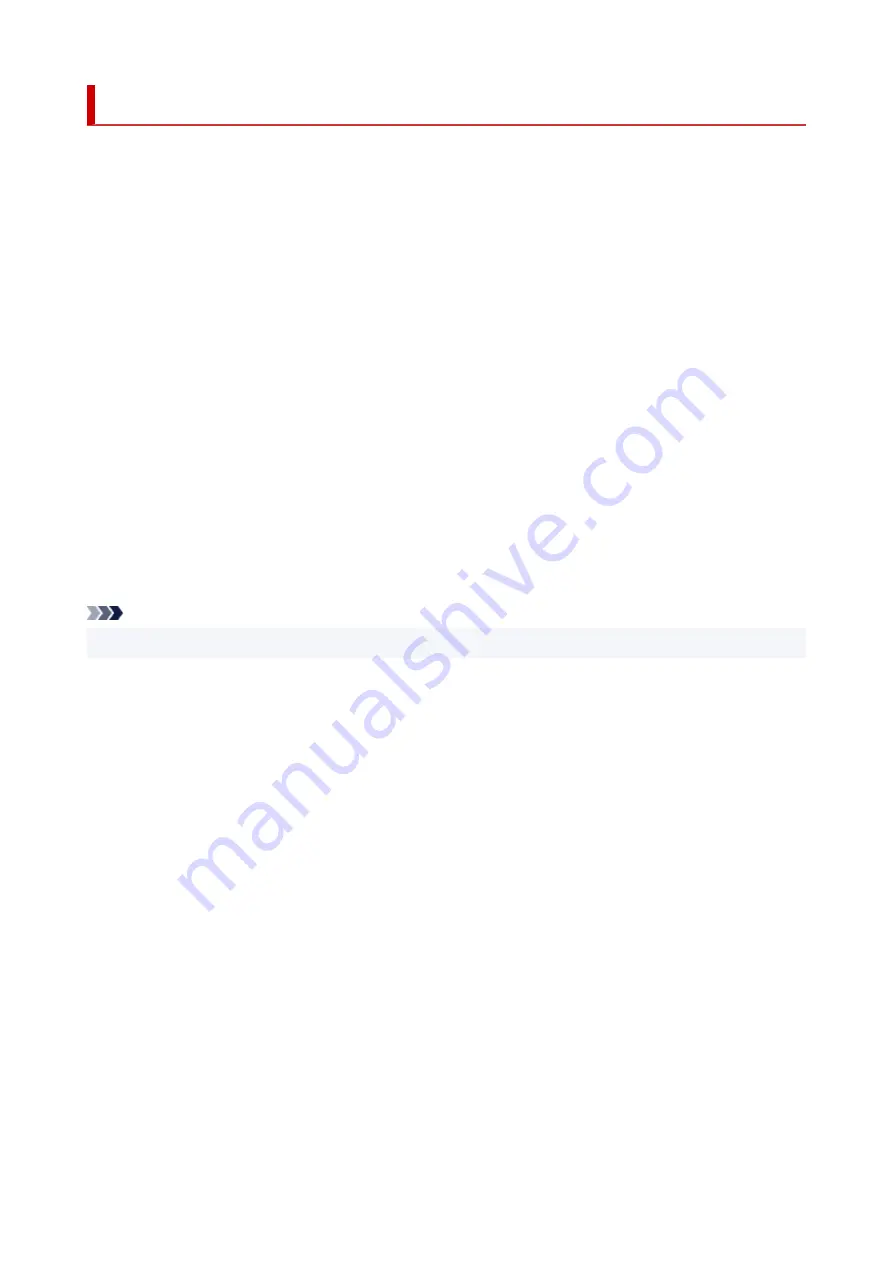
Trademarks and Licenses
• Microsoft is a registered trademark of Microsoft Corporation.
• Windows is a trademark or registered trademark of Microsoft Corporation in the U.S. and/or other
countries.
• Windows Vista is a trademark or registered trademark of Microsoft Corporation in the U.S. and/or other
countries.
• Internet Explorer is a trademark or registered trademark of Microsoft Corporation in the U.S. and/or
other countries.
• Mac, Mac OS, macOS, OS X, AirPort, App Store, AirPrint, the AirPrint logo, Safari, Bonjour, iPad,
iPhone and iPod touch are trademarks of Apple Inc., registered in the U.S. and other countries.
• IOS is a trademark or registered trademark of Cisco in the U.S. and other countries and is used under
license.
• Google Cloud Print, Google Chrome, Chrome OS, Chromebook, Android, Google Drive, Google Apps
and Google Analytics are either registered trademarks or trademarks of Google Inc. Google Play and
Google Play Logo are trademarks of Google LLC.
• Adobe, Acrobat, Flash, Photoshop, Photoshop Elements, Lightroom, Adobe RGB and Adobe RGB
(1998) are either registered trademarks or trademarks of Adobe Systems Incorporated in the United
States and/or other countries.
• Bluetooth is a trademark of Bluetooth SIG, Inc., U.S.A. and licensed to Canon Inc.
• Autodesk and AutoCAD are registered trademarks or trademarks of Autodesk, Inc., and/or its
subsidiaries and/or affiliates in the USA and/or other countries.
Note
• The formal name of Windows Vista is Microsoft Windows Vista operating system.
Copyright (c) 2003-2015 Apple Inc. All rights reserved.
Redistribution and use in source and binary forms, with or without modification, are permitted provided
that the following conditions are met:
1. Redistributions of source code must retain the above copyright notice, this list of conditions and the
following disclaimer.
2. Redistributions in binary form must reproduce the above copyright notice, this list of conditions and
the following disclaimer in the documentation and/or other materials provided with the distribution.
3. Neither the name of Apple Inc. ("Apple") nor the names of its contributors may be used to endorse or
promote products derived from this software without specific prior written permission.
THIS SOFTWARE IS PROVIDED BY APPLE AND ITS CONTRIBUTORS "AS IS" AND ANY EXPRESS
OR IMPLIED WARRANTIES, INCLUDING, BUT NOT LIMITED TO, THE IMPLIED WARRANTIES OF
MERCHANTABILITY AND FITNESS FOR A PARTICULAR PURPOSE ARE DISCLAIMED. IN NO
EVENT SHALL APPLE OR ITS CONTRIBUTORS BE LIABLE FOR ANY DIRECT, INDIRECT,
INCIDENTAL, SPECIAL, EXEMPLARY, OR CONSEQUENTIAL DAMAGES (INCLUDING, BUT NOT
LIMITED TO, PROCUREMENT OF SUBSTITUTE GOODS OR SERVICES; LOSS OF USE, DATA, OR
PROFITS; OR BUSINESS INTERRUPTION) HOWEVER CAUSED AND ON ANY THEORY OF
LIABILITY, WHETHER IN CONTRACT, STRICT LIABILITY, OR TORT (INCLUDING NEGLIGENCE OR
OTHERWISE) ARISING IN ANY WAY OUT OF THE USE OF THIS SOFTWARE, EVEN IF ADVISED OF
THE POSSIBILITY OF SUCH DAMAGE.
20
Содержание TM-5300
Страница 1: ...TM 5300 Online Manual English ...
Страница 46: ... Borderless printing is not supported on sheets 46 ...
Страница 55: ...55 ...
Страница 85: ...5 Tap ON 85 ...
Страница 95: ...95 ...
Страница 96: ...Basket Using the Basket 96 ...
Страница 105: ...4 Return to the regular position 105 ...
Страница 107: ...Operations and Touch Screen Operation Panel Touch Screen Checking Instructions During Printer Operations 107 ...
Страница 115: ...115 ...
Страница 120: ...3 Flick up and down and tap Other device settings 4 Tap Energy saving settings 5 Tap Auto power off 120 ...
Страница 142: ...For more on setting items on the operation panel Setting Items on Operation Panel 142 ...
Страница 147: ...HP GL 2 Settings Menus on HP GL 2 print settings Menu Setting Combinations Standard Size Table 147 ...
Страница 167: ...HP GL 2 Settings Menus on HP GL 2 print settings Menu Setting Combinations Standard Size Table 167 ...
Страница 178: ...F Range which cannot be printed G Paper for printing 178 ...
Страница 180: ...180 ...
Страница 183: ... Even if the image runs off the edge of the paper it is rotated to expand the print range 183 ...
Страница 186: ...A Output object area B Fit to long side post processing size 186 ...
Страница 188: ... ON is selected when printing on roll 188 ...
Страница 190: ...A Position of cut when OFF B Position of cut when ON 190 ...
Страница 198: ...198 ...
Страница 204: ...Printed without upper lower blank area 204 ...
Страница 210: ... Printed image after reduced A Position of cut for A3 size 210 ...
Страница 242: ...The resending setting is completed 242 ...
Страница 249: ... H Cutter Blade A round bladed cutter for automatic paper cutting 249 ...
Страница 255: ...Optional accessories Roll Holder Set Stand 255 ...
Страница 264: ...264 ...
Страница 266: ... 2 The password is specified automatically when the printer is turned on for the first time 266 ...
Страница 294: ...Performing Changing Network Settings Canon IJ Network Device Setup Utility Screen Performing Network Settings 294 ...
Страница 307: ...Note This setting item is not available depending on the printer you are using 8 Click Set 307 ...
Страница 317: ...7 Click OK to close screen 317 ...
Страница 323: ...IJ Network Device Setup Utility Menus Printer Settings Menu View Menu Option Menu Help Menu 323 ...
Страница 350: ...4 Enter wireless LAN router password Your device is connected to the printer 5 Start printing from application 350 ...
Страница 352: ...Adjusting the Print Head Adjusting the Print Head Troubleshooting Paper Abrasion and Blurry Images 352 ...
Страница 363: ...Adjusting Feed Amount Adjusting Feed Amount Adjusting Vacuum Strength 363 ...
Страница 367: ...7 Tap paper to adjust A test pattern is printed for adjustment and adjustment is finished 367 ...
Страница 376: ...Ink Tanks Ink Tanks Replacing Ink Tanks Checking Ink Tank Levels When to Replace Ink Tanks 376 ...
Страница 378: ...Note For instructions on replacing the ink tanks see Replacing Ink Tanks 378 ...
Страница 387: ...Print Head Print Head Checking for Nozzle Clogging Cleaning the Print Head Replacing the Print Head 387 ...
Страница 409: ...Cutter Blade Cutter Blade Replacing the Cutter Blade 409 ...
Страница 417: ...Related Topic Cleaning the Print Heads 417 ...
Страница 418: ...Cleaning the Printer Cleaning the Printer Exterior Cleaning Inside the Top Cover Cleaning the Print Head 418 ...
Страница 423: ...2 Close top cover 423 ...
Страница 424: ...Other Maintenance Preparing to Transfer the Printer Reinstalling the Printer Firmware update 424 ...
Страница 434: ...Specifications Specifications Print Area 434 ...
Страница 441: ...Safety Safety Precautions Regulatory Information WEEE EU EEA When Repairing Lending or Disposing of the Printer 441 ...
Страница 461: ...Basic Printing Workflow Printing procedure Canceling print jobs Pausing Printing 461 ...
Страница 479: ...Note The screen may differ slightly depending on the model you are using 479 ...
Страница 481: ...Pausing Printing Pausing Printing 481 ...
Страница 486: ...Printing from iOS Device AirPrint 486 ...
Страница 494: ...Printing Photos and Business Documents Printing By Setting Print Purpose Edit in PosterArtist and Print 494 ...
Страница 499: ...Note For instructions on how to edit and rearrange images refer to the PosterArtist manual 499 ...
Страница 500: ...Printing CAD Drawings Printing By Setting Print Purpose Printing from AutoCAD 500 ...
Страница 533: ...Note Selecting Enlarged Reduced Printing changes the printable area of the document 533 ...
Страница 572: ...7 Complete the setup Click OK When you print the upper and lower margins are reduced so that you can save paper 572 ...
Страница 593: ...Printer Driver Overview of the Printer Driver Printer Driver Description Updating the Printer Driver 593 ...
Страница 605: ...In such cases take the appropriate action as described 605 ...
Страница 649: ...Basic Print Job Operations Managing Job Queue Delete 649 ...
Страница 682: ...Check 8 Is the edge of the cutter blade blunt Replace the cutter blade Replacing the Cutter Blade 682 ...
Страница 775: ...Note To stop printing press the Stop button 775 ...
Страница 786: ...1201 Cause The ink tank cover is open What to Do Close the ink tank cover 786 ...
Страница 787: ...1210 Cause The ink tank cover is open What to Do Close the ink tank cover 787 ...
Страница 809: ...1485 Cause Cannot use attached print head What to Do Attach the correct print head Replacing the Print Head 809 ...
Страница 813: ...1500 Cause The ink in the ink tank is running low What to Do Prepare a new ink tank 813 ...
Страница 815: ...1552 Cause A genuine Canon ink tank has been inserted What to Do To dismiss the message tap OK on the touch screen 815 ...
Страница 818: ...1660 Cause Ink tank not inserted What to Do Insert the ink tank correctly Replacing Ink Tanks 818 ...
Страница 825: ...1752 Cause The ink has run out What to Do Open the ink tank cover and then replace the ink tank Replacing Ink Tanks 825 ...
Страница 850: ...3331 Cause Print results may be abnormal as there is a large volume of print data What to Do Check the print job 850 ...
















































