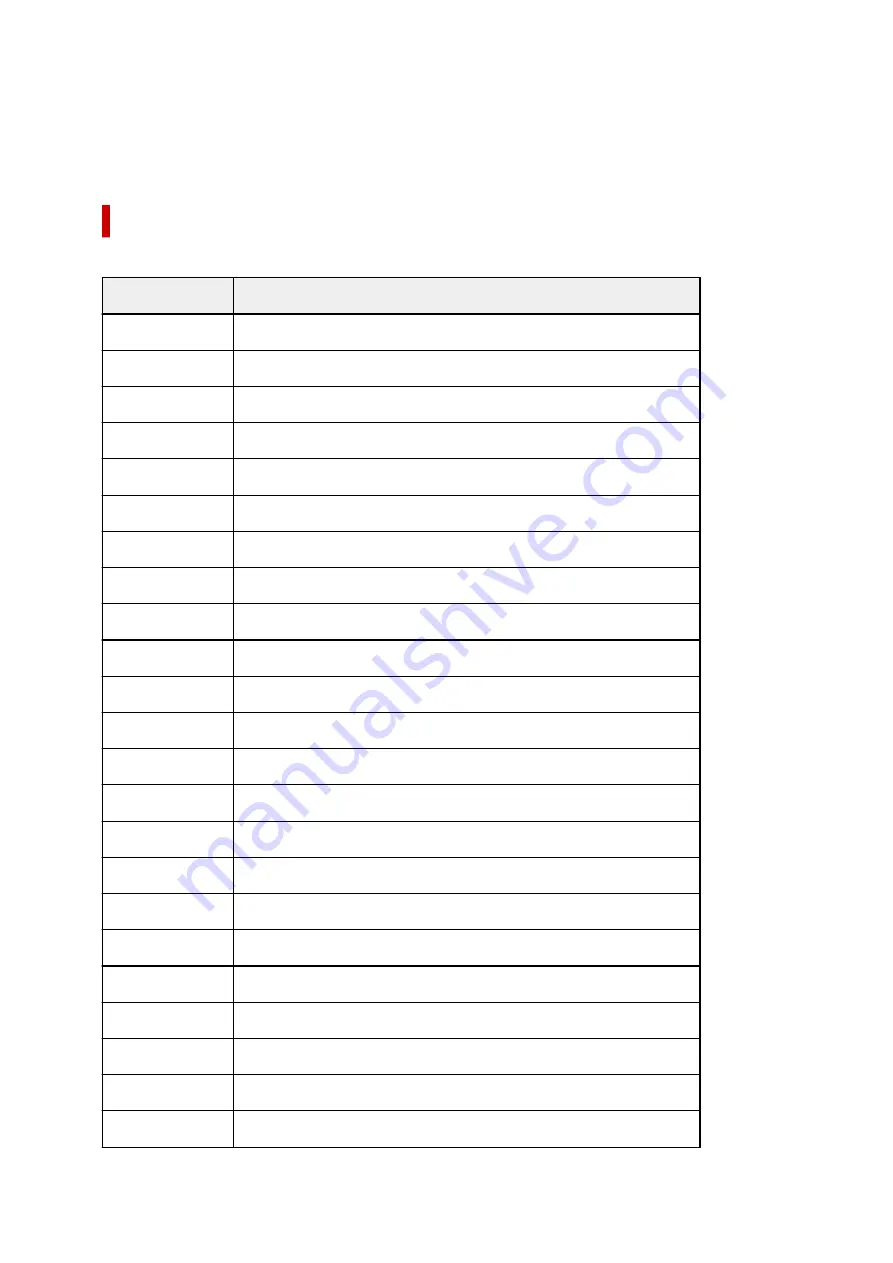
*1:For details on media types that can be used for borderless printing, see "Paper Information List."
*2:When you perform borderless printing, it is recommended that you use these widths.
*3:As opposed to standard borderless printing, there will be a small margin on the left and right because
the paper width is set a little bit smaller than the width of the document.
Sheets
Sheets of the following sizes are supported.
Paper Sizes
Dimensions
A0
33.11 x 46.81 inches (841.0 x 1189.0 mm)
A1
23.39 x 33.11 inches (594.0 x 841.0 mm)
A2
16.54 x 23.39 inches (420.0 x 594.0 mm)
A2+
17.00 x 24.00 inches (431.8 x 609.6 mm)
A3
11.69 x 16.54 inches (297.0 x 420.0 mm)
A3+
12.95 x 19.02 inches (329.0 x 483.0 mm)
A4
8.27 x 11.69 inches (210.0 x 297.0 mm)
ISO B1
27.83 x 39.37 inches (707.0 x 1000.0 mm)
ISO B2
19.69 x 27.83 inches (500.0 x 707.0 mm)
ISO B3
13.90 x 19.69 inches (353.0 x 500.0 mm)
ISO B4
9.84 x 13.90 inches (250.0 x 353.0 mm)
JIS B1
28.66 x 40.55 inches (728.0 x 1030.0 mm)
JIS B2
20.28 x 28.66 inches (515.0 x 728.0 mm)
JIS B3
14.33 x 20.28 inches (364.0 x 515.0 mm)
JIS B4
10.12 x 14.33 inches (257.0 x 364.0 mm)
34"x44" (ANSI E)
34.00 x 44.00 inches (863.6 x 1117.6 mm)
28"x40" (ANSI F)
28.00 x 40.00 inches (711.2 x 1016.0 mm)
22"x34" (ANSI D)
22.00 x 34.00 inches (558.8 x 863.6 mm)
17"x22" (ANSI C)
17.00 x 22.00 inches (431.8 x 558.8 mm)
11"x17" (Ledger)
11.00 x 17.00 inches (279.4 x 431.8 mm)
13"x19" (Super B)
13.00 x 19.00 inches (330.2 x 482.6 mm)
Letter (8.5"x11")
8.50 x 11.00 inches (215.9 x 279.4 mm)
Legal (8.5"x14")
8.50 x 14.00 inches (215.9 x 355.6 mm)
44
Содержание TM-5300
Страница 1: ...TM 5300 Online Manual English ...
Страница 46: ... Borderless printing is not supported on sheets 46 ...
Страница 55: ...55 ...
Страница 85: ...5 Tap ON 85 ...
Страница 95: ...95 ...
Страница 96: ...Basket Using the Basket 96 ...
Страница 105: ...4 Return to the regular position 105 ...
Страница 107: ...Operations and Touch Screen Operation Panel Touch Screen Checking Instructions During Printer Operations 107 ...
Страница 115: ...115 ...
Страница 120: ...3 Flick up and down and tap Other device settings 4 Tap Energy saving settings 5 Tap Auto power off 120 ...
Страница 142: ...For more on setting items on the operation panel Setting Items on Operation Panel 142 ...
Страница 147: ...HP GL 2 Settings Menus on HP GL 2 print settings Menu Setting Combinations Standard Size Table 147 ...
Страница 167: ...HP GL 2 Settings Menus on HP GL 2 print settings Menu Setting Combinations Standard Size Table 167 ...
Страница 178: ...F Range which cannot be printed G Paper for printing 178 ...
Страница 180: ...180 ...
Страница 183: ... Even if the image runs off the edge of the paper it is rotated to expand the print range 183 ...
Страница 186: ...A Output object area B Fit to long side post processing size 186 ...
Страница 188: ... ON is selected when printing on roll 188 ...
Страница 190: ...A Position of cut when OFF B Position of cut when ON 190 ...
Страница 198: ...198 ...
Страница 204: ...Printed without upper lower blank area 204 ...
Страница 210: ... Printed image after reduced A Position of cut for A3 size 210 ...
Страница 242: ...The resending setting is completed 242 ...
Страница 249: ... H Cutter Blade A round bladed cutter for automatic paper cutting 249 ...
Страница 255: ...Optional accessories Roll Holder Set Stand 255 ...
Страница 264: ...264 ...
Страница 266: ... 2 The password is specified automatically when the printer is turned on for the first time 266 ...
Страница 294: ...Performing Changing Network Settings Canon IJ Network Device Setup Utility Screen Performing Network Settings 294 ...
Страница 307: ...Note This setting item is not available depending on the printer you are using 8 Click Set 307 ...
Страница 317: ...7 Click OK to close screen 317 ...
Страница 323: ...IJ Network Device Setup Utility Menus Printer Settings Menu View Menu Option Menu Help Menu 323 ...
Страница 350: ...4 Enter wireless LAN router password Your device is connected to the printer 5 Start printing from application 350 ...
Страница 352: ...Adjusting the Print Head Adjusting the Print Head Troubleshooting Paper Abrasion and Blurry Images 352 ...
Страница 363: ...Adjusting Feed Amount Adjusting Feed Amount Adjusting Vacuum Strength 363 ...
Страница 367: ...7 Tap paper to adjust A test pattern is printed for adjustment and adjustment is finished 367 ...
Страница 376: ...Ink Tanks Ink Tanks Replacing Ink Tanks Checking Ink Tank Levels When to Replace Ink Tanks 376 ...
Страница 378: ...Note For instructions on replacing the ink tanks see Replacing Ink Tanks 378 ...
Страница 387: ...Print Head Print Head Checking for Nozzle Clogging Cleaning the Print Head Replacing the Print Head 387 ...
Страница 409: ...Cutter Blade Cutter Blade Replacing the Cutter Blade 409 ...
Страница 417: ...Related Topic Cleaning the Print Heads 417 ...
Страница 418: ...Cleaning the Printer Cleaning the Printer Exterior Cleaning Inside the Top Cover Cleaning the Print Head 418 ...
Страница 423: ...2 Close top cover 423 ...
Страница 424: ...Other Maintenance Preparing to Transfer the Printer Reinstalling the Printer Firmware update 424 ...
Страница 434: ...Specifications Specifications Print Area 434 ...
Страница 441: ...Safety Safety Precautions Regulatory Information WEEE EU EEA When Repairing Lending or Disposing of the Printer 441 ...
Страница 461: ...Basic Printing Workflow Printing procedure Canceling print jobs Pausing Printing 461 ...
Страница 479: ...Note The screen may differ slightly depending on the model you are using 479 ...
Страница 481: ...Pausing Printing Pausing Printing 481 ...
Страница 486: ...Printing from iOS Device AirPrint 486 ...
Страница 494: ...Printing Photos and Business Documents Printing By Setting Print Purpose Edit in PosterArtist and Print 494 ...
Страница 499: ...Note For instructions on how to edit and rearrange images refer to the PosterArtist manual 499 ...
Страница 500: ...Printing CAD Drawings Printing By Setting Print Purpose Printing from AutoCAD 500 ...
Страница 533: ...Note Selecting Enlarged Reduced Printing changes the printable area of the document 533 ...
Страница 572: ...7 Complete the setup Click OK When you print the upper and lower margins are reduced so that you can save paper 572 ...
Страница 593: ...Printer Driver Overview of the Printer Driver Printer Driver Description Updating the Printer Driver 593 ...
Страница 605: ...In such cases take the appropriate action as described 605 ...
Страница 649: ...Basic Print Job Operations Managing Job Queue Delete 649 ...
Страница 682: ...Check 8 Is the edge of the cutter blade blunt Replace the cutter blade Replacing the Cutter Blade 682 ...
Страница 775: ...Note To stop printing press the Stop button 775 ...
Страница 786: ...1201 Cause The ink tank cover is open What to Do Close the ink tank cover 786 ...
Страница 787: ...1210 Cause The ink tank cover is open What to Do Close the ink tank cover 787 ...
Страница 809: ...1485 Cause Cannot use attached print head What to Do Attach the correct print head Replacing the Print Head 809 ...
Страница 813: ...1500 Cause The ink in the ink tank is running low What to Do Prepare a new ink tank 813 ...
Страница 815: ...1552 Cause A genuine Canon ink tank has been inserted What to Do To dismiss the message tap OK on the touch screen 815 ...
Страница 818: ...1660 Cause Ink tank not inserted What to Do Insert the ink tank correctly Replacing Ink Tanks 818 ...
Страница 825: ...1752 Cause The ink has run out What to Do Open the ink tank cover and then replace the ink tank Replacing Ink Tanks 825 ...
Страница 850: ...3331 Cause Print results may be abnormal as there is a large volume of print data What to Do Check the print job 850 ...
















































