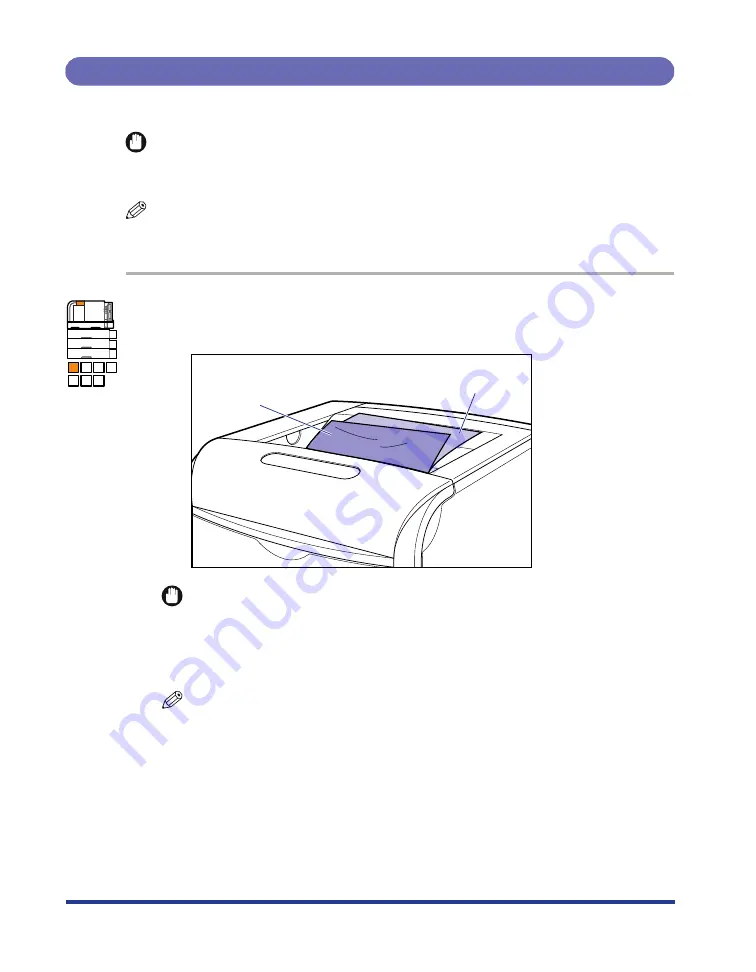
76
Procedure for Clearing Paper Jams
Remove the jammed paper using the following procedure.
IMPORTANT
The error message may remain if jammed paper is removed without opening the front
cover. In this case, open and close the front cover once.
NOTE
The illustrations of the printer on the left of each step indicate paper jam areas where the
operation described in the step is required.
1
Check the output tray, then remove all the jammed paper
a
and output paper
b
.
IMPORTANT
•
If the jammed paper cannot be removed easily, do not try to remove it forcefully but
proceed to Step 2.
•
Do not place any paper or object on the output tray during printing, as this may
result in paper jams.
NOTE
If the toner is on the removed paper, the dirt of the toner may be on the paper to be
printed next.
A B C D
E F G
a
b
















































