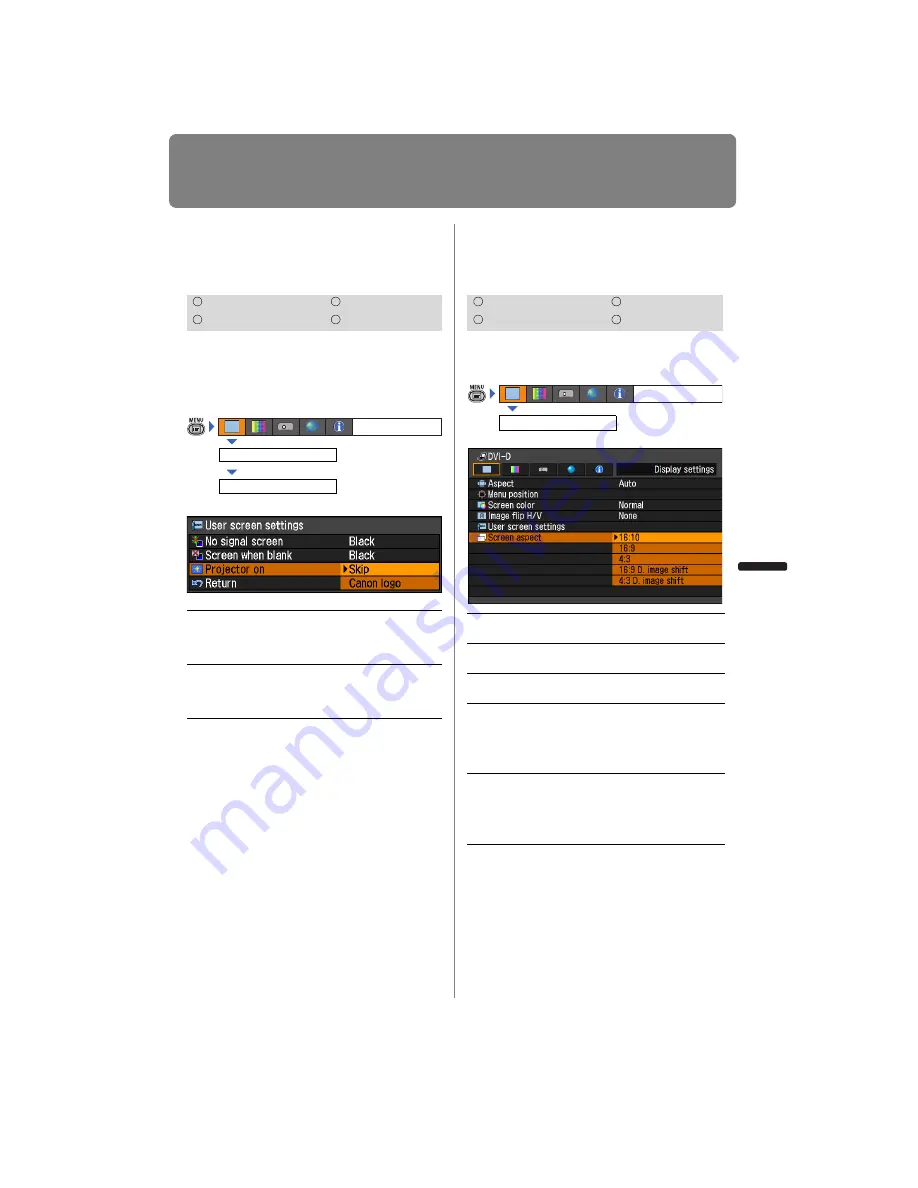
87
Setting Display Status
User’s Manual
Settin
g
Functions from Menus
Selecting a Logo at Star-
tup
[User screen settings] - [Projector on]
You can display a specified logo on the
screen from the moment the projector is
turned on to the moment it is ready for pro-
jection.
Press the
OK
button to accept your setting
and then press the
MENU
button.
• [Canon logo] is the factory default.
Selecting Aspect Ratio of
Screen
[Screen aspect]
Select according to the aspect ratio of the
projection screen. (
)
Press the
OK
button to accept your setting
and then press the
MENU
button.
• [16:10] is the factory default.
• If you select [16:9 D. image shift] or [4:3 D.
image shift], the keystone correction will
be canceled. For more details, refer to
page
• [Auto] may be automatically selected for
the aspect depending on the screen
aspect setting.
HDMI
Component
Digital PC
Analog PC
Skip
Projects an input signal
immediately after turning on
the projector.
Canon logo
Displays the Canon logo that
was registered in advance at
the factory.
Display settings
User screen settings
Projector on
HDMI
Component
Digital PC
Analog PC
16:10
Select this when you use a screen
with an aspect ratio of 16:10.
16:9
Select this when you use a screen
with an aspect ratio of 16:9.
4:3
Select this when you use a screen
with an aspect ratio of 4:3.
16:9
D.
image
shift
Select this when you use a screen
with an aspect ratio of 16:9.
You can move the screen upward
or downward with the
D.SHIFT/
KEYSTONE
button.
4:3
D.
image
shift
Select this when you use a screen
with an aspect ratio of 4:3.
You can move the screen to the
left or right with the
D.SHIFT/KEY-
STONE
button.
Display settings
Screen aspect
Содержание REALiS WUX4000 D
Страница 35: ...35 MULTIMEDIA PROJECTOR User s Manual Operation...
Страница 36: ...36...
Страница 72: ...72...
Страница 112: ...112...
Страница 130: ...130...
Страница 156: ...156...
Страница 165: ...165 MULTIMEDIA PROJECTOR Appendix...
Страница 166: ...166...
Страница 181: ...181 Product Specifications Appendix Other Information...
















































