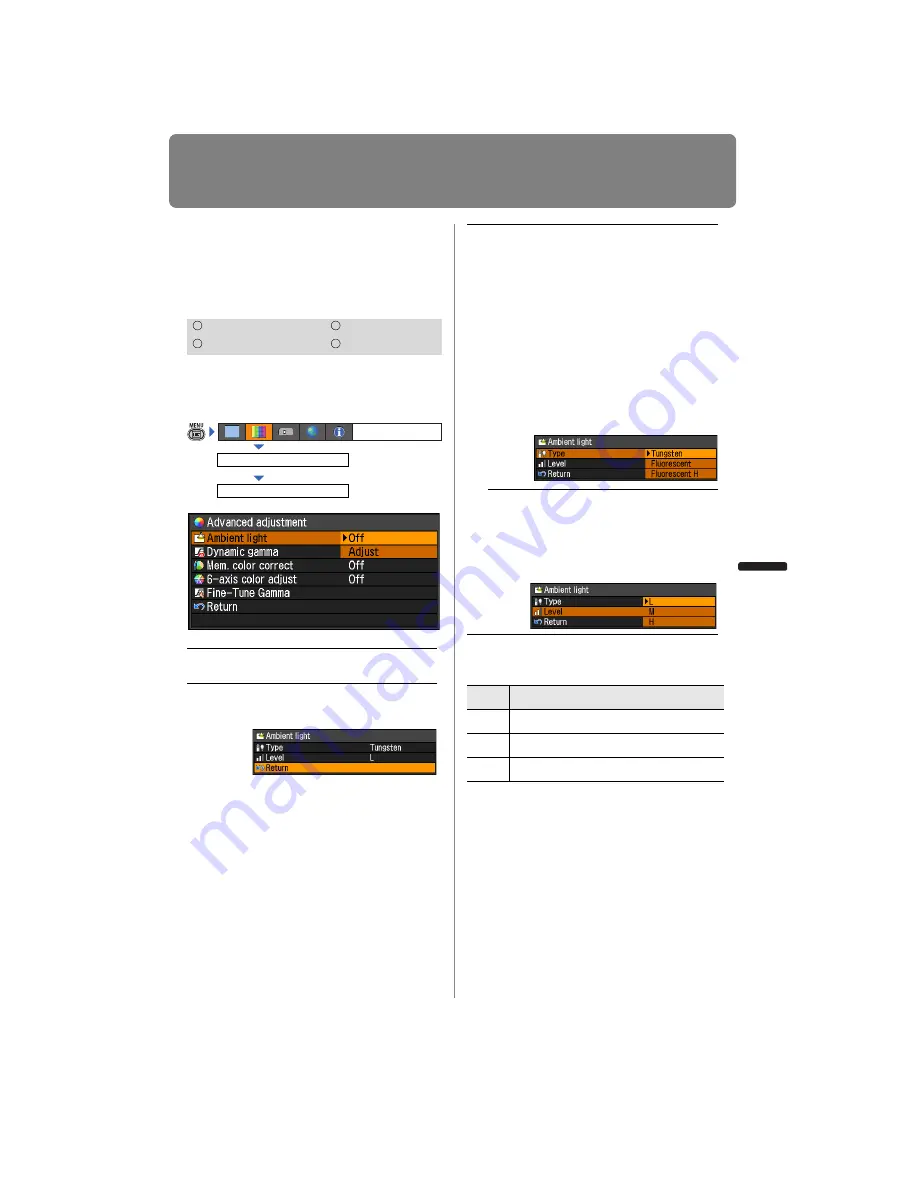
93
Selecting an Image Quality
User’s Manual
Settin
g
Functions from Menus
Correcting the Image
According to the Ambi-
ent Light
[Advanced adjustment] - [Ambient light]
You can correct and more effectively
project an image according to the ambient
light on the screen.
Examples of Ambient Light Settings
Press the
OK
button to accept your setting
and then press the
MENU
button.
• [Off] is the factory default.
• [Ambient light] can be set only in the fol-
lowing image modes.
-
HDMI or COMPONENT:
Video, Cinema, Photo/sRGB
-
DIGITAL PC, ANALOG PC:
Photo/sRGB
HDMI
Component
Digital PC
Analog PC
Off
Projects an image with no correc-
tion.
Adjust
You can specify the type and
level (brightness) of the ambient
light.
Image adjustment
Advanced adjustment
Ambient light
Type
Tungsten
Select this if the
ambient light
source is a light
bulb or bulb color
fluorescent.
Fluorescent
Select this if the
ambient light
source is a day
white fluorescent.
Fluorescent H Select this if the
ambient light
source is a day-
light color fluores-
cent.
Level
L Select this if the ambient light
is low.
M Select this if the ambient light
is normal.
H Select this if the ambient light
is high.
Level
Example Location
L
Projection room, sports bar, etc.
M
Photo studio, gallery
H
Conference room, lecture room
Содержание REALiS WUX4000 D
Страница 35: ...35 MULTIMEDIA PROJECTOR User s Manual Operation...
Страница 36: ...36...
Страница 72: ...72...
Страница 112: ...112...
Страница 130: ...130...
Страница 156: ...156...
Страница 165: ...165 MULTIMEDIA PROJECTOR Appendix...
Страница 166: ...166...
Страница 181: ...181 Product Specifications Appendix Other Information...
















































