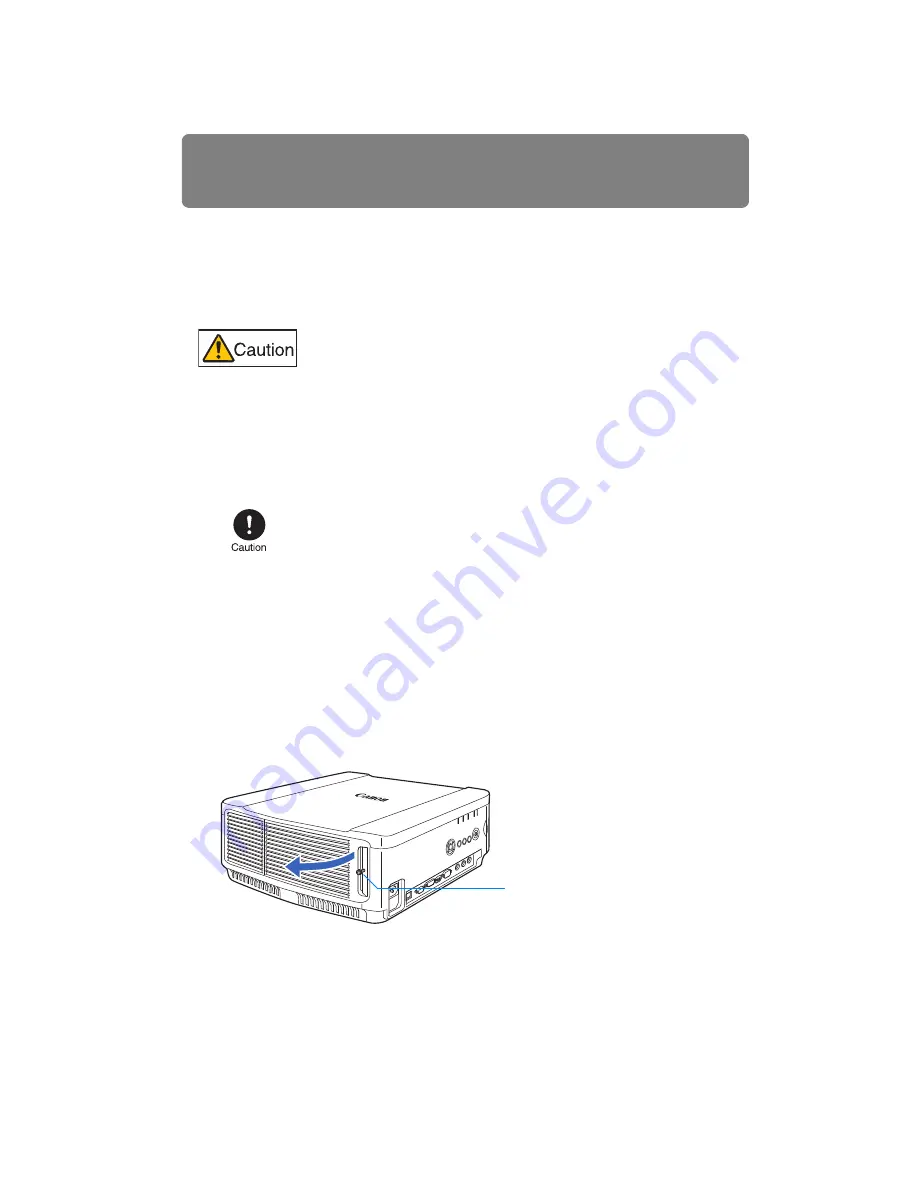
Replacing the Lamp
162
Replacement Lamp
This projector uses the following lamps.
Lamp part No.: RS-LP06 (WUX4000)
RS-LP07 (WUX5000 / WUX4000)
Contact the Canon Customer Support Center when purchasing a replacement lamp.
Replacing the Lamp
1
Turn off the projector power and remove the power plug.
2
Loosen one screw and open the lamp cover in the direction of the arrow.
The lamp cover screw is attached to the lamp cover and designed to prevent it from
falling off.
When replacing the lamp, turn off the projector, wait until the cool-
ing fan stops, disconnect the power plug from the AC outlet, and let
the projector stand for at least 1 hour. Otherwise, you may get
burned because the main unit is very hot immediately after the pro-
jector is turned off.
• Be sure to use the specified lamp.
• Contact the Canon Customer Support Center or access to the
Canon home page.
• Do not touch the inner glass surface when you replace the lamp.
Doing so may cause deterioration to the projector’s performance.
• Be sure to handle the lamp carefully and correctly since it may
break during use if it has been scratched or subjected to impact.
If the lamp breaks, contact the Canon Customer Support Center
or follow the instructions in “Precautions on the lamp” (
) and
“Lamp handling precautions” (
).
• When replacing the lamp, do not remove any screws other than
those specified.
Screw
Содержание REALiS WUX4000 D
Страница 35: ...35 MULTIMEDIA PROJECTOR User s Manual Operation...
Страница 36: ...36...
Страница 72: ...72...
Страница 112: ...112...
Страница 130: ...130...
Страница 156: ...156...
Страница 165: ...165 MULTIMEDIA PROJECTOR Appendix...
Страница 166: ...166...
Страница 181: ...181 Product Specifications Appendix Other Information...






























