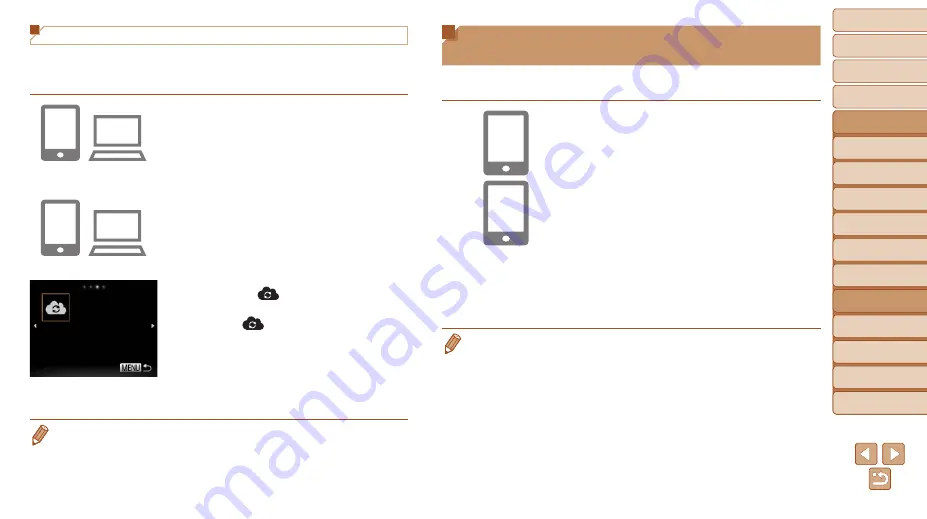
99
1
2
3
4
5
6
7
8
9
10
Cover
Before Use
Common Camera
Operations
Advanced Guide
Camera Basics
Auto Mode
Other Shooting
Modes
P Mode
Playback Mode
Wi-Fi Functions
Setting Menu
Accessories
Appendix
Index
Basic Guide
Tv, Av, and M
Mode
Registering Other Web Services
You can also add Web services besides CANON iMAGE GATEWAY to the
camera. Note that CANON iMAGE GATEWAY must be registered on the
1
Access the Web service
settings screen.
z
z
Follow step 1 in “Registering CANON
to CANON iMAGE GATEWAY, and then
access the Web service settings screen.
2
Configure the Web service you
want to use.
z
z
Follow the instructions displayed on the
smartphone or computer to set up the
Web service.
3
Choose [
].
z
z
),
choose [
] (either press the
<
o
><
p
><
q
><
r
> buttons or turn the
<
5
> dial), and then press the <
m
>
button.
z
z
The Web service settings are now
updated.
•
If any configured settings change, follow these steps again to update the
camera settings.
Installing CameraWindow on a
Smartphone
Before connecting your camera to a smartphone, first install the free
dedicated application, CameraWindow, on your smartphone.
1
Connect the smartphone to a
network.
2
Install CameraWindow.
z
z
For an iPhone, iPad, or iPod touch,
download and install CameraWindow
from the App Store.
z
z
For an Android device, download and
install CameraWindow from Google Play.
z
z
After installation, use the camera
to establish a connection with the
smartphone (
•
For details on this application (supported smartphones and included functions),
refer to the Canon website.






























