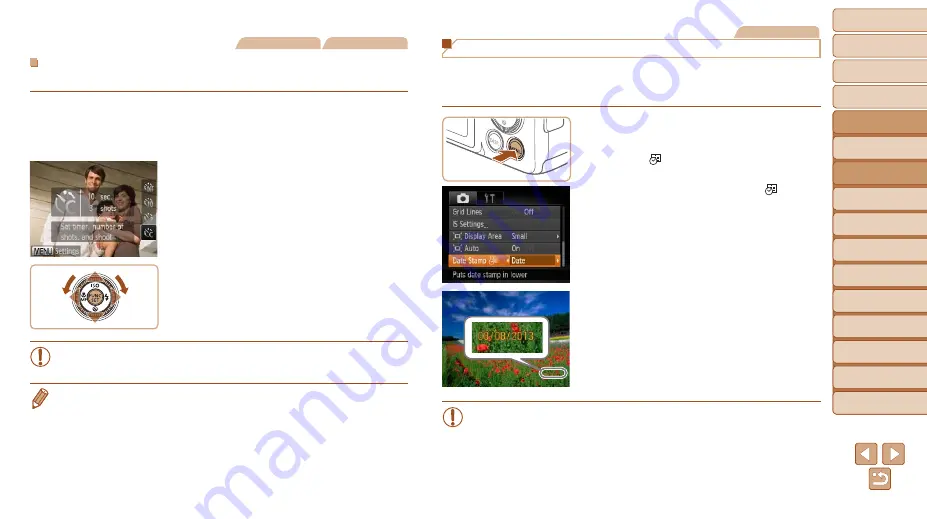
35
1
2
3
4
5
6
7
8
9
10
Cover
Before Use
Common Camera
Operations
Advanced Guide
Camera Basics
Auto Mode
Other Shooting
Modes
P Mode
Playback Mode
Wi-Fi Functions
Setting Menu
Accessories
Appendix
Index
Basic Guide
Tv, Av, and M
Mode
Still Images
Movies
Customizing the Self-Timer
You can specify the delay (0 – 30 seconds) and number of shots (1 – 10).
1
Choose [
$
].
z
z
Following step 1 in “Using the Self-Timer”
(
), choose [
$
] and press the
<
n
> button immediately.
2
Configure the setting.
z
z
Press the <
o
><
p
> buttons to choose
[Delay] or [Shots].
z
z
Press the <
q
><
r
> buttons or turn the
<
5
> dial to choose a value, and then
press the <
m
> button.
z
z
Once the setting is complete, [
$
] is
displayed.
z
z
Follow step 2 in “Using the Self-Timer”
(
) to shoot.
•
For movies shot using the self-timer, [Delay] represents the delay
before recording begins, but the [Shots] setting has no effect.
•
When you specify multiple shots, image brightness and white balance are
determined by the first shot. More time is required between shots when the
flash fires or when you have specified to take many shots. Shooting will stop
automatically when the memory card becomes full.
•
When a delay longer than two seconds is specified, two seconds before the
shot, the lamp blinking and self-timer sound will speed up. (The lamp will
remain lit in case the flash fires.)
Still Images
Adding a Date Stamp
The camera can add the shooting date to images, in the lower-right corner.
However, note that date stamps cannot be edited or removed, so confirm
beforehand that the date and time are correct (
).
1
Configure the setting.
z
z
Press the <
n
> button, choose [Date
Stamp
] on the [
4
] tab, and then
choose the desired option (
z
z
Once the setting is complete, [
] is
displayed.
2
Shoot.
z
z
As you take shots, the camera adds the
shooting date or time to the lower-right
corner of images.
z
z
To restore the original setting, choose
[Off] in step 1.
•
Date stamps cannot be edited or removed.






























