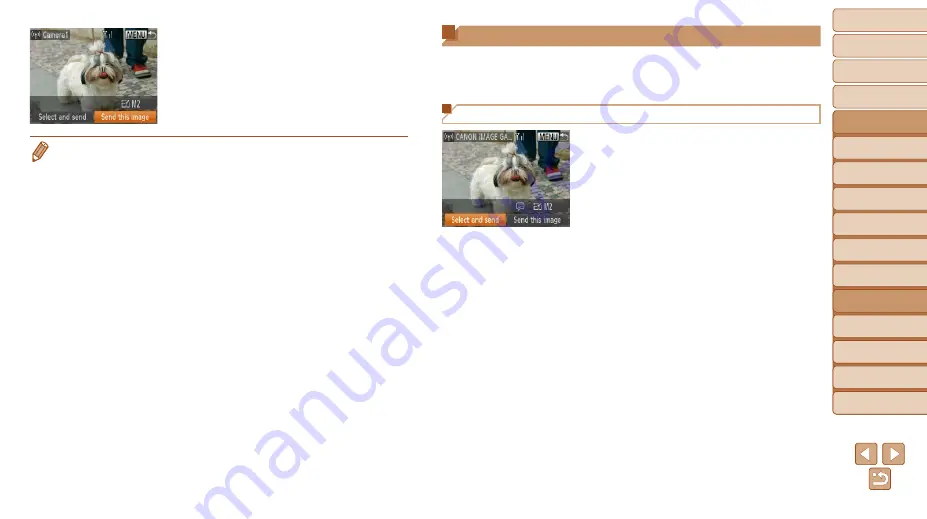
109
1
2
3
4
5
6
7
8
9
10
Cover
Before Use
Common Camera
Operations
Advanced Guide
Camera Basics
Auto Mode
Other Shooting
Modes
P Mode
Playback Mode
Wi-Fi Functions
Setting Menu
Accessories
Appendix
Index
Basic Guide
Tv, Av, and M
Mode
z
z
When the target camera has been added
successfully, the image transfer screen
will be displayed. Proceed to “Sending
).
•
To add multiple cameras, repeat the above procedures starting from step 1.
•
Once a camera is added, the camera name will be displayed on the screen in
step 3. To connect to a camera again, simply choose the camera name from
the list.
Sending Images
Send images wirelessly to destinations registered on the camera as follows.
Note that when images are sent to a computer, the computer is used
).
Sending Images Individually
1
Choose an image.
z
z
Turn the <
5
> dial to choose an image
to send.
2
Send the image.
z
z
Press the <
q
><
r
> buttons to choose
[Send this image], and then press the
<
m
> button.
z
z
When uploading to YouTube, read the
terms of service, choose [I Agree], and
press the <
m
> button.
z
z
Image transfer will begin. The screen
darkens during image transfer.
z
z
After images are uploaded to a Web
service, [OK] is displayed. Press the
<
m
> button to return to the playback
screen.
z
z
After sending images to a camera or
smartphone, [Transfer completed] will be
displayed, and the display will return to
the image transfer screen.






























