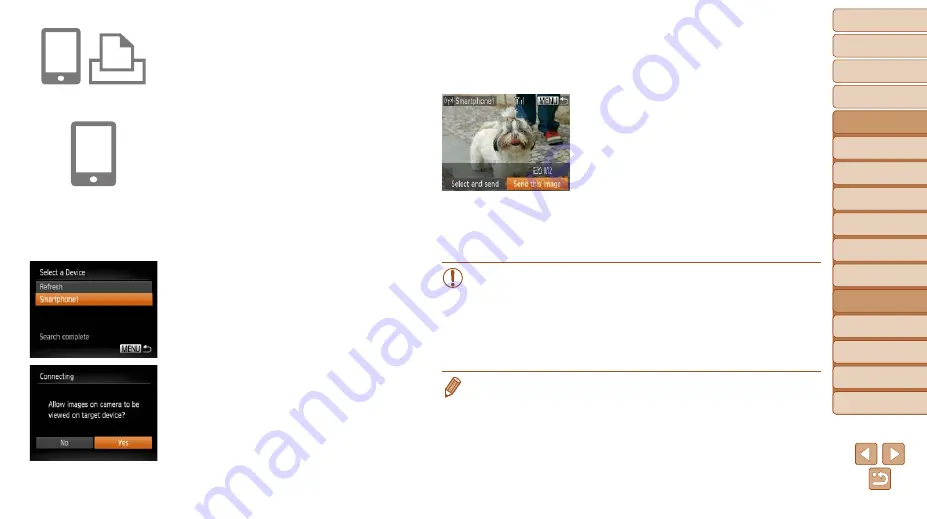
107
1
2
3
4
5
6
7
8
9
10
Cover
Before Use
Common Camera
Operations
Advanced Guide
Camera Basics
Auto Mode
Other Shooting
Modes
P Mode
Playback Mode
Wi-Fi Functions
Setting Menu
Accessories
Appendix
Index
Basic Guide
Tv, Av, and M
Mode
4
On the target device, connect
to the network identified on the
camera.
z
z
In the smartphone or printer’s Wi-Fi
setting menu, choose the SSID (network
name) displayed on the camera.
5
For a smartphone connection:
Start CameraWindow on the
smartphone.
z
z
The first time CameraWindow starts
up, register a smartphone nickname for
display on the camera.
z
z
Once the smartphone is recognized on
the camera, the device connection screen
will be displayed on the camera.
6
Choose the target device.
z
z
Choose the target device name (either
press the <
o
><
p
> buttons or turn the
<
5
> dial), and then press the <
m
>
button.
7
For a smartphone connection:
Adjust the privacy setting.
z
z
Press the <
q
><
r
> buttons or turn the
<
5
> dial to choose [Yes], and then
press the <
m
> button.
z
z
You can now use the smartphone to
receive images sent from the camera,
or to geotag images on the camera
(
8
Send or print the images.
z
z
The screen displayed when the devices
are connected varies depending on the
target device.
z
z
When the camera is connected to a
smartphone, an image transfer screen is
displayed.
z
z
For instructions on sending images, see
z
z
When the camera is connected to a
printer, you can print by following the
same steps as for printing via USB. For
details, see “Printing Images” (
•
All images in the camera can be viewed from the connected
smartphone when you choose [Yes] in step 7. To keep camera
images private, so that they cannot be viewed from the smartphone,
choose [No] in step 7.
•
To change privacy settings for smartphones added to the list,
choose the smartphone whose settings you want to change from
[Edit a Device] in step 3, and then choose [View Settings].
•
To add multiple devices, repeat this procedure from the first step.
•
For better security, you can require password input on the screen in step 3 by
accessing MENU and choosing [
3
] tab > [Wi-Fi Settings] > [Password] > [On].
In this case, in the password field on the device in step 4, enter the password
displayed on the camera.






























