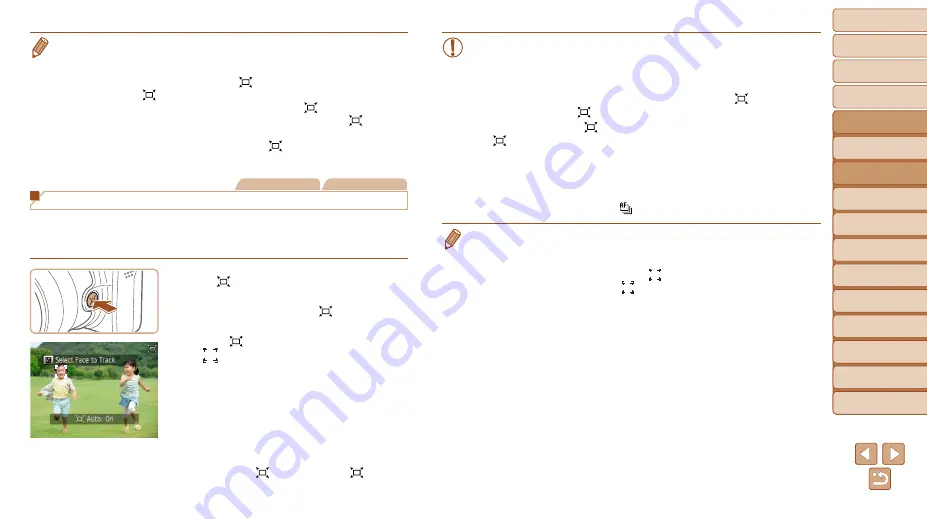
33
1
2
3
4
5
6
7
8
9
10
Cover
Before Use
Common Camera
Operations
Advanced Guide
Camera Basics
Auto Mode
Other Shooting
Modes
P Mode
Playback Mode
Wi-Fi Functions
Setting Menu
Accessories
Appendix
Index
Basic Guide
Tv, Av, and M
Mode
•
If you prefer to shoot at the zoom factor of the screen in step 1, press the
shutter button all the way down.
•
You can adjust the zoom factor that the camera will revert to after Zoom
Framing Assist (when you release the <
> button) by moving the zoom lever
as you hold the <
> button to resize the white frame.
•
To adjust how much the camera zooms out when the <
> button is pressed,
press the <
n
> button and choose one of the three levels in [
Display
Area] on the [
4
] tab.
•
The zoom factor cannot be changed with the <
> button after you press the
shutter button all the way down in self-timer mode (
Still Images
Movies
Constantly Displaying Faces at the Same Size
When a person’s face is detected, the camera will try to maintain a constant
face size relative to the screen. If the person moves closer, the camera will
automatically zoom out, and vice versa.
Enter Auto mode.
z
z
Aim the camera at the person’s face.
Press and release the < > button
quickly.
z
z
After [
Auto: On] is displayed, a frame
[
] is displayed around the face detected
as the main subject, which the camera will
continue to display at the same size.
z
z
To adjust the face size relative to the
screen, move the zoom lever. The
camera will track the subject’s face at the
new size.
z
z
To cancel constant face size display,
press the < > button again. [ Auto:
Off] is displayed.
•
Faces may not be displayed at a constant size if the subject’s head
is tilted or facing the camera indirectly.
•
Similarly, it may not be possible to maintain a constant face display
size at some zoom factors.
•
This feature is not activated even if you press the < > button when
you have disabled [
Auto] (by pressing the <
n
> button and
choosing [
4
] tab > [ Auto] > [Off] (
•
In Auto mode, some shooting information is not displayed, and
some shooting settings cannot be configured.
•
During movie recording, camera operating sounds such as zooming
will be recorded.
•
To shoot continuously, access [
W
]. Note that continuous shooting is
not available if you choose [
].
•
If the person moves toward the edge of the screen, the camera will zoom out
automatically to keep the person in view.
•
You can switch from tracking one face to another when several faces are
detected by pressing the <
b
> button. [
] is displayed around the new
subject. However, switching the [
] frame with the <
b
> button is not possible
during movie recording.
•
The zoom factor will remain the same after you press the shutter button all the
way down in self-timer mode (
), even if the relative face size changes.
•
[AF Frame] is set to [Face AiAF] and cannot be changed.






























